Laptop optimization
Unlike desktop computers, laptop upgrades and repairs are often difficult. However, things will be easier if you have enough replacement parts as well as perform proper upgrades. The tips and auxiliary equipment introduced in the article below will help you exploit more effectively your laptop, regardless of whether it is an old machine or a new one.
Careful upgrade: The fact that laptop parts often have problems most probably include hard disks, monitors and keyboards. Sure, you will never want to change the screen of a laptop (because the price is quite high), but for users with all the tools and a little skill, changing the hard disk, keyboard or other parts will not be too difficult.
 Opening the case may damage the warranty seal; therefore, if the computer still has a warranty period, you should bring it to the responsible place for repair. Laptops are usually fragile, so be gentle. For example, a screwdriver's "slip" is enough to damage the motherboard.
Opening the case may damage the warranty seal; therefore, if the computer still has a warranty period, you should bring it to the responsible place for repair. Laptops are usually fragile, so be gentle. For example, a screwdriver's "slip" is enough to damage the motherboard.
In addition, you must remember to remove the battery and disconnect the power supply before starting to do anything. You need to ground yourself before opening the case by using a wrist strap, or simultaneously touching a piece of metal under the ground and on the cover.
Changing hard disks: Attaching a new hard disk to your laptop is often easier than doing the same thing on a desktop computer: just remove the screws on the bottom of the case, gently pull it or lift it. Hard out and reverse the above steps with a new hard disk.
Most laptops now use standard 2.5 "hard disks, but ultra-small and ultra-light laptops use 1.8" hard disks. MTXT hard disks come in many types with different thicknesses, but the most common ones are 12.5mm and 9.5mm. You need to read the documentation that came with it, or search the manufacturer's website for the exact size of the hard disk used by the computer, as well as the type of hard drive that is SATA or ATA in parallel.
In Vietnam, a 2.5 "(ATA parallel) hard disk with 40/60/80 / 100GB capacity is priced around 64/76/99 / 129USD (without VAT) and the warranty period is usually 1 year .
Increase RAM capacity: Most laptops have only one or two RAM slots, and usually no extra spare slots to upgrade. Increasing the memory capacity will require you to remove at least one RAM in use. RAM in most laptops lies behind a removable cover, which is inserted into the slot and is secured with a clamp or key. Crucial provides very detailed instructions for mounting RAM in laptops at www.crucial.com/install/sodimm.asp. In addition, Crucial and Kingston's website (www.kingston.com) will also indicate which type of RAM is suitable for the computer you are using. For more information on the latest types of RAM for laptops available in Vietnam, refer to the article "Memory - More and More" (ID: A0607_76).
Changing the keyboard: Equipping a new keyboard for the laptop also requires you to remove the case, but the steps are very clear: first, remove the old keyboard, then insert the new keyboard. However, you need to contact the specialized laptop shops or manufacturers to buy the right keyboard suitable for the model used. The price of a replacement keyboard is usually around $ 50-100.
IMPROVEMENT OF MOBILITY
Peripherals used with laptops are often compact and tailored; however, you can share devices such as mice, keyboards or headsets with desktop computers. In addition, there are many other "toys" that help mobile work process more comfortable and efficient. Belkin (www.belkin.com), Kensington (www.kensington.com) and Targus (www.targus.com) are leading manufacturers in this area.

Figure 1 : Laptop protection during moving with SurgeArrest device Notebook price of APC
Removing touchpad : For many users, the use of touchpad mouse devices often found on most laptops is not easy. If so, equip yourself with a travel "mouse", with the extension cord shortened when there is no longer a need to use it, usually costing less than $ 30 or a higher-priced wireless mouse. However, you should choose a wired mouse if you have to regularly move because there is no need to worry about preparing a backup battery as well as preserving the transceiver if using a wireless mouse (regardless of Bluetooth or wave radio).
Increasing the connection port : If your laptop only provides 1 or 2 USB ports, the small 4-port type USB Hub device will be very useful for connecting to more peripheral devices. Portable printers, scanners and other "power-hungry" USB devices may need a self-powered USB Hub like APC's 4-Port Travel Hub, $ 35 (find.pcworld.com/53086). Normally, to connect to a mouse, keyboard or USB memory stick, you only need to use the Hub without the normal power supply. Also, to protect the power while moving, use APC's SurgeArrest device, 20 USD - see picture 1, (find.pcworld.com/53818).
Free the router : A small wireless router will help you comfortably move around the hotel room, office . and still be able to use a high-speed Internet connection. With this need, you can choose the D-Link's $ 60 AirPlus GDWL-G730AP Wireless Pocket Router, which is neatly packed into a small carrying case.
Security settings : If you regularly switch between public hotspots, your laptop needs protection from firewall software. Unfortunately, the firewall feature built into Windows XP SP2 version is not enough to secure the system and you need to use a 3rd party firewall software. Soft firewall to the computer (by using an account without administrator rights), Personal Firewall Kensington device, $ 40, (find.pcworld.com/53090) can keep the system safe from intrusion legal. Quite simply, you simply plug this tiny device into a USB port, do a quick install and immediately, the firewall feature is ready.
Open night lights : Using a laptop under low light conditions is very annoying because you can't see the keyboard clearly (unless it's a backlit keyboard). Instead of just using the light emitted from the LCD screen, you should use Kensington's light-emitting Flylight 2 light, $ 25. This device has an LED that is attached to one end of a bendable connecting rod, the other is a USB connector. Flylight 2 is small and light, capable of lighting the computer's workspace without disturbing others.
Anti-theft : On long flights or in internet cafes, you often don't want the person sitting next to you to see the content displayed on your laptop screen. Notebook's Privacy Computer Filter 3M (find.pcworld.com/53094) will help you prevent prying eyes around: just cover the screen on the screen. Although quite expensive (45 USD for 12.1 "screen type), this filter gives you privacy.
Versatile power supply : If you are too bored with the spectacle of having to carry with you many batteries during the trip, why don't you have a device that can power your entire device? Firms like APC (www.apc.com), Belkin, Kensington, and Targus both produce versatile power supply adapters that provide connectors for laptops, mobile phones, PDAs, and many other devices. The price of this device ranges from 70 - 130 USD depending on capacity and accessories included.
FIXED WORK
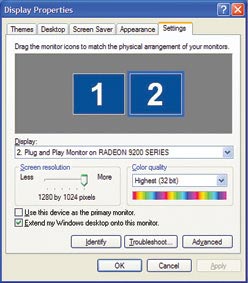
Figure 2 : Windows XP Dual View mode combines the LCD monitor on a computer with an external monitor.
Dock : Dock (also known as dock) allows you to connect your monitor, keyboard, mouse, speaker, USB device and network to your laptop quickly. Most manufacturers provide customers with dock options for some laptop models, but their prices are up to hundreds of dollars. For example, Targus's Universal Notebook Docking Station With Video, $ 130, (find.pcworld.com/53096) can connect to any laptop via USB 2.0. One note: USB 2.0 communication cannot meet the speed of a VGA connection, so there will be a "bottleneck" of bandwidth when playing games with fast motion or applications. strong graphics.
Share peripherals : If you have to switch between desktop and laptop regularly, you should use the KVM Switch to manage both computers from a single keyboard (Keyboard), monitor Picture (Video) and mouse (Mouse). However, many KVM Switches have too many cables as well as connectors, while Kavoom KVM (www.kavoom.biz) is a "conversion" software that can run on a network connection: you only need Click to convert from one computer to another. This software costs $ 30 (for 2 computers), and $ 1 for each additional computer.
Screen extension : Windows XP's Dual View mode allows you to combine an external monitor with the LCD screen of the laptop you are using to expand the windows open to both screens. To determine if the laptop supports Dual View, attach a monitor to the computer, right-click the Windows desktop, select Properties to open the Display Properties dialog box, and then select Settings.

Figure 3 : Triple display space with Matrox's TrippleHead2Go device.
If the device supports Dual View, the option "Extend my Windows desktop onto this monitor" is visible (grayed out) and two screens with "1" and "2" labels will appear above (Figure 2). Please check this option and click OK. Then, you can easily drag and drop screen 1 up, down, right, or left for screen 2.
Not only that, you can extend your MTT screen to three other screens with Matrox's Tripple Head2Go, $ 299 - see picture 3, (find.pcworld.com/53098, Figure 3) or Dual Head2Go's. This company, 169 USD, (find.pcworld.com/53100) with the ability to support two monitors. These devices only work with certain ATI and nVidia chipsets, so check the list of compatible chipsets at find.pcworld.com/53102 before buying. In addition, you need to check if the graphics power of the computer you are using is sufficient to output signals to all 3 screens.
Bui Xuan Toai
PC World USA 8/2006
You should read it
- How to lock the laptop keyboard to use the removable USB keyboard
- 5 reasons to buy an external keyboard for laptops
- How to turn off the Laptop keyboard to use an external keyboard
- How to lock the Laptop keyboard, how to disable the Laptop keyboard
- The best laptop keyboards 2018
- How to fix a Laptop does not recognize the keyboard
 New battery technology - Expectations are too far away
New battery technology - Expectations are too far away Acer pioneered in launching Core 2 Duo laptop in Vietnam
Acer pioneered in launching Core 2 Duo laptop in Vietnam Three steps to a safer laptop
Three steps to a safer laptop Sony conducts battery recall worldwide
Sony conducts battery recall worldwide Fujitsu also recovers batteries manufactured by Sony
Fujitsu also recovers batteries manufactured by Sony Acer and Sony talked about recalling the battery
Acer and Sony talked about recalling the battery