Laptop keyboard jumps around and how to fix it
Sometimes you will encounter a situation where your laptop keyboard jumps around when typing, this occurs due to many reasons. And depending on each specific case, there will be different solutions. To help you solve this problem, TipsMake has listed some of the main causes that cause your computer to jump around as well as how to fix each specific cause. Please refer to the following!
Content
- Laptop keyboard jumps around due to low battery
- The keyboard is exposed to water or liquid
- Laptop keyboard jumps around due to Driver
- Keyboard jammed keys
- Laptop keyboard jumps around due to virus
- 2 other ways to fix the keyboard jumping around error
- Epilogue
Laptop keyboard jumps around due to low battery
If the laptop's battery is weak but the computer is processing many applications at the same time, it will lead to the computer keyboard jumping around when typing letters and numbers.
If this is the cause, it is easy to detect because the screen will have a notification. And to overcome this situation, just use the charger to plug into the power source and you're done.

The keyboard is exposed to water or liquid
When soaked in liquid, you will see the phenomenon of your computer jumping around even though you are not performing any operations. The reason is because the machine soaks in liquid, affecting the internal circuit board. If it's just regular liquid (not salt water or fresh water), the fix is quite simple.

You need to quickly perform the following solutions so that if you accidentally have a faulty laptop keyboard that jumps around due to liquid absorption:
- If the amount of water soaked in the keyboard is small, quickly turn the keyboard upside down to let all the water flow out of the crevices on the laptop. Then, use a soft, clean cloth to dry the entire keyboard.
- If there is a lot of water in the keyboard, you need to turn off the laptop and unplug all power sources connected to the laptop. Next, you need to remove the keyboard to let all the water soaked in it drain out and then dry the keys in the keyboard.
- Then, remove the keys from the keyboard by gently pushing them up with your fingers. Next, prepare a cotton swab to thoroughly clean every small crevice of the keyboard!
- To make sure water does not seep under the circuit board, wipe/dry the circuit board thoroughly.
- Finally, you just need to put the keys back in place and check the keyboard's operation again.
In some cases, water has penetrated heavily into the circuit board and cannot function normally again, you need to replace the laptop keyboard with a new one.
Laptop keyboard jumps around due to Driver
Incompatible software and drivers are also the cause of laptop keyboard errors when typing letters.
To fix this situation caused by the Driver, you can only update the latest Driver version by following the following steps:
Step 1: Click Start in the lower left corner of the screen and then select Run to open the working window. Additionally, you can press the Windows + R key combination to open the dialog box faster.
Step 2: After the Run window appears, in the Open box , type devmgmt.msc and then click OK to open the Device Manager working window .
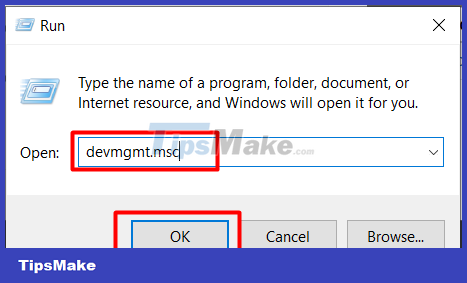
Step 3: The Device Manager window has appeared as shown below, scroll down to select the name Keyboards .

Step 4: After clicking the arrow, sub-items in the Keyboards section appear. Next, right-click on Keyboard and then click Update Driver Software according to the image below.

Keyboard jammed keys
Keyboard jamming due to dirt or crumbs falling into the gaps on the keyboard is also the cause of the laptop keyboard jumping around when typing. This situation will appear more often when you do not have the habit of cleaning the keyboard regularly.
If the laptop keyboard jumps around due to this reason, the fix is quite simple. You just need to remove the keyboard from the device and clean it. You can easily clean it yourself at home with a broom or soft brush.
Or you can take it to reputable stores to use specialized cleaning equipment such as professional dust blowers to clean the keyboard.
Laptop keyboard jumps around due to virus
If you have tried the above methods but still cannot fix the error of the keyboard jumping around, it is likely that your laptop is being attacked by a virus. Launch anti-virus software to destroy it, then turn off the computer and try restarting the computer.
If after that, the problem of the computer jumping around still cannot be fixed, bring the laptop to a reputable store to ask for help from experts.
2 other ways to fix the keyboard jumping around error
In addition to the fixes that TipsMake just mentioned above, you can fix the problem of laptop keyboard jumping around in two other ways as follows:
Edit and reinstall the keyboard
Step 1: Click the Windows window icon in the lower left corner of the screen and open Settings with a jagged shape.
Step 2: When the Settings window opens, click on Ease of Access to open this working window.

Step 3: When the Ease of Access window opens, click the Keyboard item .
Step 4: Drag the search mouse to Use Filter Key located in the right pane of the working window. Under the words Ignore or slow down brief or repeated keystrokes and adjust keyboard repeat rates , click ON mode .

Step 5: Finally, scroll down to the bottom of the Ease of Access window to switch the Display the Filter Keys icon on the task bar option to OFF mode .
Use the virtual keyboard
If you urgently need a keyboard to work but still don't know why the keyboard jumps around, use the virtual keyboard to save the day instead of the regular keyboard.
The steps to open the virtual keyboard on the computer are as follows:
Step 1: Click the Windows window icon in the lower left corner of the screen and open Settings with a jagged shape.
Step 2: When the Settings window opens, click on Ease of Access to open this working window.
Step 3: After the Ease of Access window appears, select Keyboard .
Step 4: At the ' Turns on the On-Screen Keyboard ' option , click ON mode to open the virtual keyboard.

Epilogue
Hopefully the ways to fix a laptop keyboard that jumps around that TipsMake just shared above will help you solve the situation you are facing. If you have any other questions, please contact us for free support from our experts.
You should read it
- How to lock the laptop keyboard to use the removable USB keyboard
- How to turn off the Laptop keyboard to use an external keyboard
- How to lock the Laptop keyboard, how to disable the Laptop keyboard
- The best laptop keyboards 2018
- How to fix a Laptop does not recognize the keyboard
- How to fix laptop keyboard not working error on Windows 10
 Should I replace the laptop video card or not - Notes when replacing
Should I replace the laptop video card or not - Notes when replacing Dell introduces the first Qualcomm Snapdragon-powered laptop in the Inspiron 14 series
Dell introduces the first Qualcomm Snapdragon-powered laptop in the Inspiron 14 series Instructions on how to turn on the keyboard light on Lenovo laptops
Instructions on how to turn on the keyboard light on Lenovo laptops Instructions on how to turn on the laptop keyboard light
Instructions on how to turn on the laptop keyboard light Intel is back with foldable laptops
Intel is back with foldable laptops CES 2022: ASUS ZenBook 17 Fold, one of the most beautiful laptop models ASUS has ever launched
CES 2022: ASUS ZenBook 17 Fold, one of the most beautiful laptop models ASUS has ever launched