Windows has long had a lot of convenient shortcuts for users, serving many purposes. Here are the commonly used Windows keyboard shortcuts and shortcuts that everyone should know and use:
1. Combination of keys and shortcuts commonly used Windows for general operations
- Ctrl + A : Select all (All)
- Ctrl + C : Copy (Copy), usually copy text but sometimes copy other data as image
- Ctrl + X : Cut (Cut). This operation is different from Copy in that it will delete data in the original place
- Ctrl + V : Paste (Paste)
- Ctrl + Z : Undo the previous action
 The Ctrl key is a 'power' key when created in combination with many other keys
The Ctrl key is a 'power' key when created in combination with many other keys 2. A combination of keys and shortcuts commonly used Windows to organize folders
- Shift + Delete : Completely delete files (files) or folders (folders), do not keep them in the trash (delete the normal type, but keep in the computer trash)
- Ctrl + left / right / up / down keys: Select multiple files (files) or folders (folders) not adjacent to each other
- Ctrl + Shift + navigation keys (left / right / up / down): Select multiple adjacent files (files) or folders
- Ctrl + Shift + drag: Create a shortcut (copy) for the selected file or folder
- Alt + Enter : Open information view ( Properties ) of the selected file or folder
- Alt + F4 : Quickly turn off the application
- Alt + Tab : Quickly switch between running programs
- Ctrl + Esc : Open the Windows Start Menu. This key combination is only used in case of Windows error
- Backspace : Return to the previous folder
- F1 : Quickly open the help section of the application
- F2 : Rename files or folders
- F3 : Open searching for files or folders in My Computer
- F4 : Open the address list of My Computer
- F5 : Refresh (Refresh) the icon on the screen. Many people misunderstand the function of the F5 key to refresh the machine to run faster. In fact, they only have the task of refreshing the screen when there are previous changes (add files, delete files, .)
 Everyone knows there are many quick combinations, but the actual user is not much
Everyone knows there are many quick combinations, but the actual user is not much 3. Combination of keys and shortcuts in the editor
- Alt + click: Move quickly to a certain category in the table of contents
- Alt + F : Display a list of familiar quick actions Info , Save , Open .
- Ctrl + O : Open the file ( Open )
- Ctrl + N : Create a new file ( New )
- Ctrl + S : Quickly save text with new changes ( Save )
- Ctrl + W : Quickly open a new window
- Ctrl + P : Open the print feature
- Ctrl + F10 : Maximize / minimize the window
- Ctrl + up key: Move the mouse cursor to the beginning of the previous paragraph
- Ctrl + down key: Move the mouse cursor to the beginning of the next paragraph
- Ctrl + left key: Move the mouse cursor to the first word of the preceding word
- Ctrl + right key: Move the mouse cursor to the beginning of the word after it
4. Combination of keys and shortcuts in the editor in the web browser
- Ctrl + F4 : Close the currently enabled window
- Ctrl + F5 : Refresh the page but clear the existing cache data (unlike F5, which reloads the page pure, except Ctrl + R has the same function as F5 )
- Ctrl + E : Turn on the browser search bar
- Ctrl + H : Open browsing history
- Ctrl + F : Find data (text) on the open website
- Ctrl + T : Open a new browser tab (tab)
- Ctrl + N : Open a new browser window
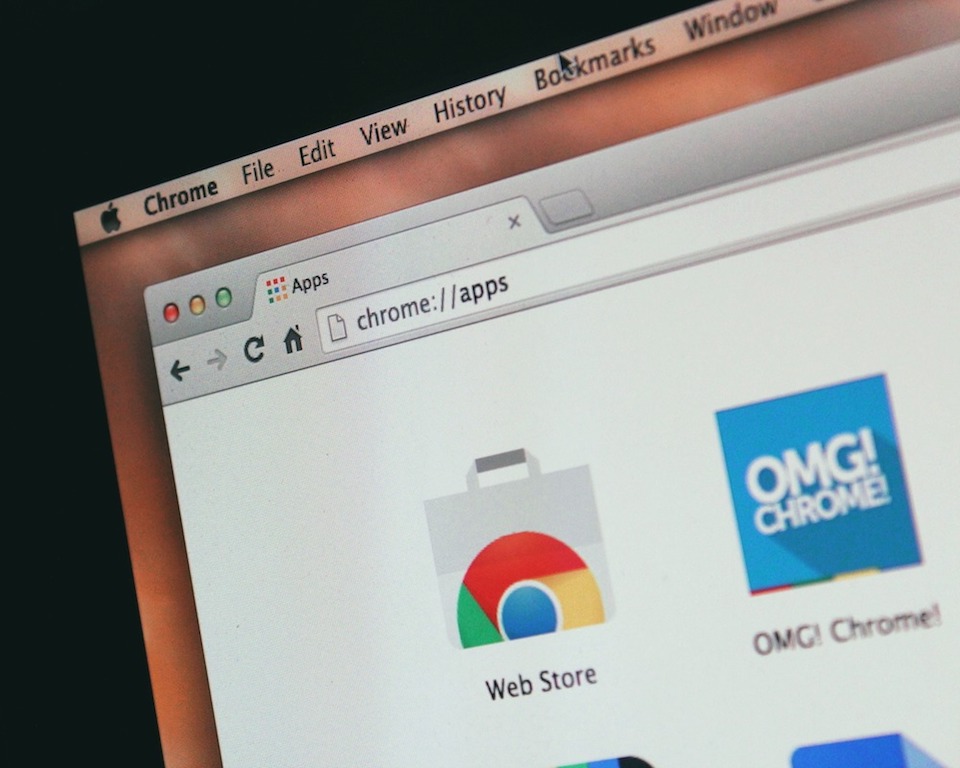 We all surf the web every day, so why not learn how to 'take shortcuts' with buttons?
We all surf the web every day, so why not learn how to 'take shortcuts' with buttons? In addition to the keys listed above, there are many other commonly used Windows keyboard shortcuts and shortcuts. But with normal use, the tips above are enough for you to experience. Save time, use laptops more efficiently and conveniently with new shortcuts you don't know right away!
 How to enable / disable video input in Windows Sandbox on Windows 10
How to enable / disable video input in Windows Sandbox on Windows 10 Review of the Canon EOS 90D camera
Review of the Canon EOS 90D camera How to specify the target feature update version in Windows 10
How to specify the target feature update version in Windows 10 Microsoft Edge has been accused of stealing data from Firefox on Windows 10
Microsoft Edge has been accused of stealing data from Firefox on Windows 10 Free Fire Max: Configuration and launch date
Free Fire Max: Configuration and launch date Compare the speed and battery life of iOS 14 Beta 1 with iOS 13.5.1
Compare the speed and battery life of iOS 14 Beta 1 with iOS 13.5.1