Keep track of shared folders in the network
When sharing files and folders on the network, you cannot avoid the risk that someone in the network deletes a valuable folder or file but they deny this. This article will guide you to a high-level security tip to manage the activities that happen to shared files and folders on the network, even knowing that person has been working on that file and folder for the last time. when.
Right-click the file or folder you want to monitor, go to Properties > Security > Advanced > Auditing , on that screen, click the Add button.
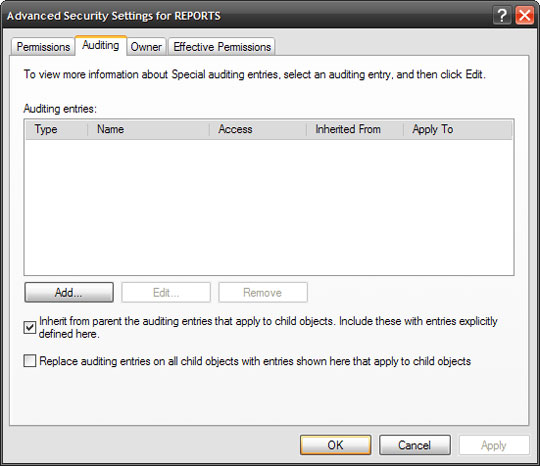
Select the domain members (domains) you want to track. In this example, I select everyone .
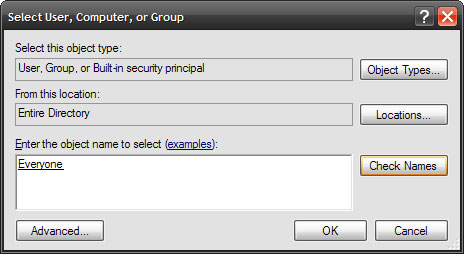
After selecting the appropriate members, you need to choose what you want to control. In this case you may need to monitor who deletes folders, subdirectories and files, making sure to set the appropriate check boxes. Click OK .
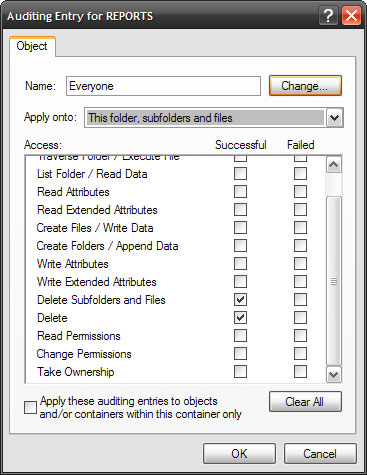
So now, any folder that has been set to this permission if you delete it, you can know who did it by looking at the Event Viewer and finding the 'offender'.
You should read it
- The suspect on the network was arrested after the provider shared VPN access history with the FBI
- How to Access Shared Folders in Windows 7
- How to Access Shared Folders on Android
- How to Share a Folder
- Instructions on how to add FTP, Network Location drives on Windows 7, 8
- Hide and protect folders on Windows
 10 note to 'ban the door' virus spread on the computer
10 note to 'ban the door' virus spread on the computer 10 steps to protect your PC before connecting to the Internet
10 steps to protect your PC before connecting to the Internet 5 steps to help secure virtual servers
5 steps to help secure virtual servers 10 tips for security
10 tips for security Use Group Policy Filtering to create a NAP DHCP enforcement policy - Part 1
Use Group Policy Filtering to create a NAP DHCP enforcement policy - Part 1 Data protection with SecureDoc 4.3
Data protection with SecureDoc 4.3