It's time to switch to Passkey: The anti-phishing password alternative!
Are you tired of setting up different, complex passwords for every online account, then having to reset them every now and then? With passkey, the modern alternative to traditional passwords, you won't have to worry about remembering, managing (with or without a password manager), or resetting your passwords ever again.
1. Easy to setup and user friendly
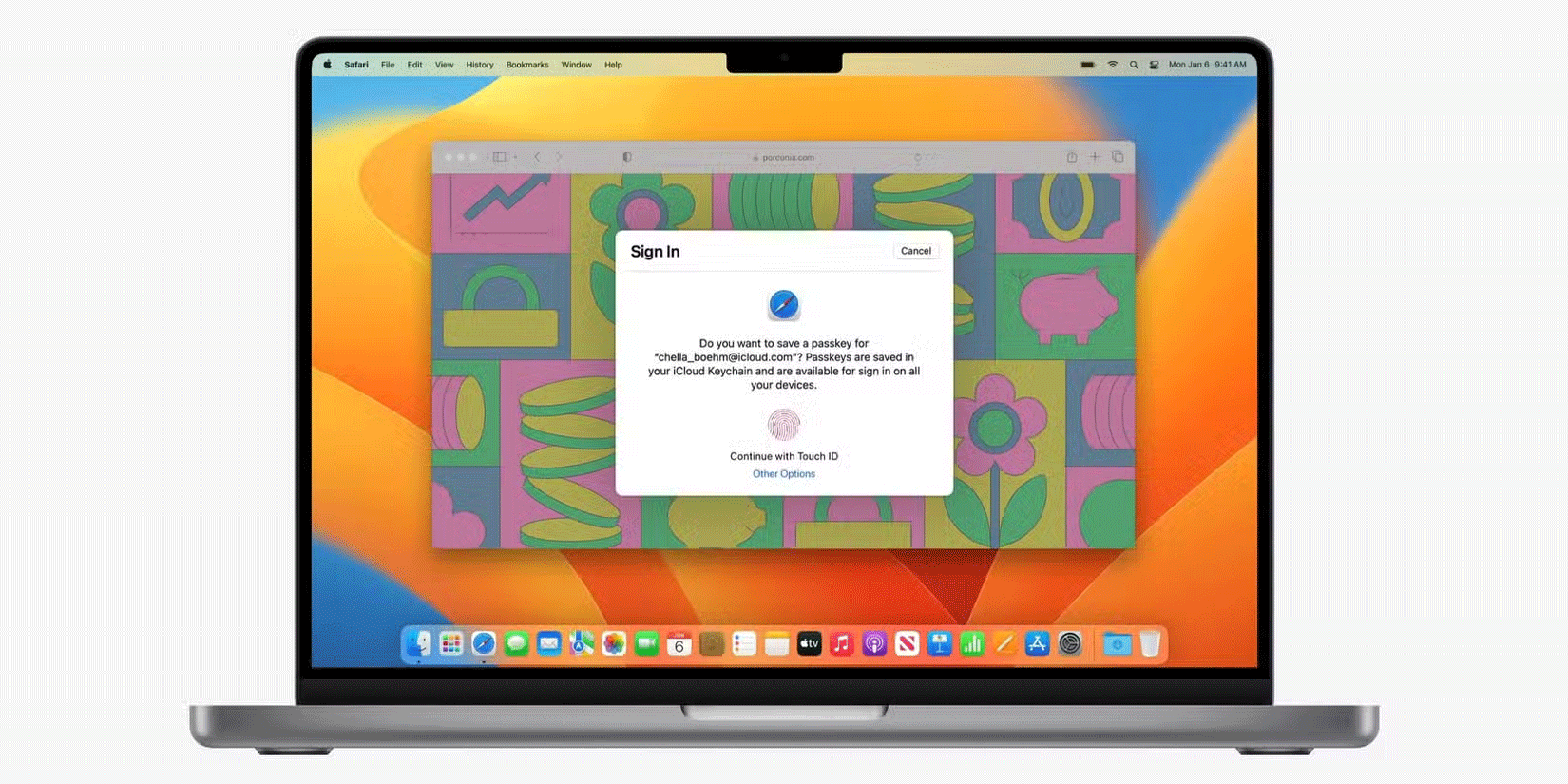
There are a number of tricks for creating unbreakable passwords, but unfortunately, you can't just use a single, complex password for all of your accounts. To keep your accounts secure, you need to create strong, unique passwords for every account. This sounds simple in theory, but managing dozens of complex passwords can be a challenge.
If you want to avoid the hassle of having to remember multiple passwords — or even a single master password if you happen to use a password manager — passkeys are a great alternative. They're pretty easy to set up and don't require much more than just your device to authenticate.
2. Safe and anti-fraud

Passkeys are generally considered more secure than user-generated passwords. And unlike traditional passwords, they're also more resistant to phishing attempts. Passkeys rely on automatically generated cryptographic keys — one of which (the private key) is stored on your device, while the other (the public key) is shared with the online service you're trying to log in to.
Since the private key never leaves your device, cybercriminals can't access your account even if they gain access to the public key in a data breach. Additionally, since you don't have to manually enter the public key, you don't have to worry about being phished and accidentally entering your login credentials into a malicious website.
3. Alternatives to passwords in the future
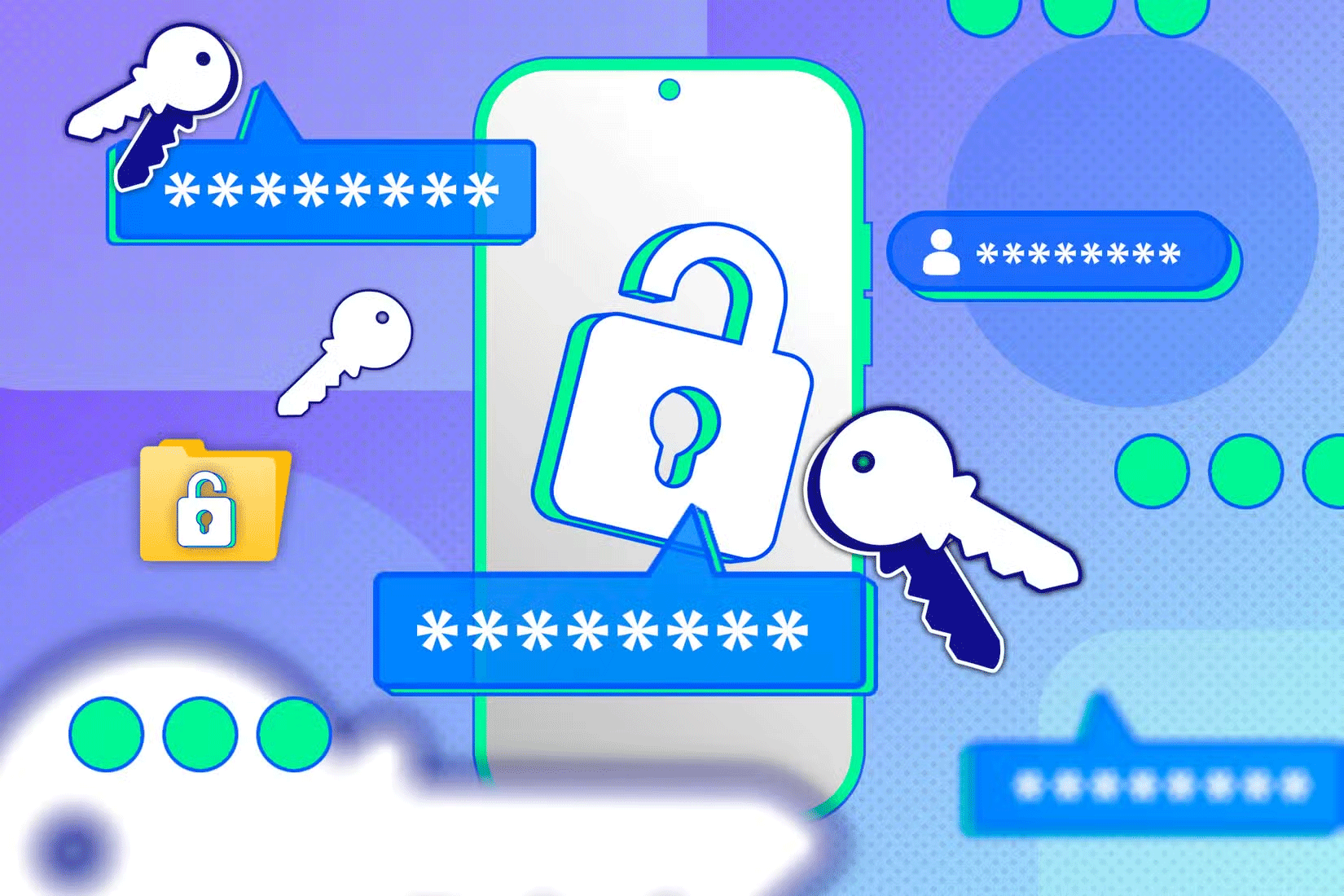
You may have noticed the option to set up and use passkeys on a number of platforms, including Google. This means you can finally ditch your password and use passkeys for at least some of your accounts. In fact, a 2024 survey commissioned by the FIDO Alliance found that 53% of respondents had enabled passkeys on at least one of their online accounts, and nearly a quarter had enabled them on all accounts.
Given the rapid pace at which businesses around the world, from Apple to Microsoft, Amazon, GitHub, PayPal, Nintendo, and more, have adopted the technology and the speed at which users seem to be adopting this more secure login method, it's safe to assume that passkeys will quickly replace traditional passwords. By being an early adopter, you can benefit from the security benefits and streamlined login experience that comes with no passwords.
4. Eliminate the need to reset passwords
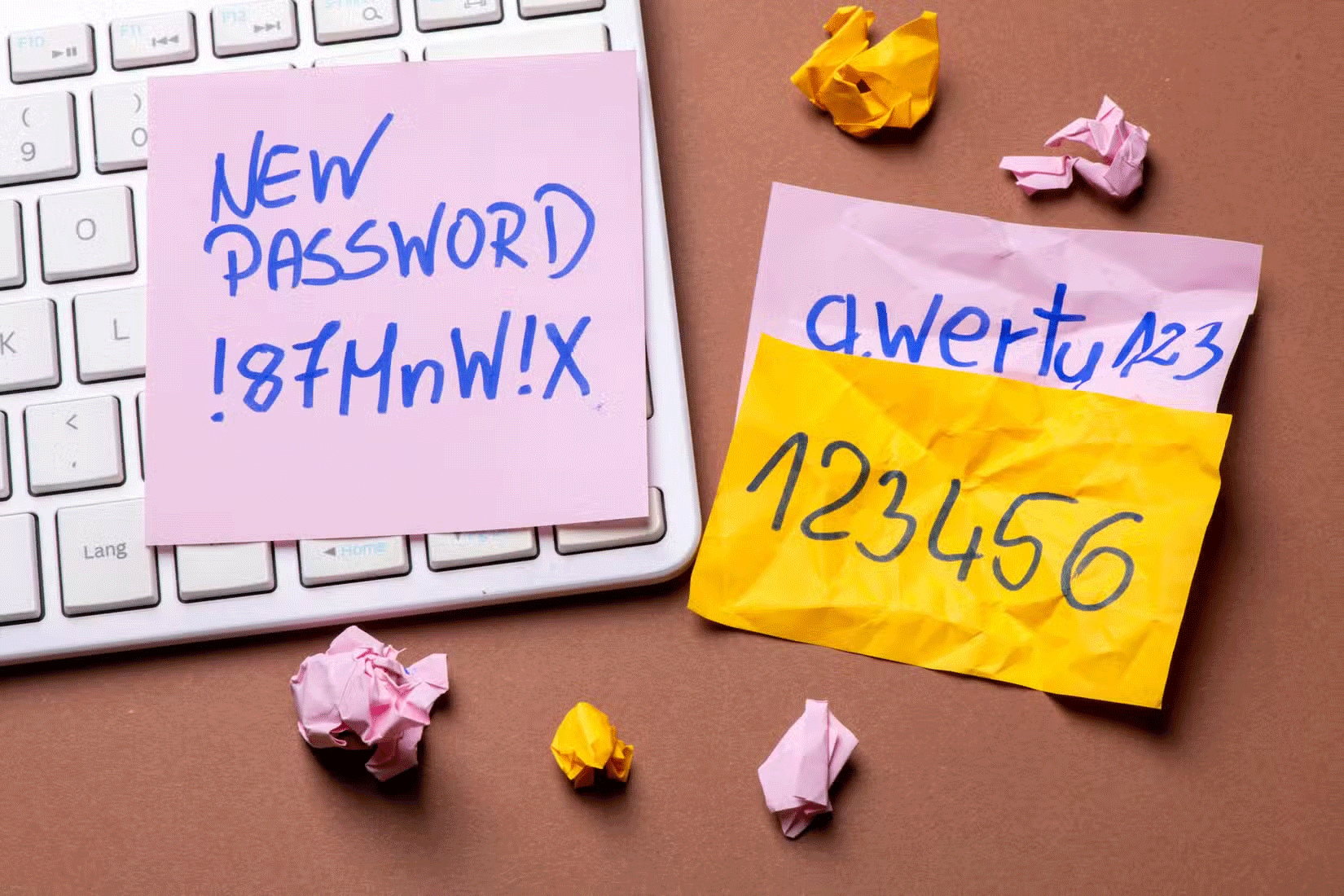
Cybersecurity experts recommend changing your passwords regularly to keep your online accounts secure. While some recommend changing these credentials every three months, others take a more situational approach, noting that password resets are only required in the event of a data breach or security incident.
Either way, you can see how managing and setting up your passwords can become a constant and time-consuming process. With passkey, you eliminate this hassle. This saves you from having to remember and reset passwords.
How to make the conversion
While it may not be possible to stop using passwords completely, people have already started setting up passkeys for various online accounts. If you are also considering switching from traditional passwords, there is no better time than now to start using passkeys.
If you haven't used passkeys before, you should enable them for your most frequently used or highly secure accounts first. This way, you'll get used to how they work and can start using them for all your accounts gradually over time.
 Why do you need both a VPN and a firewall?
Why do you need both a VPN and a firewall? Disable Wi-Fi on These 7 Devices to Boost Privacy
Disable Wi-Fi on These 7 Devices to Boost Privacy Should I buy a USB, Bluetooth or NFC security key?
Should I buy a USB, Bluetooth or NFC security key? 4 Security Steps to Follow When Using Remote Access Applications
4 Security Steps to Follow When Using Remote Access Applications How to use Microsoft Authenticator as a password manager
How to use Microsoft Authenticator as a password manager Trick to find encryption password on windows laptop
Trick to find encryption password on windows laptop