iPhone Can't Turn On Flash And Camera, How To Fix It
The iPhone cannot turn on the flash and camera , making it impossible to take photos at night or use a flashlight when necessary.
#What to do when iPhone cannot turn on flash and camera
To create a sharp, vivid photo at night, the flash plays an important role on your iPhone. Furthermore, the flash also acts as a flashlight to help you see things clearly when walking in low light conditions. However, during use, the iPhone suddenly failed to turn on the flash and camera, making photography lovers extremely disappointed. So what causes this rear camera and flash error? What is the solution?

Why can't iPhone flash and camera turn on?
Why can't the iPhone and camera flash turn on? There are many reasons mentioned below:
1./ Due to the device's hardware
The quality of the hardware on the device is the leading factor that determines the stability of any operation. The reason why the flash on your iPhone cannot turn on may originate from here.
Because the iPhone was dropped into water, the camera contact pins were shorted or oxidized.
The user accidentally drops the iPhone or has a strong impact, causing the device's flash to be damaged or the flash photography feature to be turned off.
The iPhone's flash is broken due to a manufacturer error, but this is a very rare case.
The light or control IC on the machine's mainboard is faulty.
Too high a temperature on your iPhone can also lead to errors. Then the screen will say that the flash is turned off and needs to cool the iPhone.
2./ Due to the device's software
Software is also the reason why iPhone cannot turn on flash and camera
Normally, in case your phone has less than 20% battery left, your phone will turn off the photography and flash mode. This is to save your phone's battery. This means that if your phone's battery is too low, you won't be able to turn on the flash.
In some cases, if you install and use some poor quality software. It is possible that these software will cause conflicts with the phone's software. This will cause camera and flash errors on iPhone.
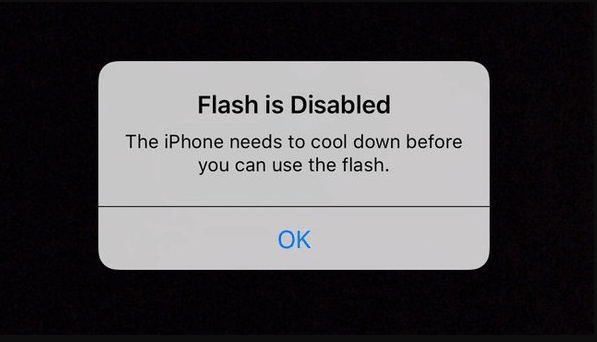
How to fix iPhone error that cannot turn on flash and camera
For reasons originating from hardware , broken components leading to rear camera and flash errors , we recommend that you bring your phone to an Apple warranty center or repair location for inspection. Do not disassemble, install and repair the device yourself at home if you do not have expertise. This will most likely get you into even more trouble.
For causes originating from software , you can fix it yourself at home with the following tips:
Please fully charge your phone's battery
When the battery level on your iPhone is too low, the flash mode will not work to save battery. The most noticeable sign is that your phone has less than 20% battery left and at this point the iPhone will not be able to turn on the flashlight or flash-related tasks.
=> Therefore, please plug in the battery charger if you want to use flash.
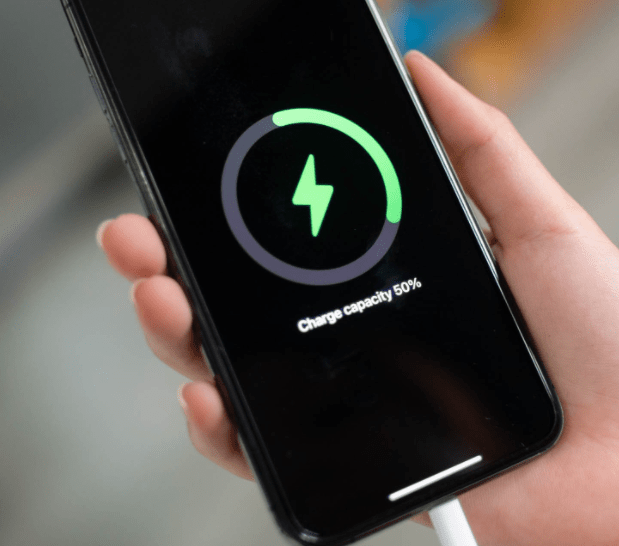
Check the LED flash on your iPhone
This is how to help you fix iPhone rear camera and flash errors. Please check the LED light on your iPhone with a flashlight by accessing it from Controll Center . If the flashlight works well, the flash also works well.
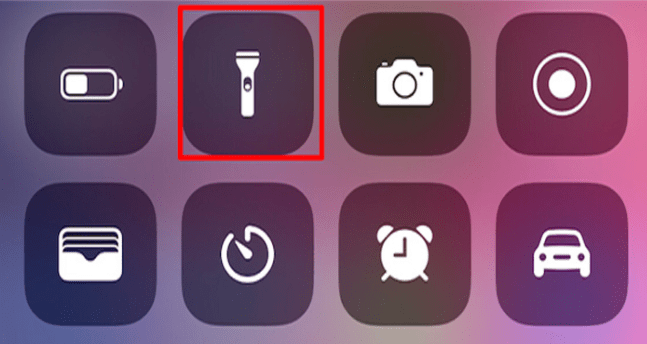
Check if you have installed Flash on your iPhone
You need to make sure the Flash settings are set in 3 modes: Auto, On or Off by touching the lightning bolt in the left corner of the screen.
Do not use the Flash in extremely hot temperatures
Heavy tasks will cause iPhone temperature to increase. Then the flash will be turned off. At this time, you need to turn off unnecessary functions such as positioning, 4G, Wifi, background applications, etc. then leave the phone in idle state and wait for the temperature to gradually decrease.
Restart your iPhone
This is also an effective way to fix the iPhone error of not turning on the flashlight. You just need to hold down the Power button + Volume Down button at the same time until the 'Slide to Power off' slider appears and swipe right.
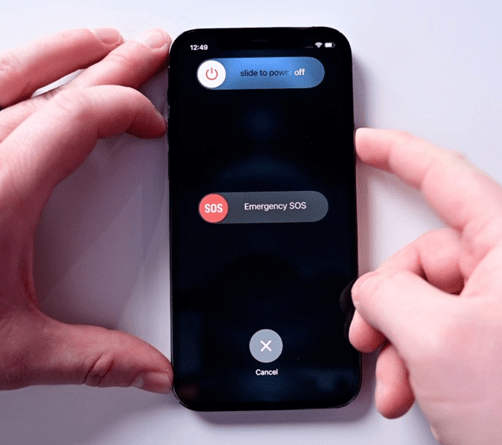
Close all unnecessary applications when on battery
In case the flashlight button on iPhone cannot be turned on . Then you most likely use flash photography mode. At this time, you do not completely turn off the photo taking task, but use the home button to return to the main screen. This causes the flash to remain stuck in photo mode. That's why the flashlight button on the iPhone will not turn on at this time. Make sure to completely turn off flash related applications when you want to turn on the flashlight.
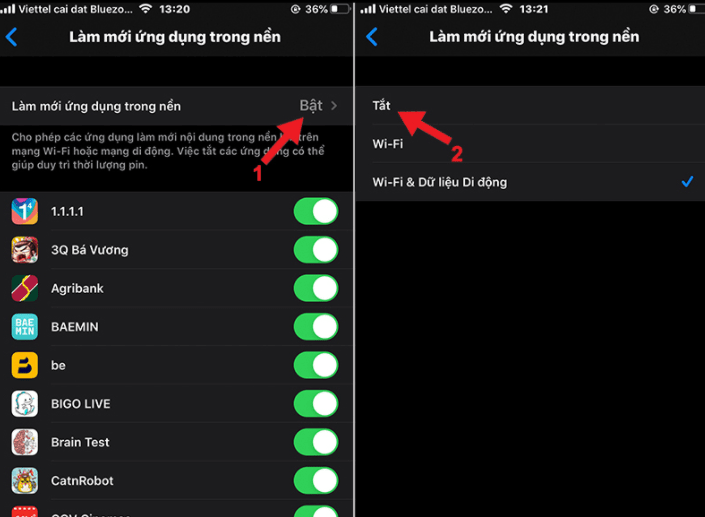
Here's how to do it: Settings > General > Background app refresh > Select Off to turn off all apps running in the background or slide the button to choose to turn off each app.
Restore iPhone factory settings
To Restore factory settings : Settings > General > Reset > Erase all content and reset.
This is an effective way to quickly handle software conflict errors on iPhone, quickly fix iPhone Flash errors . This operation will completely erase all data on your device. Therefore, you need to back up your data before doing this!
Above are ways to fix iPhone errors that cannot turn on flash and camera ! Hope you guys will fix the problem quickly! If you have any questions, please leave a comment below and I will answer!
You should read it
- How to Turn on the Flash on iPhone when a message arrives
- How to fix Flash errors on iPhone
- Turn on the secret feature of iPhone Camera on iOS 11
- IPhone camera does not work: common problems and remedies
- How to turn off Location, Javascript, Flash, Popup, Cookies, Camera on Cốc Cốc, Chrome, Edge, Firefox
- Instructions for using USB Flash drive with iPhone
 Unable to Unlock iPhone Screen Lock - Quick Solution
Unable to Unlock iPhone Screen Lock - Quick Solution iPhone Can't Copy Paste On Facebook, Solution?
iPhone Can't Copy Paste On Facebook, Solution? iPhone Lost Call Tone - Apply Tips Immediately
iPhone Lost Call Tone - Apply Tips Immediately Samsung Health Access Denied, How to Handle?
Samsung Health Access Denied, How to Handle? Save now how to add games to a removable card quickly and easily
Save now how to add games to a removable card quickly and easily Instructions to fix the error of Folder being converted into a shortcut in an instant
Instructions to fix the error of Folder being converted into a shortcut in an instant