Save now how to add games to a removable card quickly and easily
Are you learning how to add games to a separate card? So let TipsMake show you detailed instructions on how to do it!
Optimally equipped with a high-configuration device and powerful discrete card to be ready for the gaming battle. But when playing light configuration games like League of Legends, Dota 2. the game still has extremely annoying lag phenomenon? You don't know why this situation occurs and are looking for a way to add games to a separate card ? Tips boss will answer all these questions for your reference!

Share how to add games to removable cards quickly and simply
Even though it is equipped with a powerful discrete card, you still encounter lag and lag when playing games. The main reason is because you have not added the game to the separate card. So, for games with light graphics, the system will still run on the On-board card. Therefore, the FPS will decrease, so when playing, you will encounter uncomfortable lag and lag even if you have a powerful discrete graphics card.
The best way to fix it is to add the game to a separate card to optimize power and reduce lag and jerking when playing. At the same time, adding this removable card game also makes the game's graphics sharper. For those of you who like screen captures or livestreams, this is an advantage!
Instructions on how to add games to AMD discrete cards
The way to optimize an AMD card for gaming is to integrate games into this separate card. How to run games with AMD discrete cards is also very simple. Please follow the procedure below:
- Step 1 : First, you should download the AMD discrete card software, AMD RADEON Software, to your laptop. This will help automatically update AMD graphics card drivers quickly without having to update manually. Click https://www.amd.com/en/support > In the Auto-Detect section , select DOWNLOAD NOW .
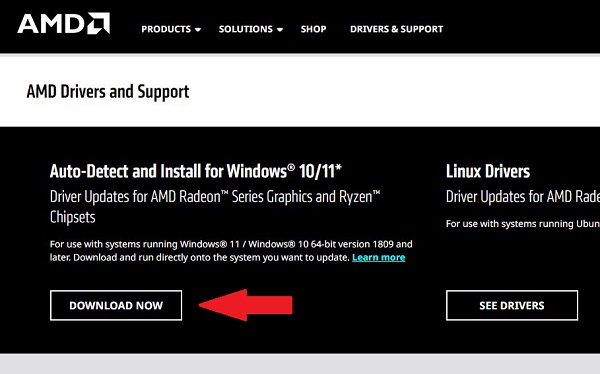
- Step 2 : After installing this software and opening it, you need to add the game to the AMD card. Click on Gaming > Next click on the 3 vertical dots located at the top right of the screen > Click Add a game…
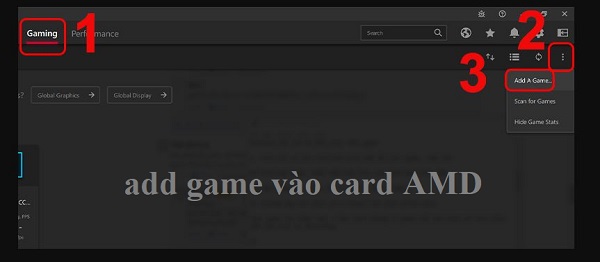
- Step 3 : You need to find the place where you saved the game startup file. Then add the game you need and you're done.
Once you have added the game to your AMD video card, you need to optimize the AMD Radeon Software settings . At this point, the software will move to the setup interface. The software will give you 3 settings depending on whether the graphics card is strong or weak:
Graphics
- In this setting, users have 4 sections: Gaming (Eliminate unimportant settings, focus on maximizing performance), eSports (Advanced play, this section will favor a smoother experience), Power Saving (Play in power saving mode), Standard (Play in basic setting mode).
- Next is the Radeon Anti-Lag section : This section will help control working speed, help the CPU not exceed the GPU, and limit lag.
- Radeon Chill : This item will limit the FPS level. Users will be able to limit battery usage as much as possible, saving battery life.
- Radeon Image Sharpening : This part will help enhance image details.
- Sharpness : Sharpness.
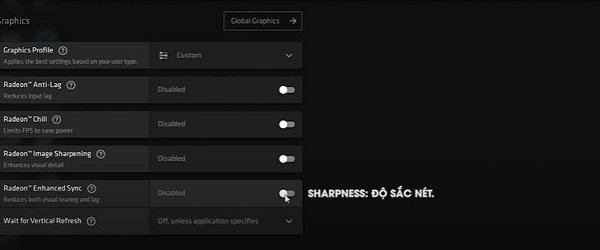
Advanced (Advanced settings)
This is the part that will determine the performance of the graphics card as well as the game you are experiencing. In this section, please pay attention to some items such as:
- Anti-Aliasing (AA): Anti- aliasing features. Images in the game will be detailed and not jagged at the edges of the image. However, it will also 'burn' a large amount of computer configuration. If you want a smooth experience, you should turn off the anti-aliasing feature.
- Anti-Aliasing Method: Anti- aliasing method.
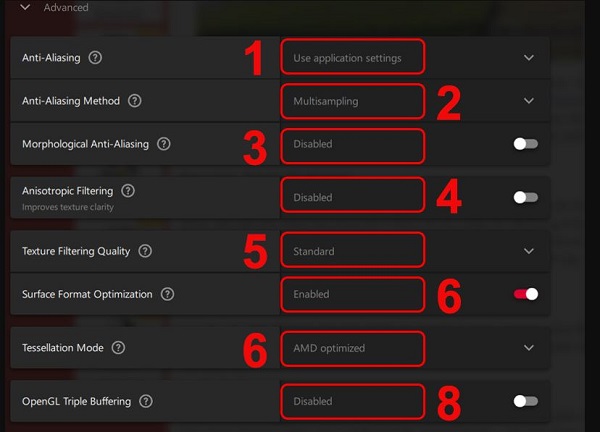
Display
In this section, you will set color options, adjust color deficiencies, etc.
Above are some basic settings, depending on the game you play, your needs and the limitations of your graphics card. Please learn and adjust these settings to best suit you! Once completed, select Launch Game to play the game and apply these settings.
Instructions on how to add games to Nvidia card
Just like AMD cards, running games with NVIDIA discrete cards is also very simple. Below are tips for adding games to optimize your Nvidia card for gaming.
- Step 1 : First, you also need to update the driver for the NVIDIA card. To update automatically, please download the driver program NVIDIA GeForce Experience . Click here to do it https://www.nvidia.com/en-us/geforce/geforce-experience/
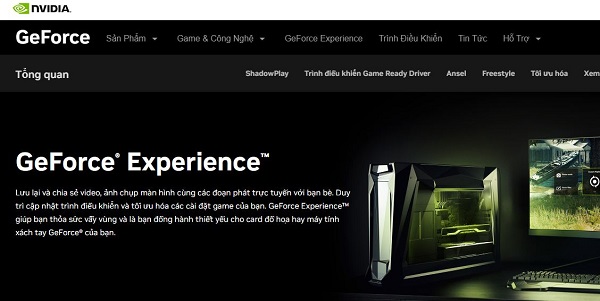
- Step 2 : Once the installation and update process has been completed. At the laptop screen, right-click and select NVIDIA Control Panel > When the dialog box appears, click on Manage 3D settings (located in the left column of the screen).
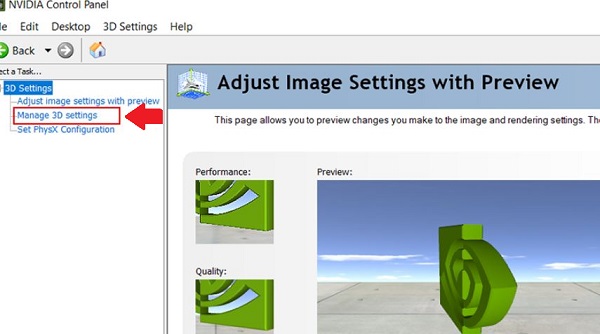
- Step 4 : Click to select Program Settings .
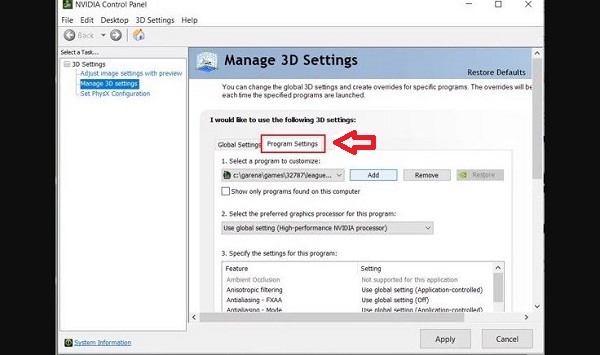
- Step 5 : At this point, you will see item 1 Select a program to customize > Right next to it is Add > Click here to add the game you need. When the screen displays programs and games, you need to click on the game > Select Add Selected Program located below.
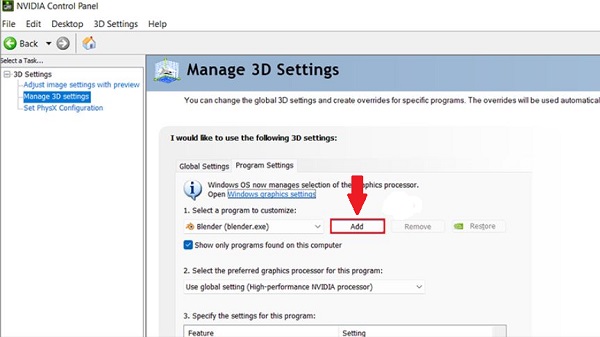
- Step 6 : In section 2 Select the preferred graphics processor for this program > You need to select High-performance NVIDIA processor > Click Apply and you're done.
After adding the game to the Nvidia discrete card. Learn about the settings to optimize the graphics processing capabilities of your Nvidia video card by tweaking the NVIDIA Control Panel. Or you can optimize with NVIDIA GeForce Experience.
Above is the fastest way to add games to a separate card for gamers. Wish you have moments of smooth gaming as desired!
 Instructions to fix the error of Folder being converted into a shortcut in an instant
Instructions to fix the error of Folder being converted into a shortcut in an instant The world's most powerful multi-purpose humanoid robot, 'won't fall even if you step on it'
The world's most powerful multi-purpose humanoid robot, 'won't fall even if you step on it' Viewers of 18+ websites like P*rnhub will have to take a selfie to verify they are 18 years old or older
Viewers of 18+ websites like P*rnhub will have to take a selfie to verify they are 18 years old or older MacBook Pro 16-inch M3 Pro review: Outstanding inside and out
MacBook Pro 16-inch M3 Pro review: Outstanding inside and out How to insert code block in Google Docs
How to insert code block in Google Docs Train AI to 'smell' wine for traceability
Train AI to 'smell' wine for traceability