Instructions on how to use Outlook from AZ for beginners
Outlook is a popular email service from Microsoft software company. In the office suite, the Microsoft Outlook application is one of the most appreciated applications that allows us to manage emails, calendars, notes, etc.
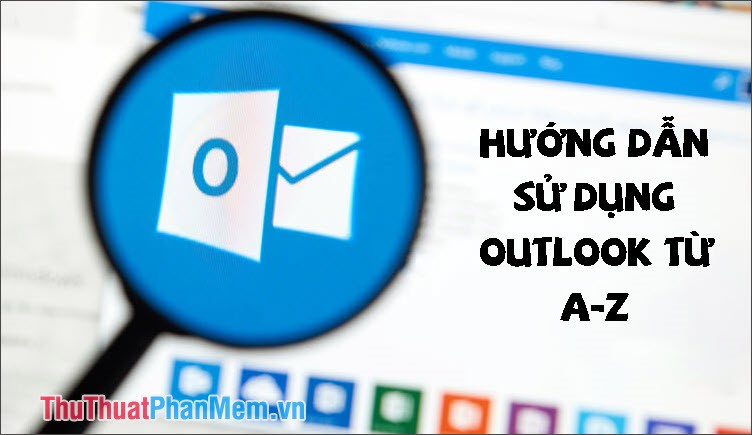
In the tutorial below, TipsMake.com will guide you to use basic Microsoft Outlook on PC. Invite you to track!
1. Add an account to Outlook
Step 1: You go to File => Info => Add Account .
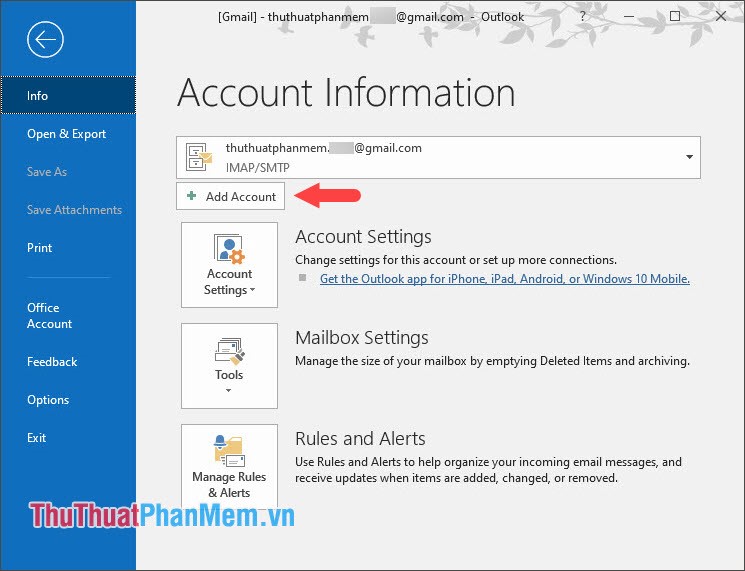
Step 2: You add any e-mail account to the Outlook application and then click Connect .
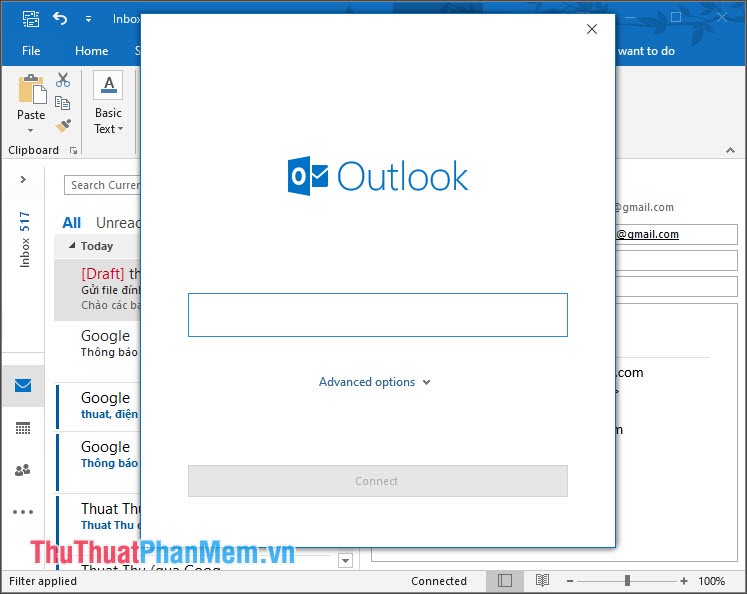
2. Quick navigation bar (Nagivation)
On the quick navigation bar in the left corner has functions such as checking Inbox (1) and some other utilities (2) in Outlook such as Mail, Calendar (Calendar), People (People), Tasks ( Task), Notes (Notes), Folder (Folder).
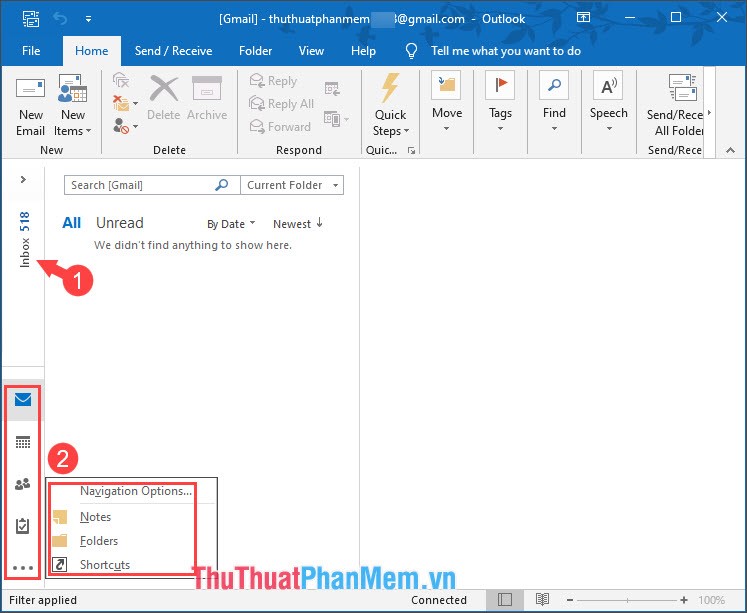
3. Compose E-mail with Outlook
Step 1: In the Email interface, we click on New Email .
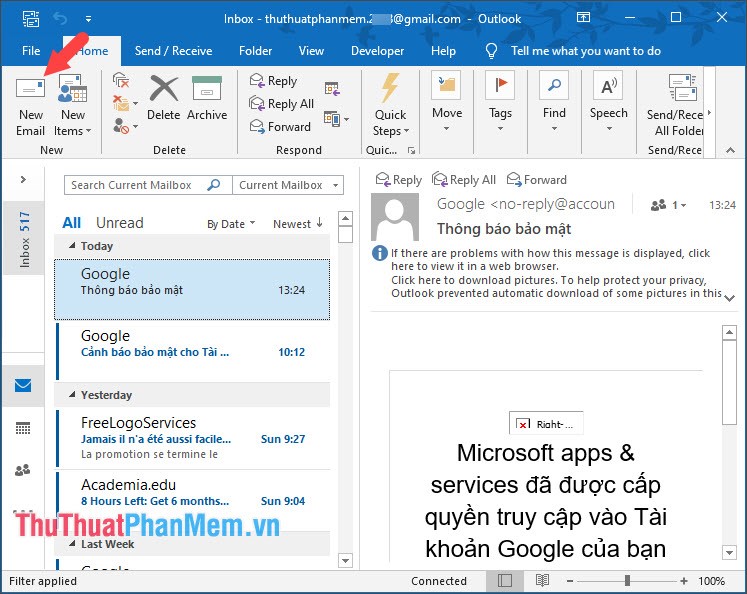
Step 2: We adjust the font format such as font, color, size . in section (1) . To add an attachment, we click on the Attach File (2) item . To insert a signature, click on Signature (3) . Next, we choose the email of the recipient (4) , make a copy and send it to another user (5) , set the subject (6) and write the contents of the Email (7) . Once completed, press Send (8) to send.
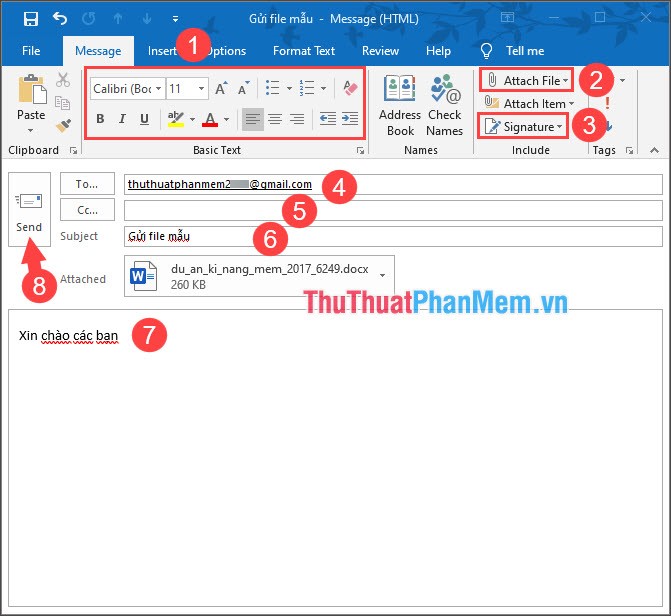
4. Reply to Email
Step 1: You select the Email to answer (1) and click on Reply (2) .
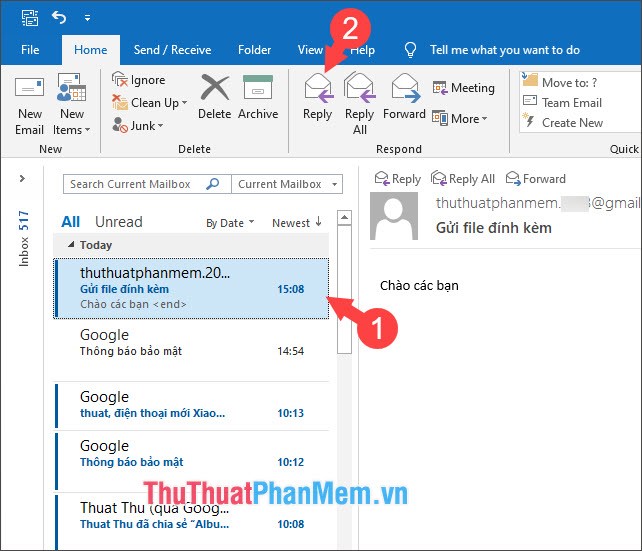
Step 2: In the Reply email interface, we enter the content to answer (1) and click Send (2) .
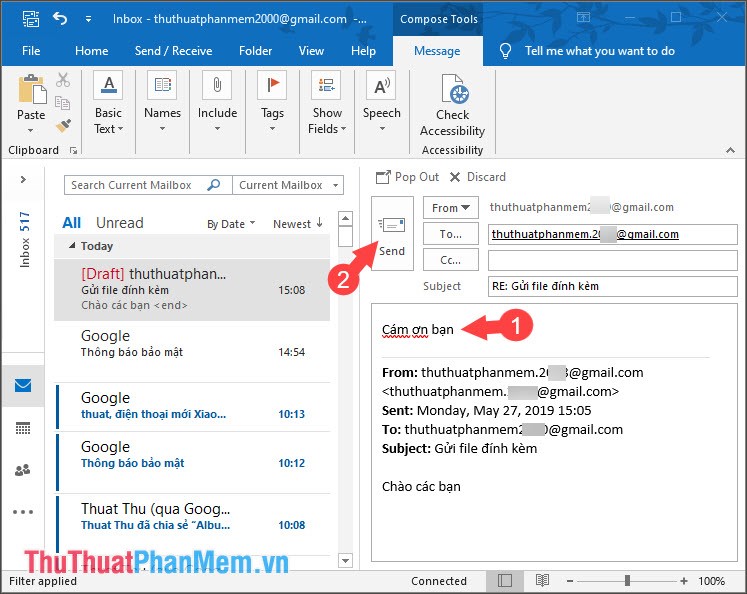
5. Create an appointment in Calendar
Step 1: You turn to the Calendar (Calendar) (1) and select a date you want to create an appointment (2) and select New Appointment (3) .
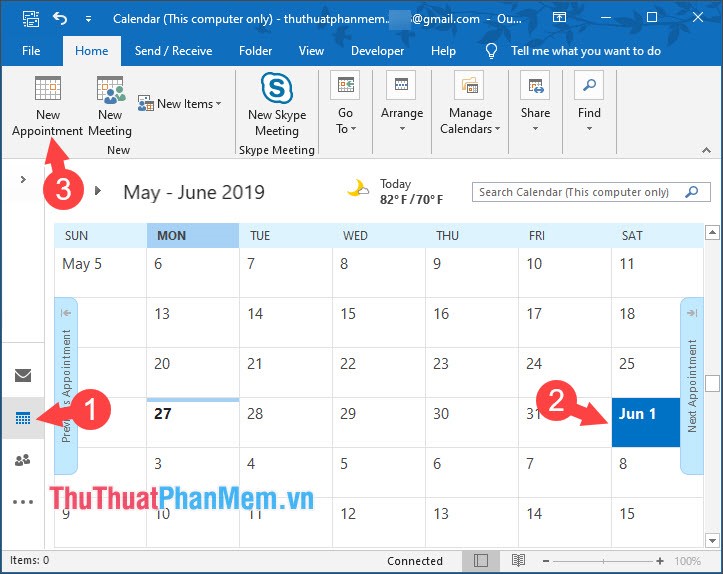
Step 2: You set the title (Subject) (1) , write the location to remember (Location) (2) , set the start time (Start time) and the end time (End time) (3) . Enter the appointment content (4) , then we can choose the time to repeat (5) . Finished, you click Save & Close (6) to save.
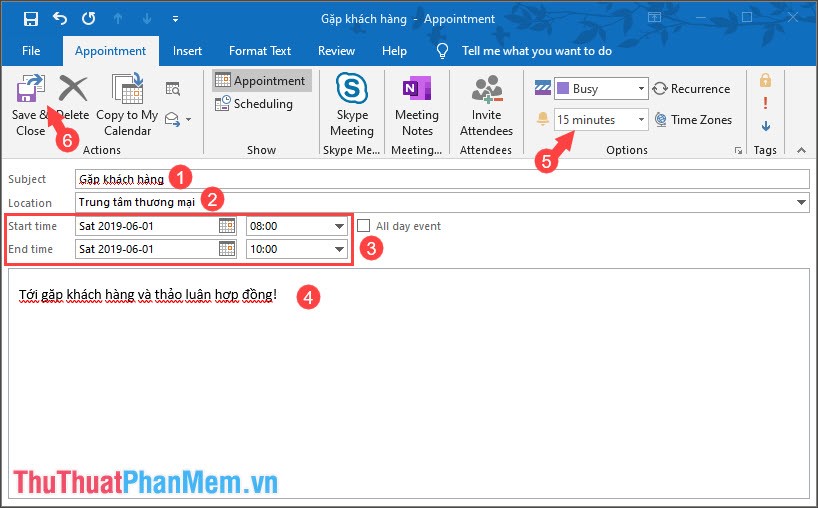
6. Create Outlook contacts in People section
Step 1: You switch to People (People) (1) and switch to the New Contact (2) .
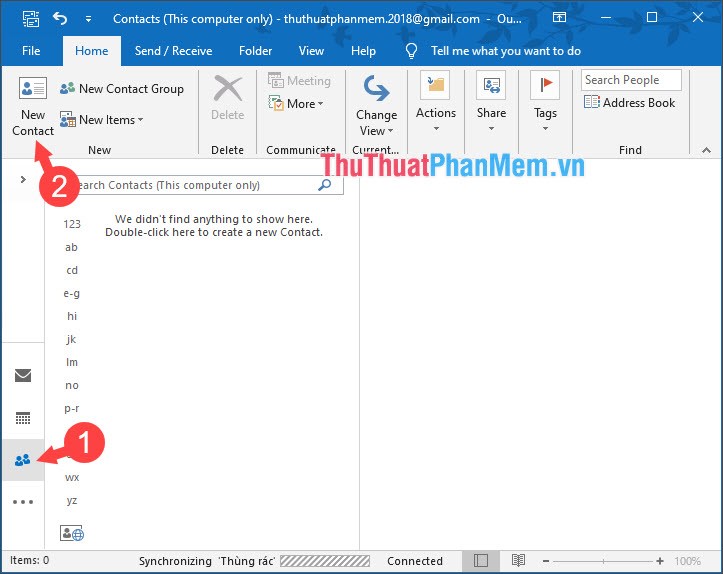
Step 2: Click on box (1) to insert a avatar. In section (2) , we fill in information such as full name (Full Name .), company name (Company), Profession (Job title). In section (3) we set up some additional information such as e-mail address, websites. Section (4) , we save the personal phone number. Then click Save & Close (5) to save.

With the basic Outlook user guide for beginners shared in the article, we can easily familiarize and master some of the basic and useful functions of Outlook in a few steps. Please visit TipsMake.com regularly to update the latest technology knowledge and tips!
 5KPlayer - The best software for viewing, downloading, streaming and cutting 4K Video
5KPlayer - The best software for viewing, downloading, streaming and cutting 4K Video Top 10 best learning software for students
Top 10 best learning software for students Top 5 IP Scan tools in the best LAN
Top 5 IP Scan tools in the best LAN How to speed up BlueStacks, make BlueStacks run smoother
How to speed up BlueStacks, make BlueStacks run smoother How to crack Winrar Password - Find the Winrar compressed file password quickly and effectively
How to crack Winrar Password - Find the Winrar compressed file password quickly and effectively Top 3 best memory card format software
Top 3 best memory card format software