Instructions on how to log in to Outlook on your phone in the simplest and most detailed way
Currently, one of the most used and highly appreciated applications is Microsoft Outlook. So what is Outlook and how to log in to Outlook on a mobile device? Let TipsMake help you find out in the article below!
What is Outlook software?
Outlook's full name is Microsoft Outlook. This is a software developed by Microsoft. This software is highly appreciated for its many outstanding features related to contact management, task management, email, calendar or web browsing.

What is Outlook software?
The software is rated with high flexibility, operating as a standalone application. It is integrated with many other applications and still operates smoothly, helping users have an effective working environment. When using Outlook, users not only manage and track emails conveniently but also easily synchronize many different aspects of their personal and life. At this time, the schedule will be updated automatically, information will be shared quickly, and work will be managed effectively for an effective and positive working environment.
Some useful features of Outlook
Outlook is highly appreciated for possessing the following outstanding features:
- Professional email management: Outlook allows users to easily manage their inbox with email filtering tools, marking important messages, and sorting messages. Users can create separate folders to organize emails by different topics or projects, saving time searching.
- Calendar Integration: Outlook's calendar feature allows users to schedule meetings, create events, and set reminders easily. Users can share their calendars with colleagues to easily organize meetings and group tasks.
- Task Management: The software comes with a built-in task management feature that allows users to create tasks, set deadlines, and track progress. This feature is useful in ensuring that no task is missed and everything is completed on time.
- Integration with other apps: Outlook integrates with many other Microsoft apps and services like OneDrive, Teams, and SharePoint. It makes it easy for users to share documents, join online meetings, and collaborate more effectively.
- Security: The software now has a number of security features to protect personal information and business data. These features include two-factor authentication, email encryption, and anti-phishing measures.
- Increased cross-platform support: Allows users to access email and management tools from computers, mobile phones, and tablets. It ensures that users can work efficiently anytime, anywhere.
The easiest way to log in to Outlook on Android phones
To log in to Outlook on Android phones, users need to perform the following steps:
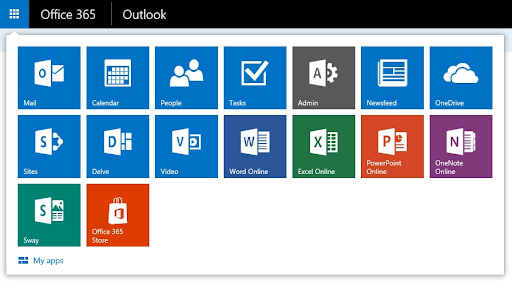
The easiest way to log in to Outlook on Android phones
- Step 1: First, open the Google Play Store on your Android phone. Search for "Microsoft Outlook" and tap the "Install" button to download the app and install it on your phone.
- Step 2: Once the installation is complete, open the Outlook app from the home screen or from the app list on your phone.
- Step 3: When you first open the app, you'll see a welcome screen. Tap the "Get Started" or "Sign In" button. Enter your Outlook email address and tap "Continue."
- Step 4: Next, enter your Outlook account password and click 'Sign In'. If you have two-factor authentication enabled, you will need to enter the verification code sent to your phone or email.
- Step 5: After successfully logging in, you can set up personalization options like notifications, calendar and contact sync. It helps you get the most out of the Outlook app features on your Android phone.
How to log in to Outlook on iPhone in detail
On iPhone, you also perform the following similar steps:
- Step 1: On your iPhone, open the App Store and search for "Microsoft Outlook". Tap the "Download" button to download and install the app on your phone.
- Step 2: Once the installation is complete, open the Outlook app from the home screen or from the app list on your iPhone.
- Step 3: When you first open the app, you'll see a welcome screen. Tap the "Get Started" or "Sign In" button. Enter your Outlook email address and tap "Continue."
- Step 4: Next, enter your Outlook account password and click 'Sign In'. If you have two-factor authentication enabled, you will need to enter the verification code sent to your phone or email.
- Step 5: After successfully logging in, you can set up personalization options such as notifications, calendar and contact sync. This helps you get the most out of the Outlook app on your iPhone.
Instructions on how to synchronize Outlook data with personal Email
To synchronize Outlook data with personal Email, follow these steps:
- Step 1: First, you need to download and install the Outlook app on your device. Outlook is available on both desktop and mobile, you can download it from the Microsoft Store, App Store, or Google Play Store.
- Step 2: Once installed, open the Outlook application and follow these steps:
- Select 'File' in the top left corner.
- Select 'Add Account'.
- Enter your personal email address and select 'Connect'.
- Enter your email password and select 'OK'.
- If necessary, you may need to manually configure the server settings (IMAP/SMTP) for your personal email account. These settings are usually available on your email service provider's support page.
- Step 3: Once you've added your account, Outlook will automatically start syncing your email, calendar, and contacts from your personal email account. You can test the process by selecting 'Send/Receive' to make sure everything is working properly.
- Step 4: To optimize your experience, adjust your sync settings. You can do this by:
- Go to 'File' > 'Account Settings'
- Select your personal email account and select 'Change'
- Adjust options like how many days emails will be kept on the server, or only sync emails from specific folders.
What are the benefits of using Outlook over Gmail?
Using Outlook offers the following benefits:
- Interface and User Experience: Outlook has a friendly, intuitive, easy-to-use user interface with many features arranged logically. It integrates many powerful tools that help users easily manage email, calendar and contacts from a single window.
- Integration with Microsoft Office Applications: Outlook's big advantage is its tight integration with other Microsoft Office applications like Word, Excel, and PowerPoint. This makes it easy for users to create and edit documents, spreadsheets, and presentations directly from their Outlook inbox.
- Efficient email management: Provides many powerful tools to help you manage email effectively. In addition, Outlook also supports rules and filters to automatically classify emails into corresponding folders.
- Calendar and task integration: Outlook's strength is its tight integration with calendar and task management tools. You can easily create and manage appointments, events, and tasks directly from your inbox. This feature makes time and work management more efficient.
- Security and privacy: Outlook offers advanced security and privacy features, such as email encryption, two-factor authentication, and access management capabilities. It helps protect your personal data and sensitive information from cyber threats.
- Business Support: For business users, Outlook is an indispensable tool. It integrates with Microsoft Exchange Server, allowing for easy and efficient management of email, calendars, and contacts in a business environment. In addition, Outlook also supports collaboration tools such as Microsoft Teams and SharePoint.
Above is some detailed information about Outlook, detailed instructions on how to install the software on your phone. With the above sharing, we hope you have clearly understood the useful features of Outlook and use it effectively in your work.
 How to recall an email in Outlook or replace it with a new one
How to recall an email in Outlook or replace it with a new one Top of the best free email services
Top of the best free email services How to retrieve Facebook password when forgotten by phone number, Email, Messenger
How to retrieve Facebook password when forgotten by phone number, Email, Messenger 5 email applications that allow creating additional addresses for security
5 email applications that allow creating additional addresses for security How to create anonymous email aliases with SimpleLogin
How to create anonymous email aliases with SimpleLogin 8 extremely useful Shift shortcuts when using Gmail
8 extremely useful Shift shortcuts when using Gmail