Instructions on how to encrypt and secure videos using the PadLock Video software are extremely safe and simple
The PadLock video, using 128-bit ARC4 encryption algorithm, is one of the most advanced and highly advanced cryptographic encryption algorithms for Video. Therefore, to protect your videos from unauthorized intrusion, you can learn how to encode and secure secure videos with PadLock Video through the following article and can be assured of the level of security. safe of that file.
Step 1:
Click here to download the latest version of PadLock Video to your computer and install it.
Step 2:
After installation is complete, open the software.Enter New Password window appears -> enter the optional password in the Password box and enter it again in the Re-type Password -> box and click OK .
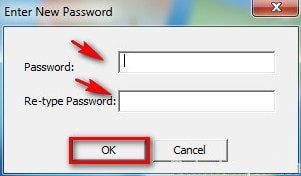
The program will open and have the following interface:

Step 3:
To lock a video, click the red lock icon on the right.

Select to place the video to be encoded and click Open . Video Padlock supports many video formats such as flv, mpg, mpeg, mp4, mov, .
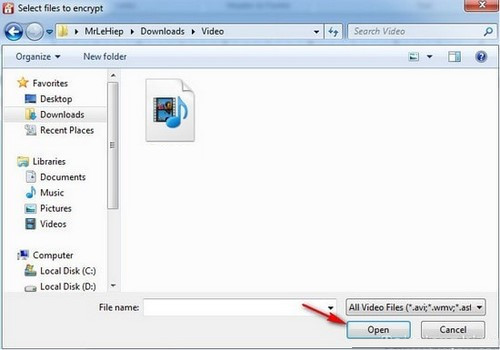
The program will automatically conduct encryption for the video. Video after being encrypted with Video Padlock software will have .lck format. Only you know the password (entered from step 2) can open the video.
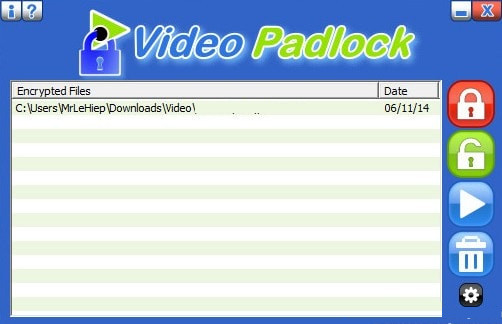
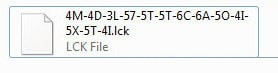
Step 4:
To unlock the encrypted video with Video Padlock, select the video -> click the blue lock icon on the right of the screen, the program will automatically unlock.
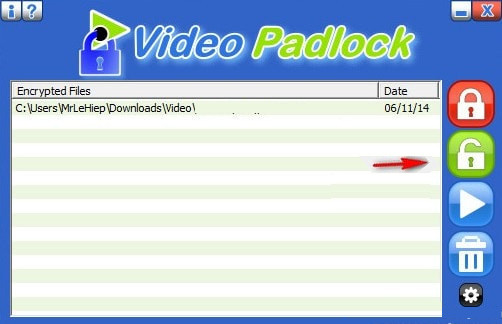
Some other customizations in Video PadLock.
Watch the video : click on the Play icon 
Delete video : click on the trash can icon 
Change the password : click the Settings icon 
The Settings dialog box opens, select Change Password and enter a new password.
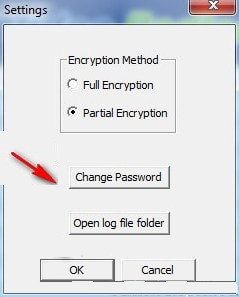
Change encryption method : In the Settings -> dialog box in Encryption Method -> select Full encryption for full security or select Partial Encryption to secure each part -> finally click OK .
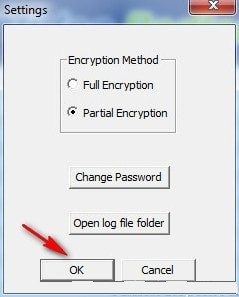
See more:
- How to edit videos on YouTube?
- Password setting tools for PDF files
- What is data encryption? Things to know about data encryption
 How to adjust video audio on Camtasia Studio
How to adjust video audio on Camtasia Studio 5 cutting software, best free music composer and download link
5 cutting software, best free music composer and download link How to join videos using the Video Toolbox online
How to join videos using the Video Toolbox online Free software to replace the classic Windows Movie Maker video editor
Free software to replace the classic Windows Movie Maker video editor How to use Proshow Producer to create video from photos, create photo slides
How to use Proshow Producer to create video from photos, create photo slides Cut music online with the Online Audio Cutter tool
Cut music online with the Online Audio Cutter tool