Instructions for setting up reading text content on a Mac
One of the useful tricks on iPhone that is Siri virtual logic can read all text content. And with Macs we can also turn them into readers of text content like on iPhone. Users can select the text content on the device, then let the reader read it to you. If we don't see the content, or want to practice listening and typing, this feature is very useful.
Step 1:
First, open System Preferences and select Dictation & Speech .
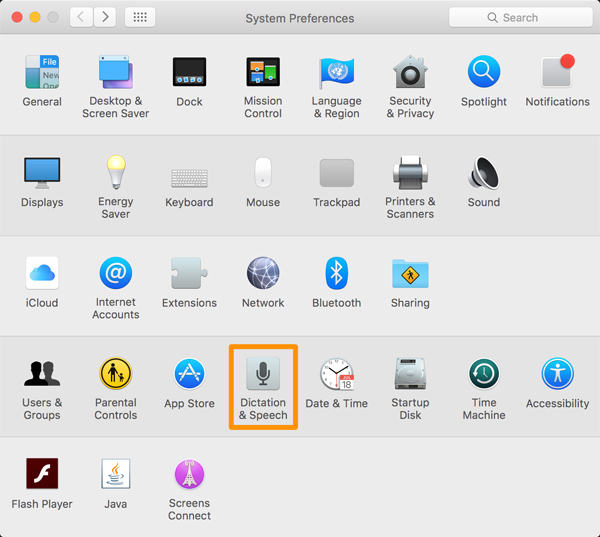
Step 2:
Next, open Text to Speech in Dictation . Select the Speak selected text item when the key is pressed .
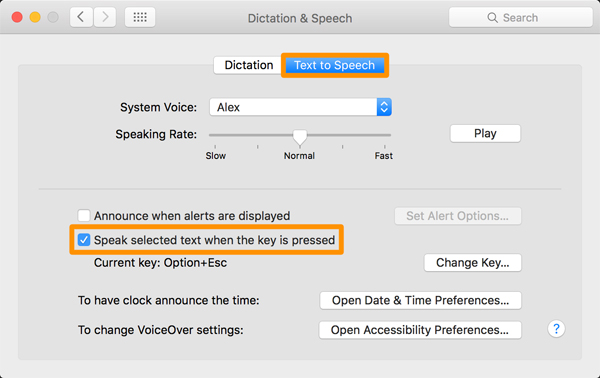
Step 3:
We will click on the Change Key shortcut option. Then select the key to set the mode to read the selected text on the device.
Click OK to save the setting of this shortcut.

Step 4:
At the System Voice section, the reader can select the appropriate reading character for each listener. At the S peaking Rate bar, move the horizontal bar to the left or right to select a fast, or slow reading speed.
You can adjust the 2 items above to suit each person's listening ability.
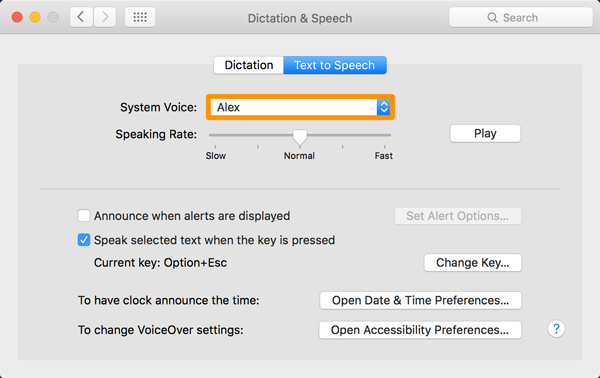
Step 5:
Next, you open some piece of text on your computer. Then highlight the text and press the shortcut key to set the content to read.
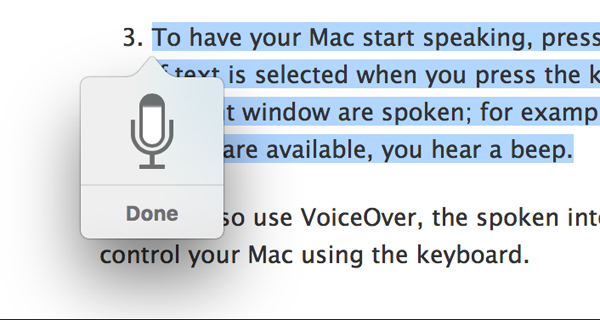
The above are simple setup steps for reading text content on a Mac. This little trick is useful for those who need to type long text content or if you need to practice listening to English.
Refer to the following articles:
- 220 shortcut keys on Excel for Windows and Mac OS
- 20 convenient shortcuts when using Mac OS X
- Find IP address and MAC address
I wish you all success!
You should read it
- How to set up voice text reading mode in Foxit Reader?
- How to 'read' WhatsApp voice messages on Android or iPhone
- How to read text files in Powershell quickly and easily
- Microsoft Edge can now read web content with 24 different voice styles
- Google Assistant adds text reading functionality on websites
- Ways for Android to read text aloud for you
 11 new features of Snow Leopard
11 new features of Snow Leopard Introducing Folder Action in Mac OS X
Introducing Folder Action in Mac OS X Use new Exposé features in Snow Leopard
Use new Exposé features in Snow Leopard 5 interesting functions of spacebar
5 interesting functions of spacebar 10 features Apple imitates from Windows
10 features Apple imitates from Windows Use Mac OS X to create Wifi Hotspot
Use Mac OS X to create Wifi Hotspot