Instructions for setting up and using Amazon Cloud Player
In recent days, Amazon has officially announced a new service - Amazon Cloud Drive Storage for music enthusiasts. In the later part of the article, we will learn about how to set up and use this feature, and will have the opportunity to receive an additional 20GB of free storage.
And to meet these needs of Amazon, users should try to fully implement:
- Buy 1 MP3 album at Amazon MP3 Store until 11:59 pm on December 31, 2011
- If you agree with the above proposal and do not log in to use the 5GB Amazon Cloud Drive package, the system will automatically assign the user a 20 GB replacement package for a period of 1 year from the date of purchase. album Unless you set up an account with an alternative paid auto-select mode, this 20GB package will be rescheduled for a period of 1 year from the date of purchase of the MP3 album.
- In other cases, if your existing Amazon Cloud Drive account is 20GB or more, when agreeing to this clause, it will immediately convert into $ 20 in your account. If you want to change the current product to a lower level, it will apply to the 20GB package at this time.
Setting up Amazon Cloud Player system:
First, visit Amazon 's home page and select Launch Amazon Cloud Player:

Continue, enter your Amazon account information if it is already available, or create a new one if you don't have one already:

Accept the Amazon terms of use in the Terms of Use window, enter the Captcha character string and click Continue :

Next, the system will display a message that there is no music data available on this storage. At this point, you will have 5GB of Cloud Drive capacity, to begin the process of uploading music files, click Upload to your Cloud Drive:

Continue to be Amazon MP3 Uploader support application for users, click Download now button to download the program to your computer:
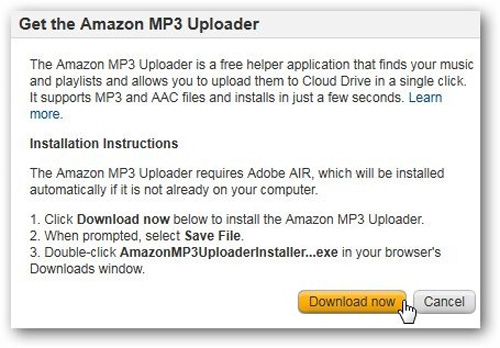
Install MP3 Uploader to the system:
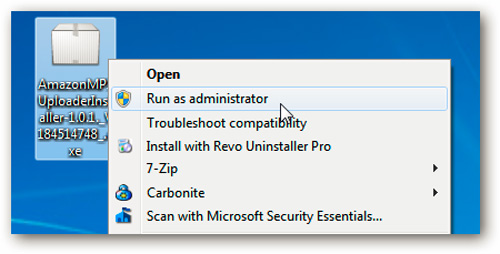
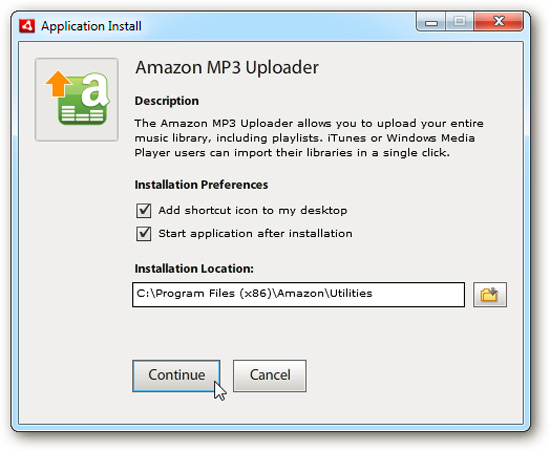
After successful installation, MP3 Uploader will automatically proceed to search for music files on the computer:

If there is not enough space to store, you can completely ignore the tag, check which files you want or don't want to upload:
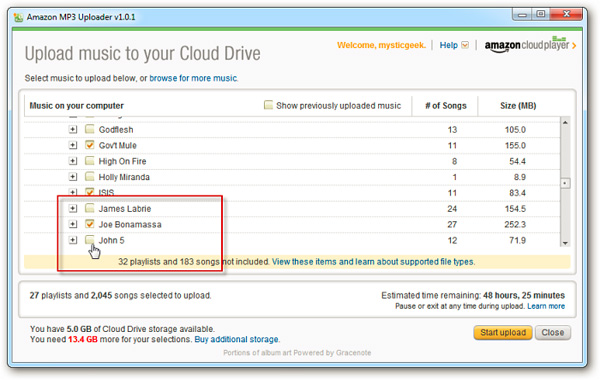
After selecting the appropriate list, click the Start Upload button. This Upload process will depend largely on the speed of Internet connection and the size of the music files you want to upload:

But remember that the program only supports 2 main formats: MP3 and AAC, so it may be necessary to convert the format for your audio files:
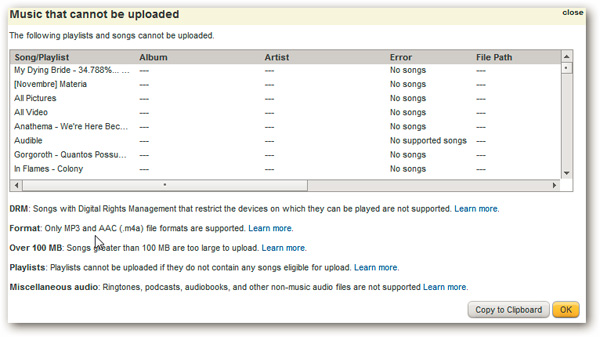
When you finish this Upload process, click on the link below to start listening to music with Amazon Cloud Player :

You can enjoy your achievements on supported operating systems like Windows, Mac (with Chrome or Firefox browsers) and Android devices. One point to note is that Apple's Safari browser is not supported, you can receive information or songs, but other functions will not work. The application allows you to create playlists, upload more music files, display the latest purchase information, easily select the latest songs on Amazon MP3 Store:

Below is an example of a program that works on Mac OS X via Firefox browser:

Get 20GB of free storage:
In the next part of the article, we will continue to discuss the most attractive feature, how to get more 15GB of free storage from Amazon. Actually nothing is too complicated, all you have to do is buy any MP3 album, then the system will automatically provide 15GB of storage, so you will have 20GB of storage. Full free.

After purchasing the album, save to your Amazon Cloud Drive account:

Launch Amazon Cloud Player and open a song, any album, you have 20GB of storage. But note that you can only use it within 1 year from the date of purchase. After expiration, if it does not continue or switch to a higher package, the system will automatically return to the storage level of 5GB:

When looking at the sorting and sorting section, you will see the album you just bought with songs uploaded from your computer:
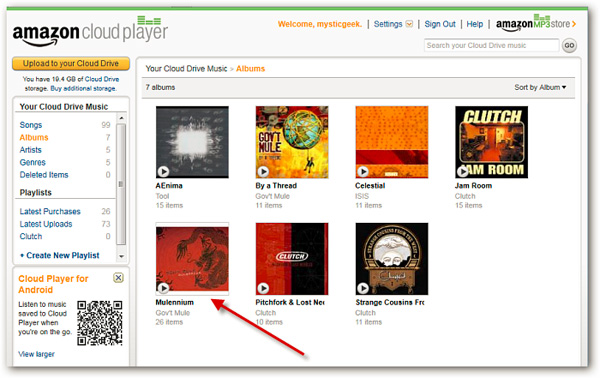
Besides the above basic features, Amazon Cloud Driver can also help you store other text, picture or video files:

On the other hand, Amazon has also developed and provided Android OS users with an extremely convenient feature. When using Android Device devices, you just need to scan the corresponding QR code on the website, then the program will automatically install:

Good luck!
You should read it
- The battle between Cloud hosting services: SkyDrive, Dropbox and Amazon Cloud Drive
- Tencent offers cloud services of 10 TB capacity for free
- Amazon AWS server will soon get extortion code, similar to MongoDB
- The best cloud storage application for Android
- Google Drive 15 GB challenge Dropbox, iCloud
- Which cloud service is great for saving music?
 10 things to know about IE9
10 things to know about IE9 Firefox 5 - Chrome 'Imitator'?
Firefox 5 - Chrome 'Imitator'? 'Blacklist' add-ons slow Firefox down
'Blacklist' add-ons slow Firefox down 5 steps to get a better PC
5 steps to get a better PC Online wandering helps to work more efficiently
Online wandering helps to work more efficiently Experience to be able to work at Facebook
Experience to be able to work at Facebook