Instructions for locking the USB port
USB contains a lot of viruses that are harmful to computers, you do not want others to plug the USB into your computer to avoid your virus. You can lock the USB port on your computer to prevent the USB from being plugged into the computer with the very simple steps below.
Step 1: Open the Windows Run dialog box .
- Go to Start, type in the search box for the word Run and press Enter .
- Or you can press Windows + R combination .
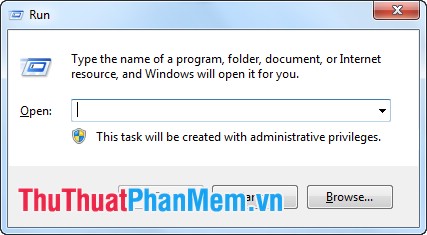
Step 2: Type Regedit in the Run dialog box , press OK (or Enter ).
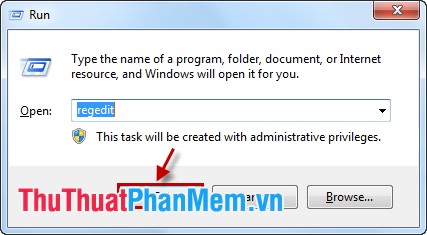
Step 3: Find the keyword USBSTOR . Find the link: HKEY_LOCAL_MACHINESYSTEMCurrentControlSetservicesUSBSTOR.
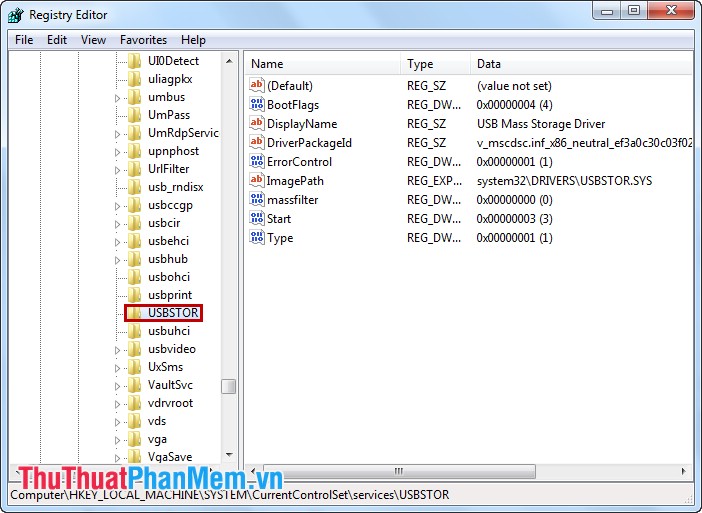
Step 4: Double-click on Start , in Value data you enter number 4 and then click OK .

Exit Registry Editor , you can plug in USB to see the results.
From now on, your computer will not accept any USB, if you want to unblock the USB port, fix Value data to 3. Wish you success!
You should read it
- Instructions to scan the network port with Advanced Port Scanner
- What is AAA PC Port? Why do they have so many problems?
- Instructions to change the Remote Desktop port
- Instructions for locking Google Drive files to prevent editing
- Instructions to change Port value on router
- How to change LPT port in CMOS
 Check the status of your hard drive with the CMD Command Prompt
Check the status of your hard drive with the CMD Command Prompt Instructions to change the login background image Windows 7
Instructions to change the login background image Windows 7 Set up automatically running programs and software with Windows Task Scheduler
Set up automatically running programs and software with Windows Task Scheduler Summary of common Run CMD commands
Summary of common Run CMD commands Adjust Autoplay option in Windows 7
Adjust Autoplay option in Windows 7 Prevent virus infection via USB
Prevent virus infection via USB