Instructions for hiding IP when calling on WhatsApp
When making voice calls on WhatsApp or video calls on WhatsApp, your IP address may be revealed during a peer-to-peer connection. To limit IP exposure to a minimum, WhatsApp will help you hide your IP address right within the application. The article below will guide you to hide IP in WhatsApp.
How to hide IP when calling WhatsApp video
Step 1:
At the WhatsApp interface, click on Settings in the bottom right corner of the interface on the application. Now you will see the setup options for the WhatsApp application, click on Privacy .
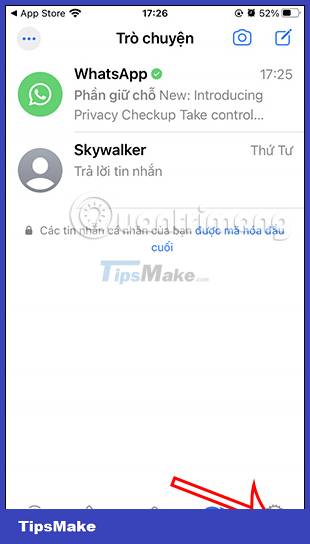
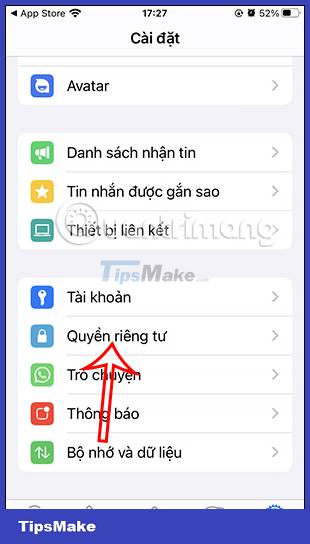
Step 2:
Switch to WhatsApp's privacy settings interface, scroll down below and click Advanced to see more advanced settings for your WhatsApp account.

Step 3:
You will now see the IP Address Protection setting during calls . We need to enable this feature by sliding the white circle button to the right to secure the IP address when making calls on WhatsApp.


 In which countries is TikTok banned?
In which countries is TikTok banned? How to send WhatsApp photos for viewing only once
How to send WhatsApp photos for viewing only once How to block Story Telegram to avoid disturbing
How to block Story Telegram to avoid disturbing How to Unblock Someone on Facebook Messenger
How to Unblock Someone on Facebook Messenger How to Get More Likes on Facebook
How to Get More Likes on Facebook How to Post Photos on Facebook
How to Post Photos on Facebook