How to take Motion Photo on Samsung Galaxy phone
Samsung Galaxy devices have a handy feature called Motion Photo, which allows you to record a short video alongside the photo you take. It's basically the same as Live Photos on the iPhone, allowing you to record a few seconds of video before you press the shutter button. This makes your photos come to life. Here's how to take Motion Photos on your Samsung Galaxy phone.
Instructions for taking Motion Photos on Samsung Galaxy
Step 1:
We open the camera application on the phone, then click on the Motion Photo icon on the top interface of the screen as below. Then we take photos as usual.
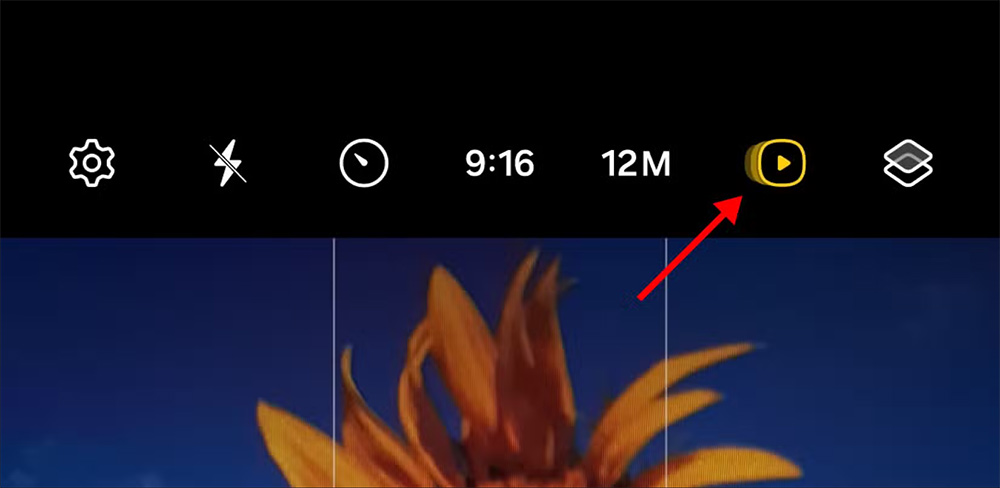 How to take Motion Photo on Samsung Galaxy phone Picture 1
How to take Motion Photo on Samsung Galaxy phone Picture 1
Step 2:
So you have successfully taken Motion Photo on Samsung Galaxy phone. To view the photo in this mode, users open that image and then press View motion photo as usual.
 How to take Motion Photo on Samsung Galaxy phone Picture 2
How to take Motion Photo on Samsung Galaxy phone Picture 2
Step 3:
To take a still photo from Motion Photo on Samsung Galaxy, we tap on View Motion Photo . Then, in the lower left corner, tap the crop icon as shown below.
 How to take Motion Photo on Samsung Galaxy phone Picture 3
How to take Motion Photo on Samsung Galaxy phone Picture 3
Step 4:
As a result, we get an image from the Motion Photo video as shown below. The image is saved to the library album on the phone.
 How to take Motion Photo on Samsung Galaxy phone Picture 4
How to take Motion Photo on Samsung Galaxy phone Picture 4
You should read it
- How to create slow-motion video with Super Slow Motion on Galaxy S9
- Detailed photo of Samsung Galaxy S21 5G
- Official information about Samsung Galaxy S8, S8 Plus: Price, date of sale, specifications and special features
- How to take a snapshot on Samsung Galaxy J7 Pro
- Galaxy S8 / S8 + Vietnam is supplemented with movie shooting features Super Slow Motion and AR Emoji
- Galaxy S20 and S20 +: Snapdragon 865 / Exynos 990, 8 / 12GB RAM, 100X zoom camera, 8K video recording
- Why no third-party photo editing apps on Samsung Galaxy phones?
- Review Samsung Galaxy S20: First 5G phone in 2020
- 8 useful apps on Samsung Galaxy S21
- 6 top new features on Samsung's Galaxy S20 flagship device
- Tips for speeding up Samsung Galaxy crickets
- Samsung Galaxy Tab S9+ review: Great mid-range tablet
May be interested

How to create AI images in WhatsApp chat

4 fastest ways to open camera on iPhone

How to increase Tiktok followers fast, free, effective

How to set up TikTok account privacy, account security

5 Reasons Mailbird is a Good Choice for Managing Multiple Email Accounts

What is Netflix and chill? Discover the origin and meaning
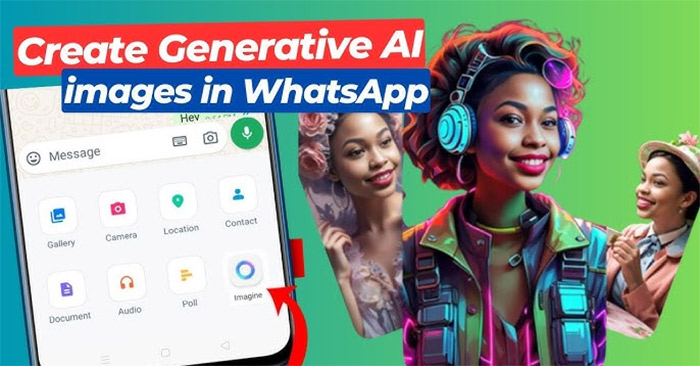



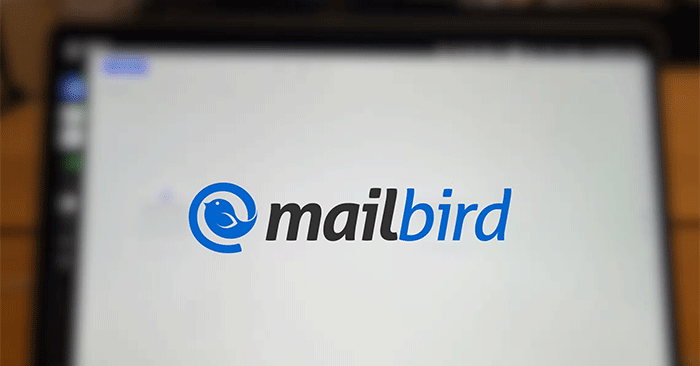

 Review Samsung Galaxy S20: First 5G phone in 2020
Review Samsung Galaxy S20: First 5G phone in 2020 Galaxy S8 / S8 + Vietnam is supplemented with movie shooting features Super Slow Motion and AR Emoji
Galaxy S8 / S8 + Vietnam is supplemented with movie shooting features Super Slow Motion and AR Emoji Galaxy S20 and S20 +: Snapdragon 865 / Exynos 990, 8 / 12GB RAM, 100X zoom camera, 8K video recording
Galaxy S20 and S20 +: Snapdragon 865 / Exynos 990, 8 / 12GB RAM, 100X zoom camera, 8K video recording How to create slow-motion video with Super Slow Motion on Galaxy S9
How to create slow-motion video with Super Slow Motion on Galaxy S9 Samsung Galaxy Note 9 phone can be released in early July or August this year
Samsung Galaxy Note 9 phone can be released in early July or August this year List of 13 Samsung phone models with One UI 3.1 updated
List of 13 Samsung phone models with One UI 3.1 updated