Instructions for checking Video quality on Mac
If you are wondering if the quality of the video you are watching is HD or full HD, . Here are the steps to guide you to check the video quality.
1. What is HD?
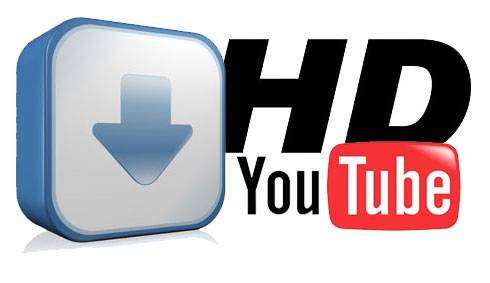
HD stands for High Definition English phrase meaning High Definition or High Definition, is a term for digital digital TV programs, multimedia files (movies, audio, games . .) is shown at a higher resolution than the usual standard (PAL, SECAM, NTSC).
High resolution has realistic image quality, much more impressive than low resolution.
Usually HD video has a resolution of 1280 × 720 (720p) or 1920 × 1080 (1080i or 1080p), an aspect ratio of 16: 9 and uses between 24 and 60 frames per second.
2. Steps to check video quality on Mac
Step 1:
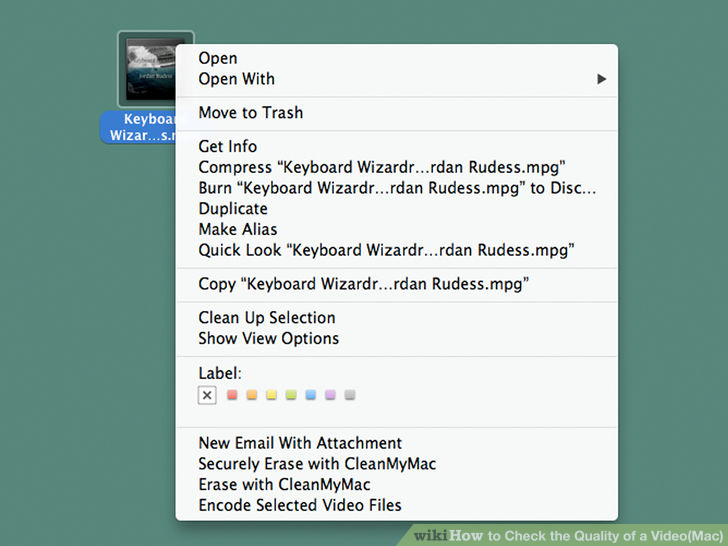
Right-click your video file.
Step 2:
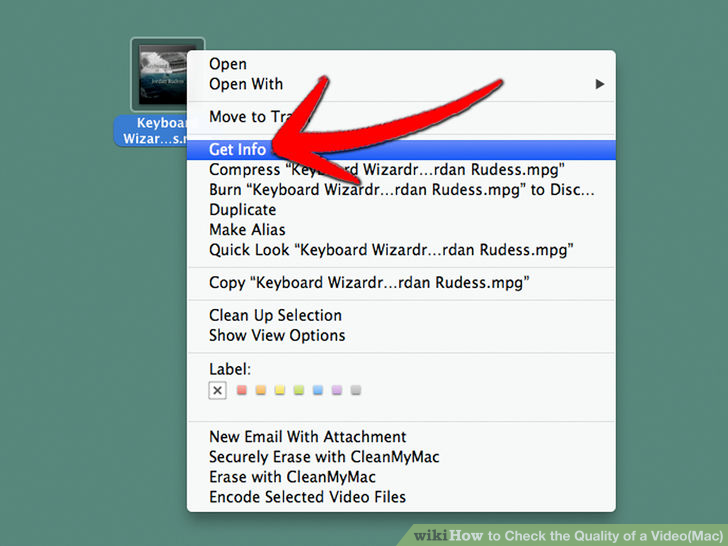
Select Get Info.
Step 3:
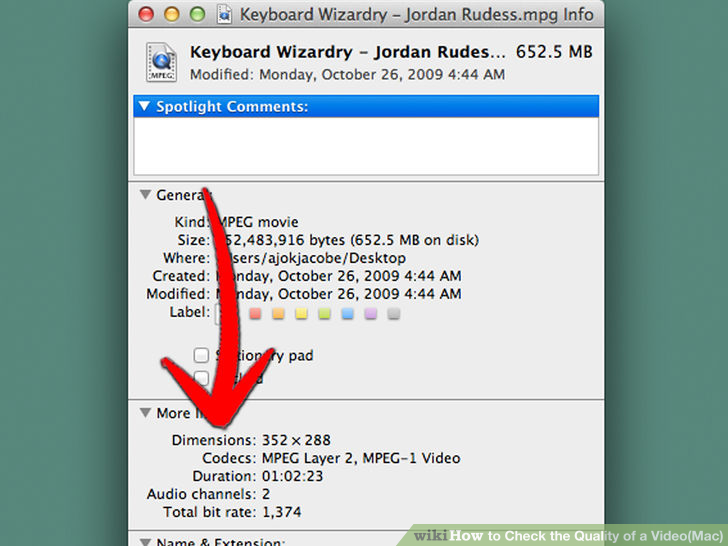
Find Dimensions .
Step 4:
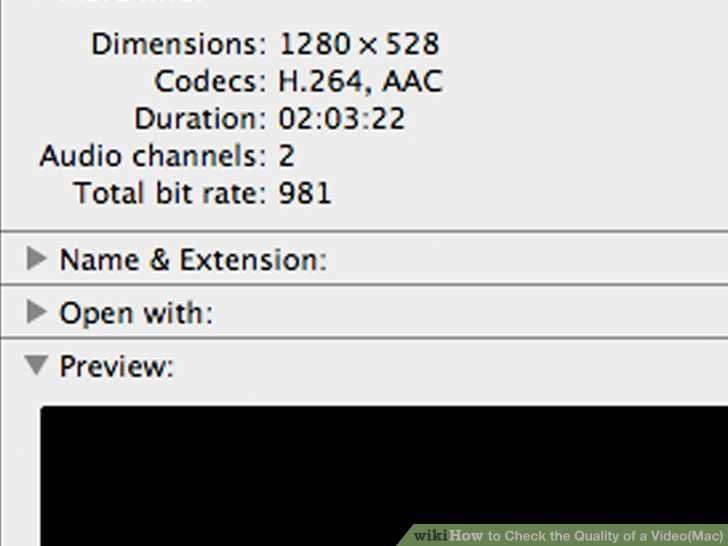
Check video resolution:
- 1920x1080 (1080p) : Full HD resolution.
- 1280x720 (720p) is usually HD resolution.
- 720x480 (480p): Average resolution.
- Under 480p : Low resolution.
Refer to some of the following articles:
- How to create 360 videos and upload to YouTube
- Tutorial 3 simple ways to turn off ads on YouTube videos
- Instructions on how to create Chanel YouTube
Good luck!
 Use Free Youtube Downloader to download Youtube videos effectively
Use Free Youtube Downloader to download Youtube videos effectively How to create music list in Google Drive
How to create music list in Google Drive Instructions for using OneDrive on iOS devices
Instructions for using OneDrive on iOS devices 5 interesting features on Google Drive that users do not know
5 interesting features on Google Drive that users do not know How to change the Dropbox folder default location?
How to change the Dropbox folder default location? How to recover data from 'Ghost' (or image) error-free hard drive
How to recover data from 'Ghost' (or image) error-free hard drive