Ways to accomplish more tasks when working online
Use tab groups to group similar tabs
Having multiple tabs open in your browser can hinder your productivity. Tab groups will help you organize your browser tabs neatly and cover most web browsers.
To create tab groups in Microsoft Edge and Chrome:
- Right click on any open tab.
- Point your mouse over Add tab to group and select New Group .
- Give the new tab a name and color.
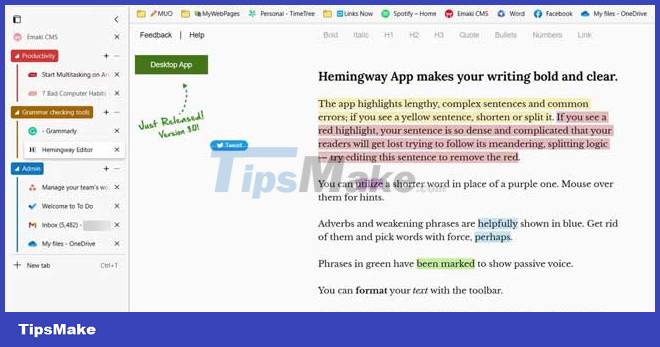
To add a new tab to a group, simply drag it inside the group header. You can open and close tab groups by clicking on the header. This helps to compact the space on the tab bar. Thanks to it, you don't have to look at too much information at once.
Arrange windows in multiple desktops
Multiple monitors is a common feature in Windows 11. However, you can still see this feature if you're using Windows 10. Creating multiple desktops allows you to categorize windows into separate spaces. Each zone is like a virtual desktop, so you can create different working environments.

To create a new desktop in Windows 11, click the Task View icon in the middle of the taskbar. If you're using Windows 10, you can access Task View with the Windows + Tab keyboard shortcut . This action will open a preview window of open desktops. Click New Desktop to add a new desktop.
Each desktop operates independently of other open desktops, simulating the experience of using multiple devices at the same time. For example, you have multiple Edge windows open in one desktop, and separate desktops open in other windows. It's the perfect tool for more mission-critical tasks.
You can also create new desktops if you're a Mac user. Press F3 to get to Mission Control . At the top of the screen is the Spaces bar . Click the plus icon on the right to create a new desktop.
Naming browser windows
If you want to quickly identify windows while doing multiple things, this tip is for you. By default, windows are named after the currently opened tab if you are viewing them in Task View. This is usually not helpful. The more windows you open, the harder it is to find content.
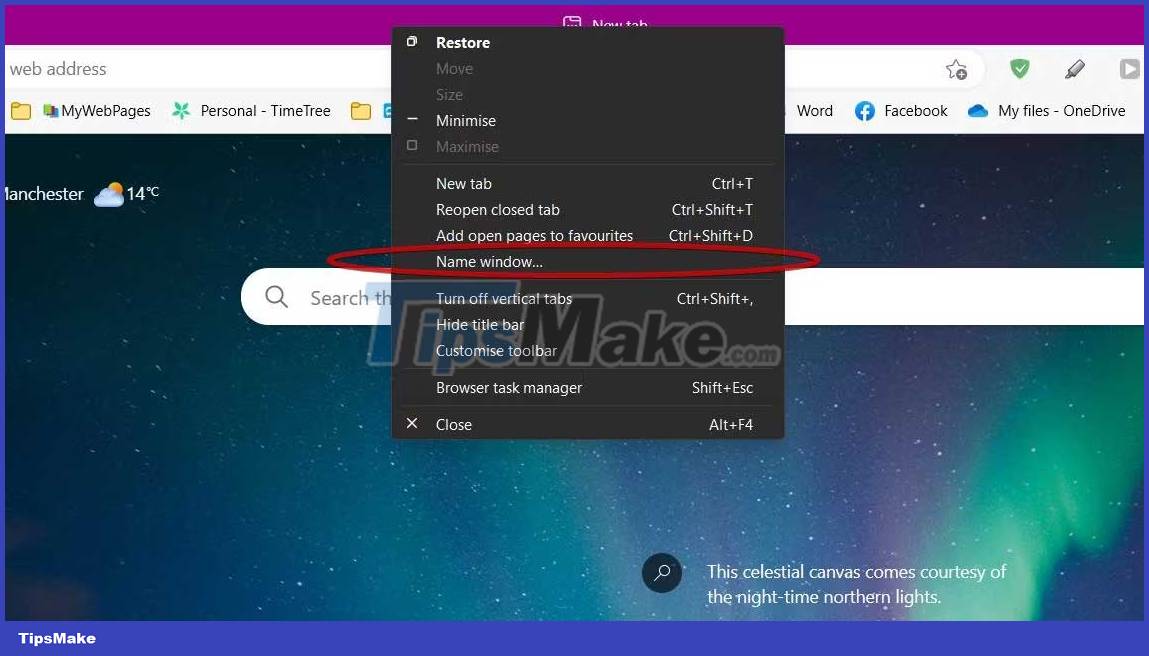
To name windows in Chrome and Edge:
- Right-click the title bar of the window.
- Select Name Window.
- Now give the window a proper name. If you're using Firefox, you can use the Window Titler utility to rename the window.
Naming windows will help you identify content quickly when switching between multiple applications. You will see the named window when you hover over the app in the taskbar. You can also view named windows with the keyboard shortcut Alt + Tab .
Compile open tabs into a list
Opening too many tabs doesn't just affect your productivity. It also slows down the PC by increasing memory usage. Saving open tabs to a list to view later will save you memory and worry less when working.
OneTab is a powerful Chrome extension that helps you do just that. How to use it is also very simple. You just need to point your mouse over a window, click the extension icon to add all open tabs to the new list. You can reopen tabs in the list if needed by clicking on them.
Use the tab manager to organize the clutter
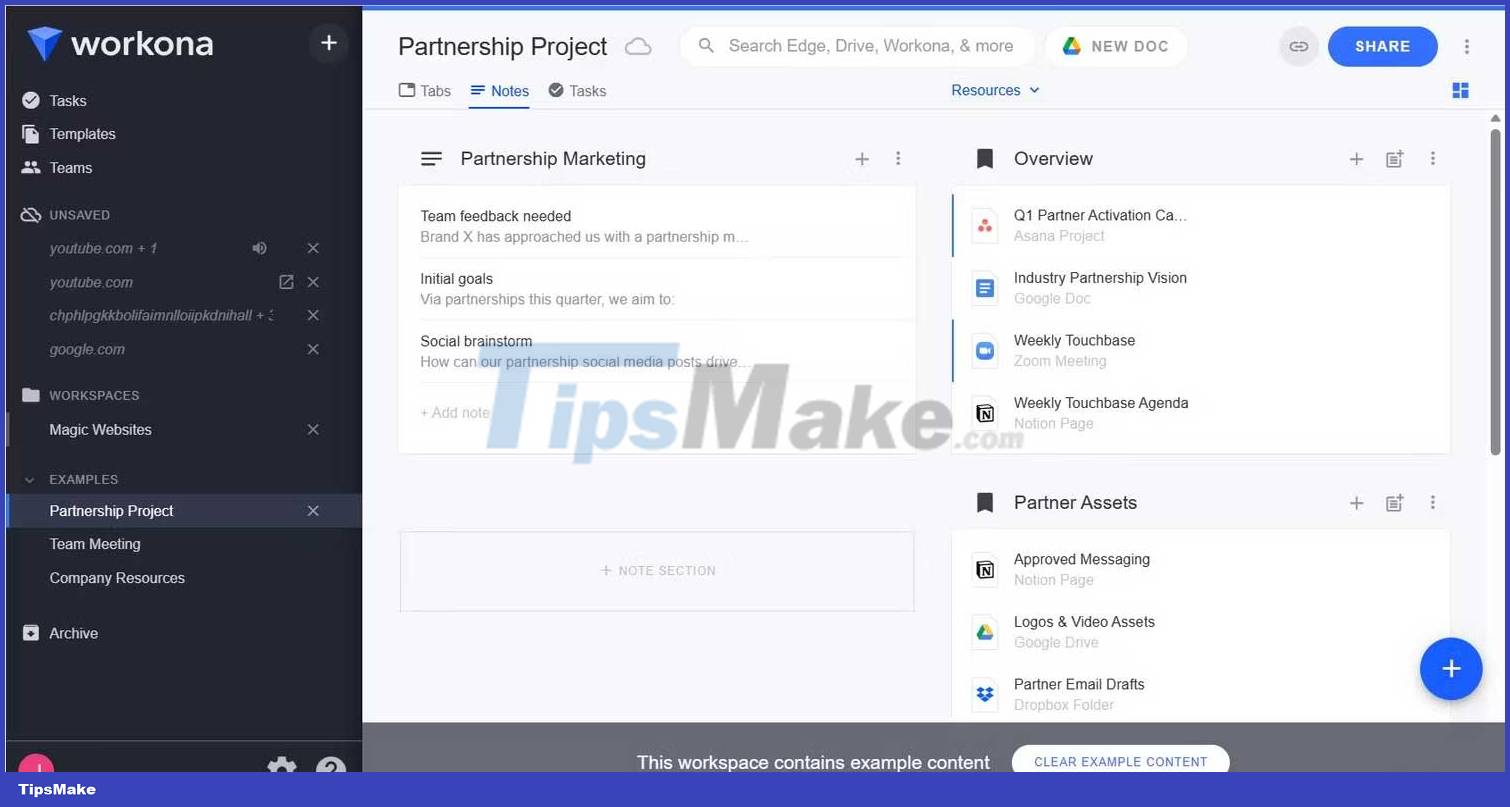
If you are doing a lot of tasks in the browser, it can be really difficult to see tabs from all the different categories at the same time. Workona is a powerful tab manager available on Google Chrome, Edge and Firefox that helps you add structure to cluttered browser windows.
Workona helps you organize your browser tabs by creating separate workspaces. Each workspace is like a folder containing tabs and bookmarks of a category. You can color code each workspace, and then share them with colleagues.
The Notes section helps you focus on work. By taking regular notes, you'll avoid mindless surfing and other bad computer habits. The Tasks feature will help you avoid distractions and get things done quickly.
Here are some tips to help you make things easier online. Let TipsMake.com share your other effective remote working tips!
You should read it
- 19 tips to help you achieve high efficiency when staying up at night
- Perform multitasking on Android with these tips and applications
- 11 ways to increase productivity for your life
- Using 1 hour after work will determine your success
- The secret to controlling Pokemon Go employees at work
- 7 tips for better desktop tab management when working on Windows 11
 Slideshow design mistakes you need to avoid
Slideshow design mistakes you need to avoid Tips for using Microsoft Word to edit essays faster
Tips for using Microsoft Word to edit essays faster 4 types of plants to help cool down the house when the weather is hot
4 types of plants to help cool down the house when the weather is hot Detailed instructions on how to use Notion Web Clipper
Detailed instructions on how to use Notion Web Clipper Is white or yellow toilet paper better?
Is white or yellow toilet paper better? 2 types of foam should be skimmed, 3 types of foam should be kept when cooking
2 types of foam should be skimmed, 3 types of foam should be kept when cooking