How to use the Microsoft 365 utility on the browser
The Microsoft 365 utility is renamed from the former Microsoft Office utility, accompanied by a number of new features to support users in the process of using the utility. For example, the utility helps to quickly view recently uploaded documents to OneDrive and access other Microsoft office services. The following article guides you to use the Microsoft 365 utility.
Instructions for using Microsoft 365 utilities
Step 1:
You download the Microsoft 365 utility for the browser according to the link below and then install it on the browser as usual.
Step 2:
After installing the utility, we click on the Microsoft 365 icon in the toolbar on the browser. To use the Microsoft 365 utility, you'll need to tap Sign In to sign in to your Microsoft account.
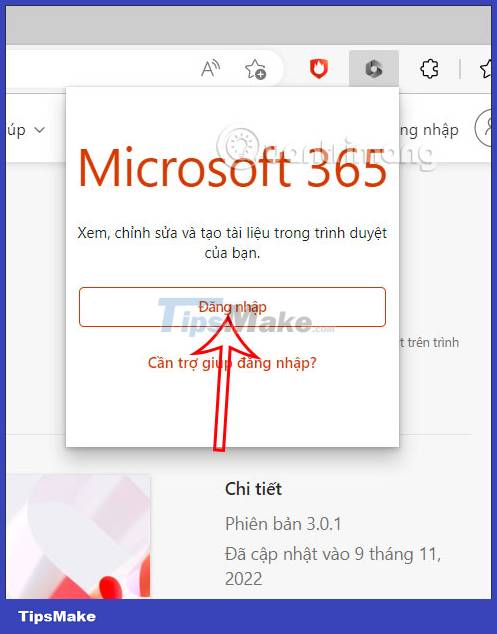
Step 3:
You enter your Microsoft account as usual to sign in on the utility.

Step 4:
Then you click on the Microsoft 365 utility icon and you will see the shortcut of Microsoft 365 translations such as Outlook, OneDrive, Word, Excel, PowerPoint, OneNote. Below Recent shows the three most recently uploaded documents.
We can click View more documents to see more documents stored in OneDrive, click Upload and open to upload Microsoft 365 documents and open in Microsoft 365.
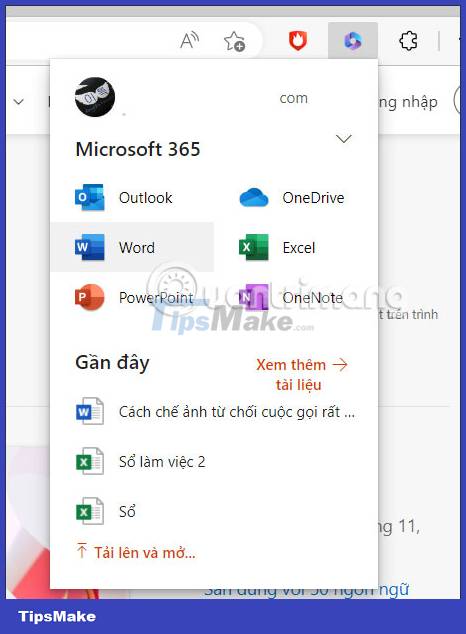
Step 5:
You just need to select the service to access and then open the document. When you click on the drop-down arrow icon in the utility interface, you will be able to toggle 2 settings and log out of your Microsoft 365 account.
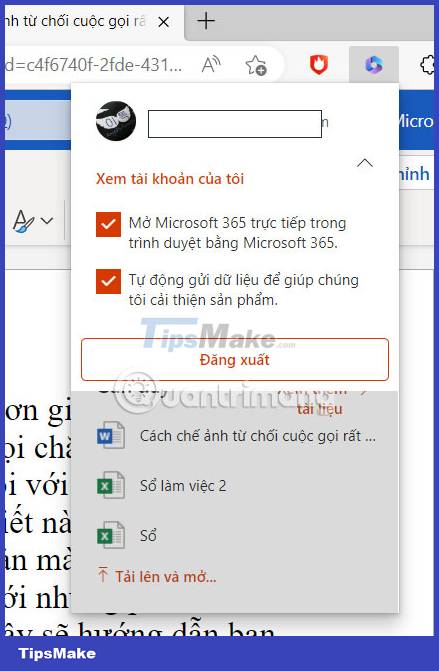
You should read it
- 6 utilities needed to improve Microsoft Office performance
- Use Microsoft Office with Google Docs
- Chromium browser with Microsoft Edge has a new extension store
- 10 utilities on Chrome you should not ignore
- Summary of useful keyboard shortcuts when using Microsoft Outlook on the web
- How to distinguish real and fake gadgets in the browser
 Required skills when taking the MOS Word exam
Required skills when taking the MOS Word exam Required skills when taking the MOS Excel exam
Required skills when taking the MOS Excel exam Skills required when taking the MOS PowerPoint exam
Skills required when taking the MOS PowerPoint exam Default settings in Excel should be changed
Default settings in Excel should be changed How to use the SMALL function in Google Sheets
How to use the SMALL function in Google Sheets How to use the FLOOR function in Google Sheets
How to use the FLOOR function in Google Sheets