Instructions to scan photos on iPhone
The printed photos have saved you many beautiful memories. But sometimes carelessness you can lose or damage them. To avoid that regret, there's a great way to store old photos: save them to your mobile phone.
Typically, when you take a hard picture with your phone will result in not as desired, the image sometimes blurred, glare, does not hold the best quality. With Google PhotoScan, you can take a picture of yourself and save it in the best possible digital format.
Step 1: You find " PhotoScan " in the Appstore and download. Or visit this link here.

Step 2: Open PhotoScan and grant permission to use the Camera for the application. Along with that, prepare the photo you want to take and place it in a well-lit environment.

Step 3: Slide the Camera into the picture so that the photo fits within the frame. Try to put the picture as fit in the frame as possible. In case your photo is horizontal, don't worry, just continue to shoot it vertically. The application is smart enough to recognize the composition of a horizontal image.
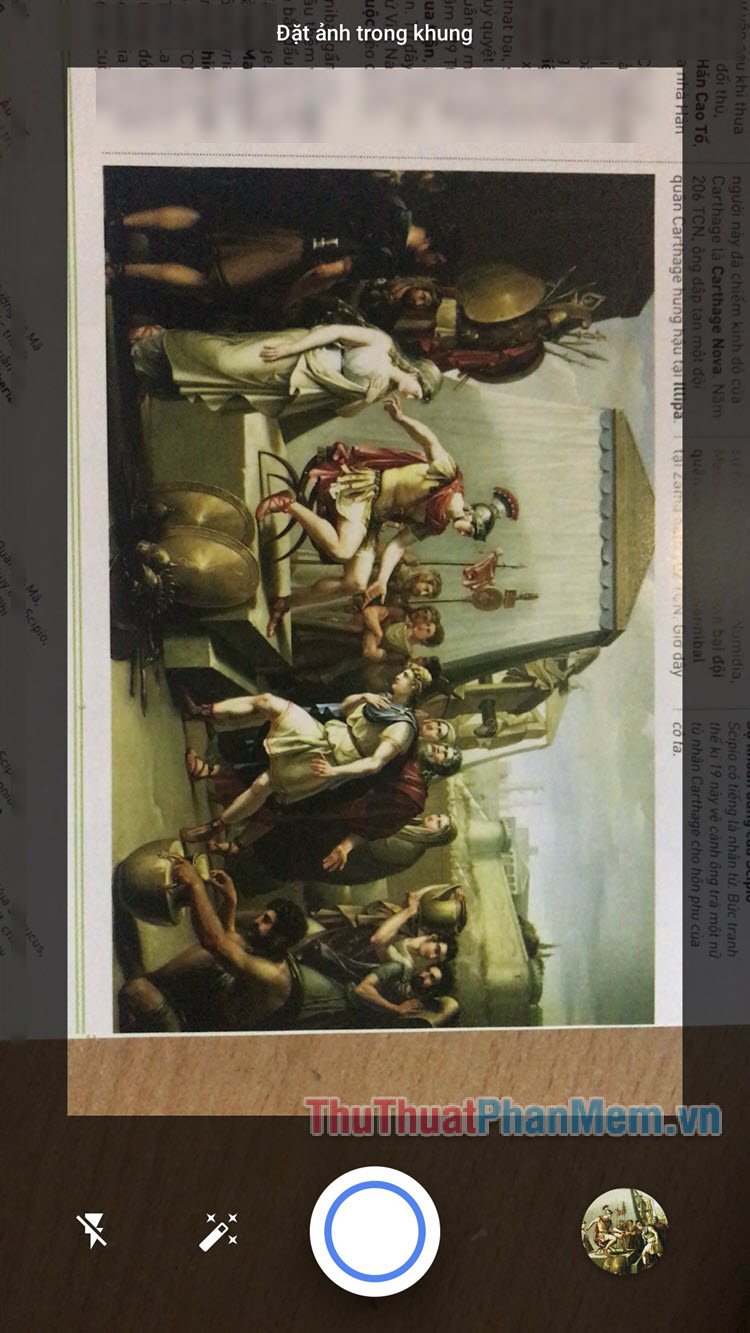
Step 4: Press the shutter button and now you will see 4 white dots displayed on the screen with an empty circle in the middle. Skillfully move the phone so that the middle circle in turn matches the remaining circles.
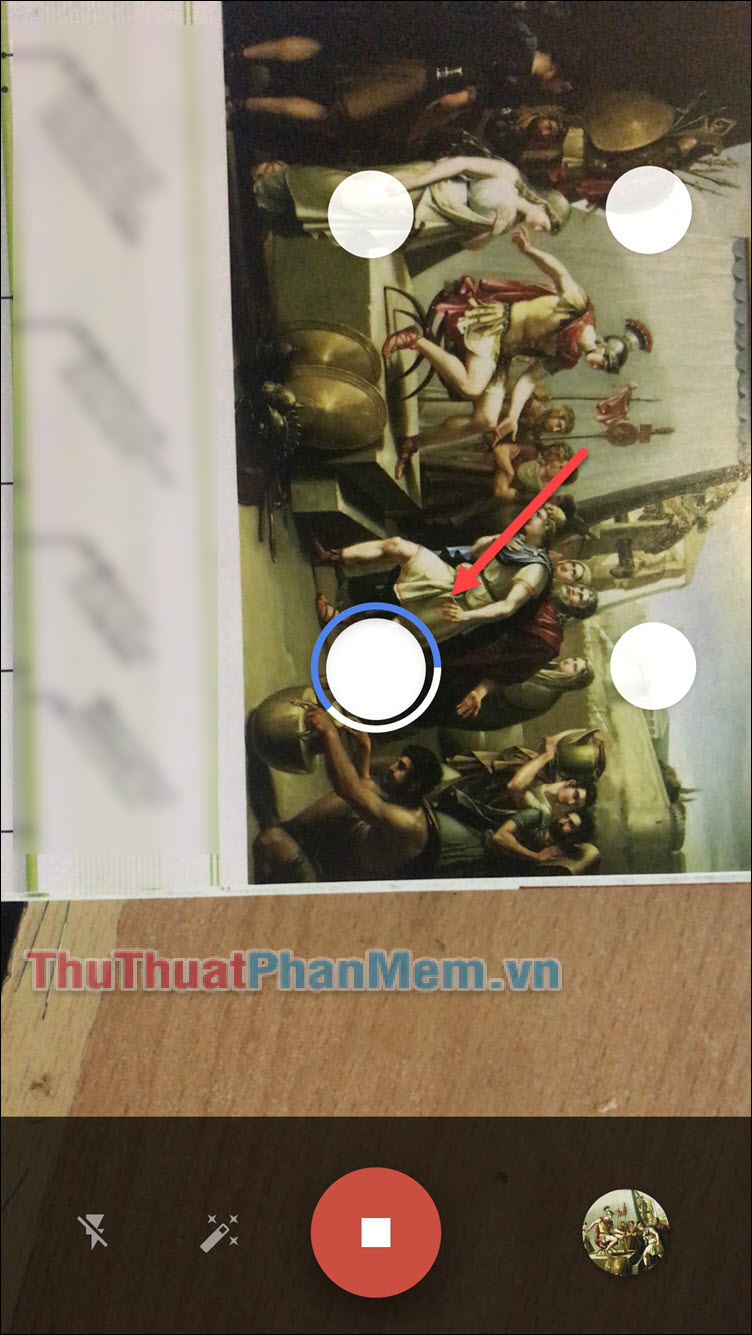
Step 5: After the scan is successful, you will get the result is an extremely quality picture as taken from the phone itself.

This is how to perform image scans on an iPhone. You can also refer to some other applications that have similar features such as Photomyne and Memories. Wish you can save the best moments!
 Instructions for taking photos with dinosaurs thanks to AR technology on smartphones
Instructions for taking photos with dinosaurs thanks to AR technology on smartphones Interesting and useful image processing applications on smartphones
Interesting and useful image processing applications on smartphones How to take better photos with Oppo Reno3 and Reno3 Pro
How to take better photos with Oppo Reno3 and Reno3 Pro Top 5 software for collage and edit photos on the hottest phones today
Top 5 software for collage and edit photos on the hottest phones today How to draw directly on photos on iPhone
How to draw directly on photos on iPhone Take professional portraits with your iPhone with Portrait Mode
Take professional portraits with your iPhone with Portrait Mode