How an AI art creation tool enhances your everyday images
1. Getimg.ai - The most accurate results
The Image-to-Image feature and Similarity slider give you a lot of control, which can turn boring photos into works of art. It can be said that landscape and cityscape photos are the easiest to work with.

Getimg can be a great tool for adding subtle enhancements to photos, especially since you can control every aspect of it. Try a few different prompts for a nice color grading or filter-like effect, and toggle the Similarity slider to vary the difference from the original photo.
2. Adobe Express - Completely transforms images
If you have an Adobe account, you can use Adobe Firefly's AI text-to-image tool for free in Adobe Express (with limited credits). It has two reference image features, one for Composition and one for Style, but no intensity slider.
Unlike Getimg, Adobe has changed quite a bit from the original image, but kept the colors, textures, and overall layout the same.
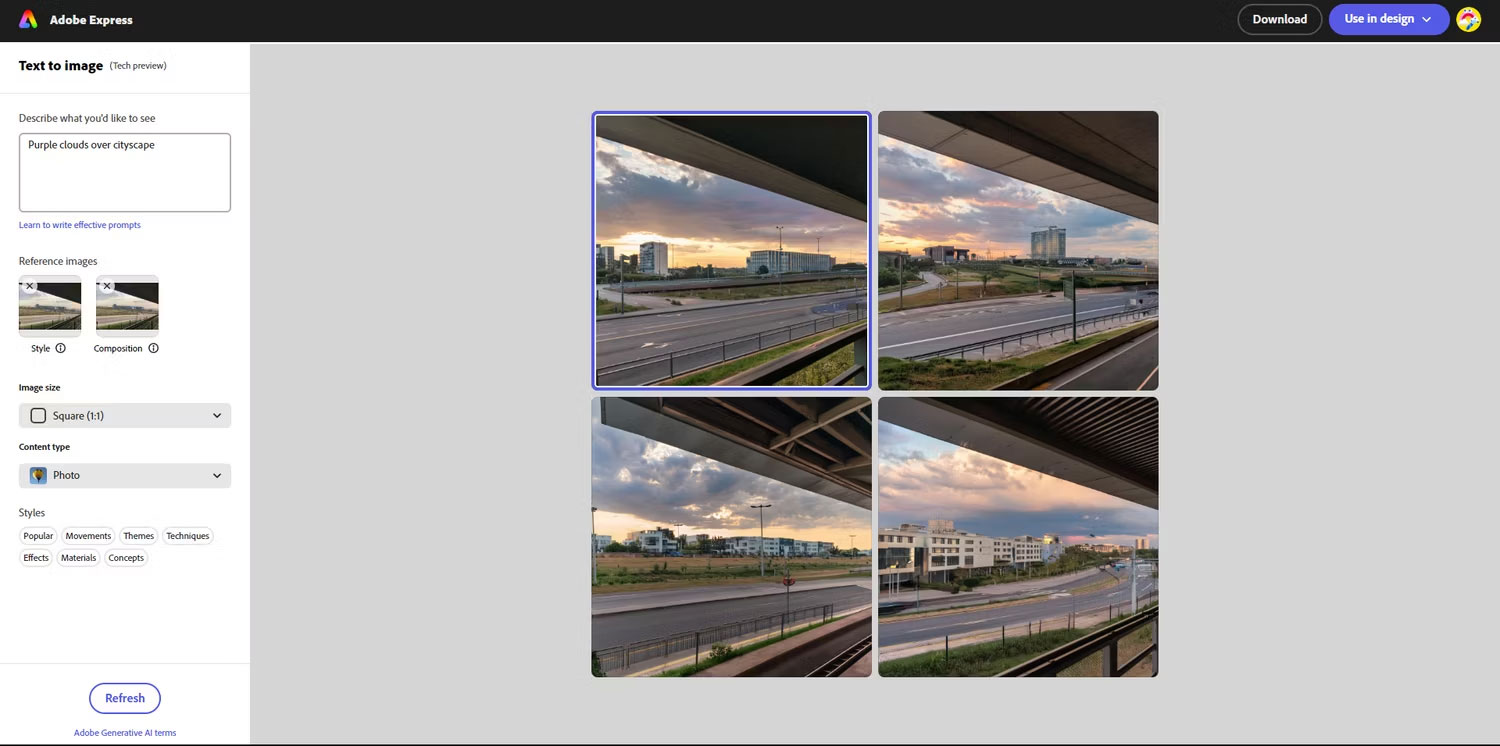
This is a great AI art creation tool and one of the top recommendations for creating high-quality AI art.
3. Playground.com - Create interesting elements in photos
Playground has an Image-to-Image feature and an Image Strength slider, but the results are slightly different from Getimg.ai.
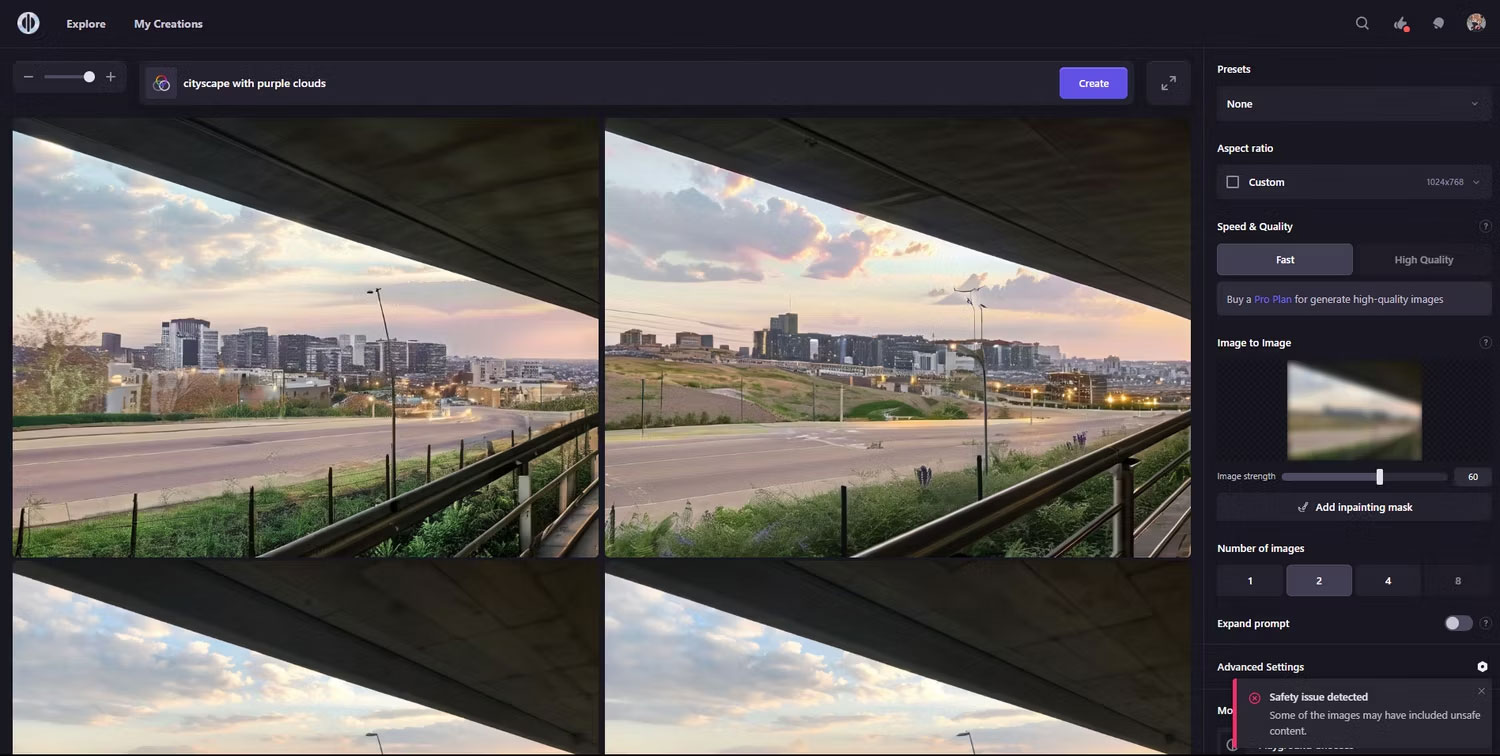
The additional buildings it creates look quite interesting with attractive color tones. However, this tool focuses more on creating cityscapes than purple clouds.
Unfortunately, Playground still warps some elements in the image. It can be fixed with a tool like Photoshop's Generative Fill, but it's not free. If you still want to experiment with the text-to-image tool, you can sign up for free and create 50 images per day.
4. Hotpot.ai - Create your favorite results
This tool will amaze you, not only because of its beautiful results and accuracy, but also because it's free and doesn't even require registration. Like other generators, it also features image references and a Likeness slider.
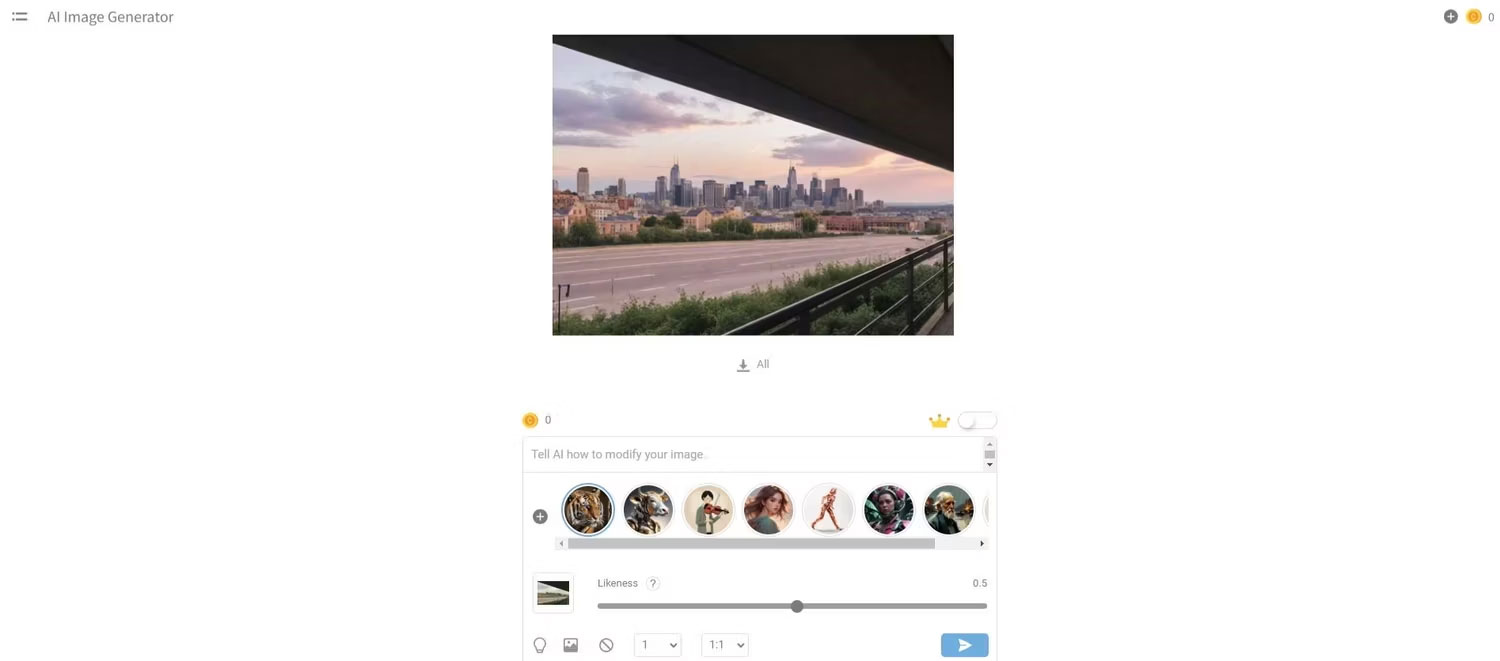
Hotput added an entire neighborhood to the scene and filled the background with beautiful buildings. However, one thing worth noting is that the free version downloads low-resolution images, so you will have to pay a subscription fee or buy credits if you want higher quality downloads. This may not be a big deal if you want to use the image as a thumbnail or profile picture on social networks or want to view it on a small screen.
You can always run it through a photo enhancement app like Remini or upload it to Picsart's AI Enhance online tool.
5. DreamStudio.ai - The most beautiful aesthetic results
The free version of DreamStudio powered by Stability.ai also features image referencing with sliders! These results are close to Hotpot and could be your favorite depending on your preferences.
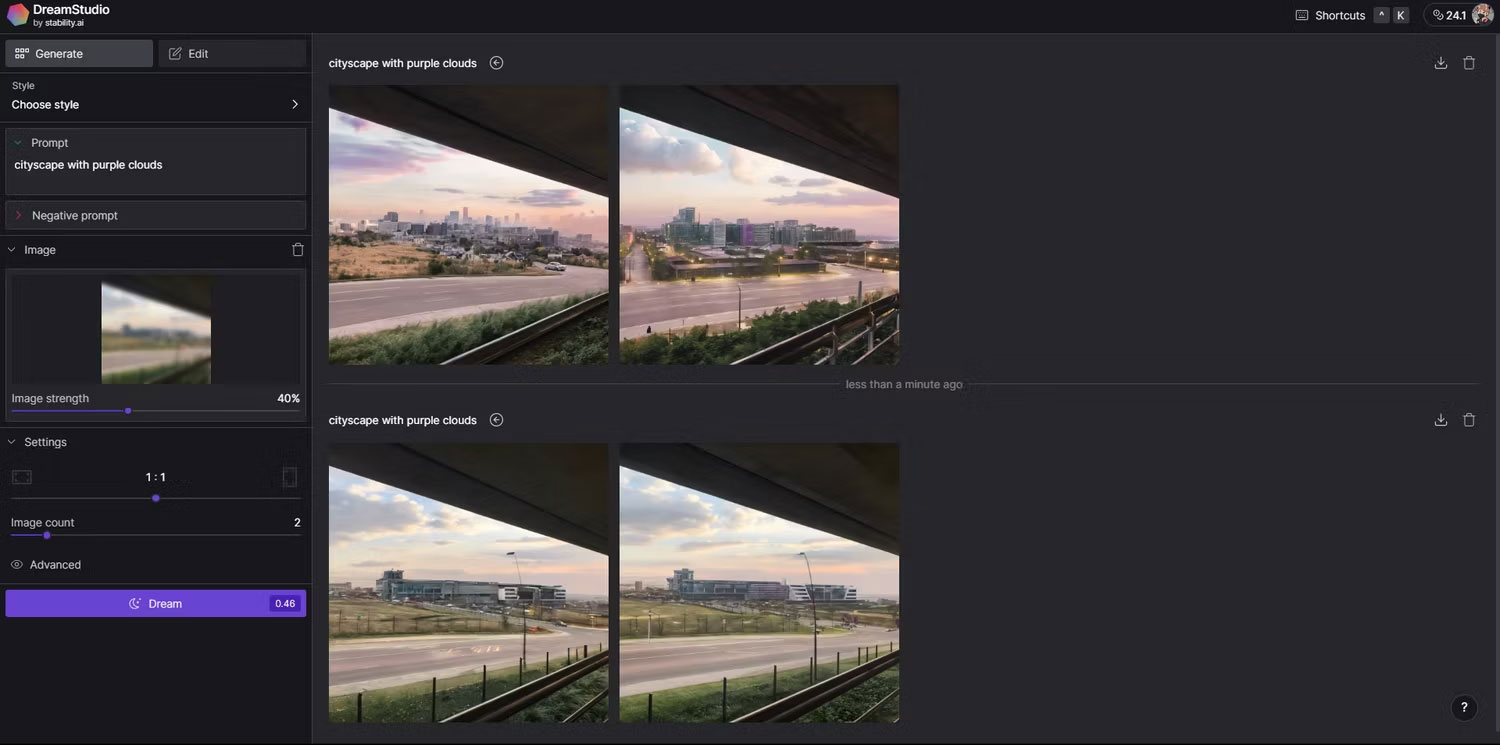
If you're looking to improve your everyday photos, you should try an AI artwork creation tool with some kind of reference image feature. While every photo editing app now has AI features to streamline the editing process, using AI imaging will give you faster and more enjoyable results.
 Google AI can predict long-term climate and weather trends in just minutes
Google AI can predict long-term climate and weather trends in just minutes AI 'workers' can communicate with each other in the future
AI 'workers' can communicate with each other in the future OpenAI may soon run out of money because of AI training
OpenAI may soon run out of money because of AI training 5 reasons why Opera's Aria AI is useful
5 reasons why Opera's Aria AI is useful Xiaomi's AI virtual assistant can recommend recipes based on images of ingredients
Xiaomi's AI virtual assistant can recommend recipes based on images of ingredients Anyone can remix a song using AI, but should they?
Anyone can remix a song using AI, but should they?