5 ways to block websites and limit the time spent on Linux computers
Linux users also have children. When it is time to bring the computer to the children, some parents want their children to not spend too much time using the computer or accessing inappropriate websites.
Unfortunately, free and open source parental control software is not really effective, while most Linux-based desktops do not have built-in features. But that doesn't mean you can't do anything in this situation. Here are a few options available for your reference.
Measures to control the use of children's computers on Linux
- 1. Limit the time of using computers with elementaryOS
- 2. Install extensions in Firefox or Chrome
- 3. Edit the Hosts file to block the website
- 4. Filter web content with OpenDNS
- 5. Monitor usage with StaffCount and KidLogger
1. Limit the time of using computers with elementaryOS

Most Linux desktops do not include parental control software, but that does not mean that no Linux desktop does it. One of the exceptions is elementaryOS.
You can find the parental control in the System Settings app . There you can limit your computer usage at certain times of the day. You can also specify more time to use the computer than on weekdays.
elementaryOS requires creating a separate user account for your child. If there is an application on your computer that you don't want kids to use, you can block these applications. You can also block access to specific websites. This feature does not filter content types separately, but can help prevent children from accessing a website that wastes time or makes them troubled.
To change parental control settings or install additional applications, your child will need to know the password associated with the admin account. Don't reveal it or let them guess the password, you can be assured.
Download elementaryOS (free).
2. Install extensions in Firefox or Chrome
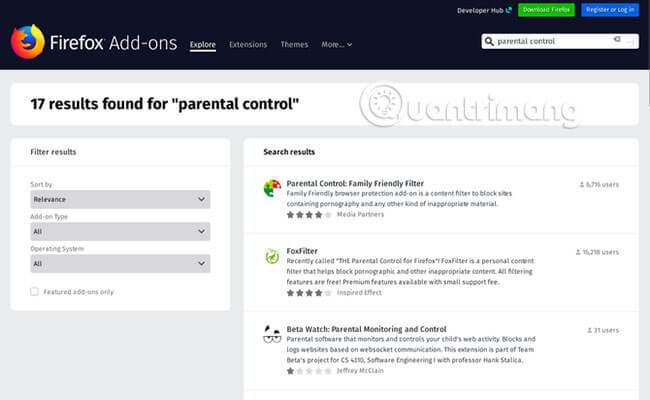
Web browser extensions with parental control that work on Windows and macOS also work on Linux. Mozilla Firefox is preinstalled on many Linux desktops, and Google Chrome is easy to download.
Although extensions are probably the easiest way to start filtering web content, they do have limitations. A child can fix all restrictions set in Firefox by installing another browser. In addition, the add-on is very easy to disable, even if your child doesn't have a lot of computer experience. Just as many of us have found a lot of good ways to overcome the limitations on our school computers while still in school, a child can quickly learn how to disable extensions and reactivate when they finish using the computer and you don't know it.
3. Edit the Hosts file to block the website
File Hosts is a simple text file that acts as a small port between you and the web. Before the browser loads the IP address of the web page, the browser will check the Hosts file first. If the Hosts file displays a different address, pointing to the local computer, such as 127.0.0.1, the browser will indicate that the website cannot be found.
The website will be effectively blocked, as long as your child does not have access to the admin password.
Although the Hosts file editing requires more technical knowledge than configuring the web browser extension, this still only affects the computer. At a time when smartphones, tablets and computers appear in every home, this can hardly be a barrier to your children from accessing inappropriate websites. In addition, blocking all unwanted content on the web is not easy.
But the next option addresses both of these shortcomings.
4. Filter web content with OpenDNS
OpenDNS is a free service that can block web pages through routers. This way, you can prevent web pages from loading on computers, tablets and other smart devices.
This service offers many filtering options: Filter pornography or block all social networks, video sharing sites and other illegal websites. You can also block websites that waste time with OpenDNS.
You can look at the various options and find the setup instructions on the OpenDNS website. This process is not too complicated and can reduce the likelihood of your children trying to undo the settings.
However, OpenDNS does not block content via mobile networks. If your child has a smartphone and mobile data plan, they can still access the entire web unless you install parental control features on their mobile device.
5. Monitor usage with StaffCount and KidLogger
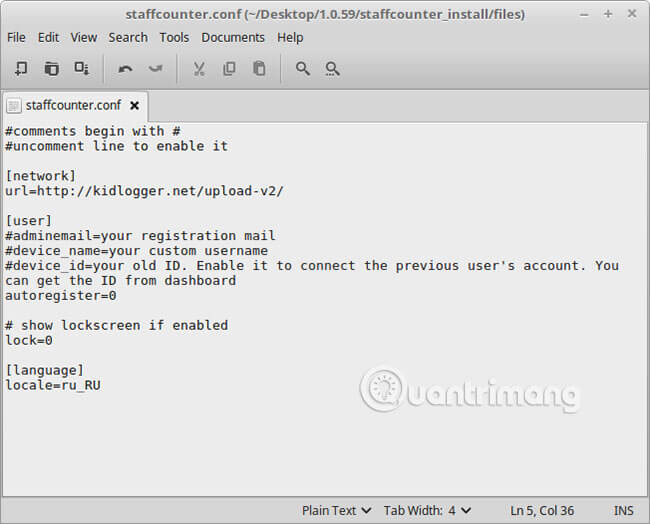
You may have surrendered and thought that trying to block unwanted websites doesn't work, but you can't completely trust your children and let them use the web without being monitored. So put your PC out of the bedroom and limit children to the desktop in the common area of the house.
Children can minimize the windows when you get close. So, if you don't want to be fooled by this trick, you can choose to record the log of every website your child visits. KidLogger can do this, along with reporting the name of each active window, monitoring which applications are running and taking screenshots every few minutes.
KidLogger does not provide a Linux application, but the service works with StaffCorer, a tool used to monitor what employees do at work. You can find an article on how to do this on KidLogger's blog ( link: http://www.kidlogger.net/blog/kidlogger-linux.html )
For beginners, the web is immense and new sites appear all the time. Technically, it is not possible to create a system that can block all inappropriate content. In addition, each parent has his or her own criteria in categorizing websites that are appropriate or inappropriate for their child.
Even if you can find a filter that does what you want and establish parental controls that your child can't overcome, the kids will be very 'indignant'. In short, no technical solution can serve as a substitute for teaching children how to use the web responsibly.
You should read it
- How to perform multitasking on Linux Terminal with Screen
- Instructions for taking screenshots of Linux computers
- 5 very interesting and useful websites for Linux users
- How to limit access to su command in Linux
- How to turn off Screen Time on iPhone and Mac
- How to limit random touches on the Xiaomi screen
 How to install Slack on Linux
How to install Slack on Linux 15 Tar commands should try in Linux
15 Tar commands should try in Linux How to use the dmesg command in Linux
How to use the dmesg command in Linux How to install and use TeamViewer on Linux
How to install and use TeamViewer on Linux Common commands in Docker
Common commands in Docker How to use Docker Container
How to use Docker Container