How to view your favorite streaming service on Linux
There are many streaming services and most people have their own favorite service. Unfortunately, many online streaming services do not support Linux or even actively block this operating system. But do not worry! You can still use most of these services from Linux PCs. Just make the streaming service 'think' you are using a Windows computer and that is easy.
Get the Chrome agent string from Windows
Before you get started, you will need Chrome user agent string (when you send a request to a web server) running on Windows. If you do not have access to Windows, this guide will show the current string when you follow the instructions below. This string may be outdated. In that case, you can try searching for a new string online.
On a Windows computer or virtual machine, open Google Chrome. Install the latest Chrome version before continuing.
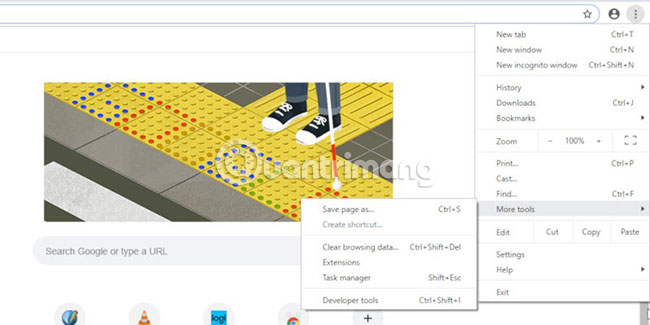
Next, open the Chrome menu (three dots icon) in the upper right corner of the screen. Locate the 'More tools' option in the results menu and click on 'Developer tools'. After clicking on 'Developer tools' , Chrome will split the screen in half, displaying raw HTML (raw HTML) on the right.
At the top of the new section on the screen, find and click the 'Console' tab . This tab will allow JavaScript to run via Chrome. You only need a simple method to find the complete user identity string.

In the Console, enter the following line to know the current Chrome string.
navigator.userAgent Chrome will immediately give the same result as below, also in the same Console area . For example, this is the current string from Chrome 73.
Mozilla/5.0 (Windows NT 10.0; Win64; x64) AppleWebKit/537.36 (KHTML, like Gecko) Chrome/73.0.3683.75 Safari/537.36 Record this string in a convenient place to use on Linux. You will need to copy this string into your Linux browser. When finished, you can leave your Windows computer and return to the Linux system.
'Forgery' string
You can use Firefox or Chrome to view streaming services. The only requirement of most online streaming services is that DRM is required, so you will need to enable DRM in Firefox. If you use Chromium, the steps will be exactly the same as on Chrome, except for Widevine DRM.
Firefox
Start by activating DRM. Click the stacked three line icons in the upper right corner of the window to open the menu. Find and select 'Preferences'.
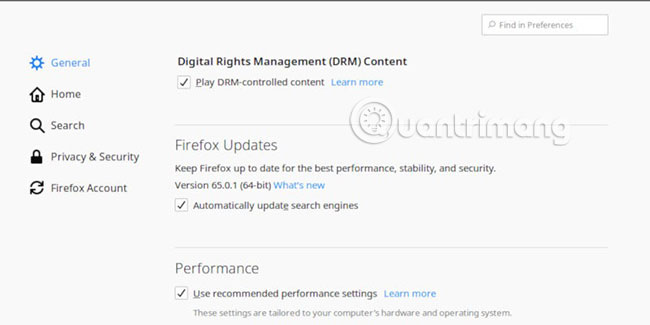
In the 'General' tab , scroll down until you see the 'Digital Rights Management (DRM) Content' option . Make sure the DRM-controlled content checkbox is selected.
Now enter about: config in the address bar of the browser. Firefox will warn you that you can affect something here, but just confirm it to continue.
Use the search bar at the top of the window to search for 'useragent'. There are a few items there, but the item you are looking for is general.useragent.override and it probably isn't there. It's okay because you are about to add it now.
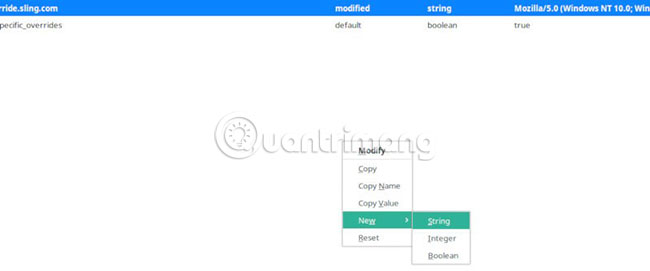
Right click on the white space of the window. Select 'New', then click 'String'. A new small window will open and allow adding the name of the new entry.
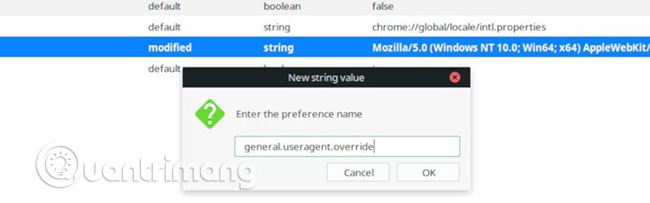
Here, you have the option to apply a 'fake' string on every website you visit or just streaming. To apply the string 'spoof' everywhere, enter general.useragent.override. For site-specific items, start the same item but include a dot and the name of the site behind, such as: general.useragent.override.netflix.com.
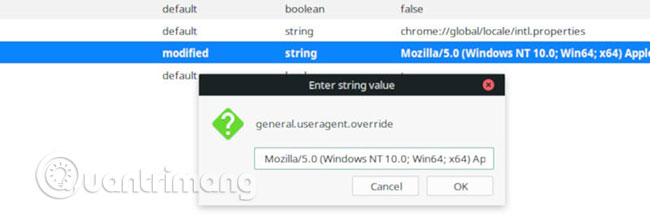
Next, a new window will open to enter the string. Copy the Chrome string from Windows, paste it into the window and save it.
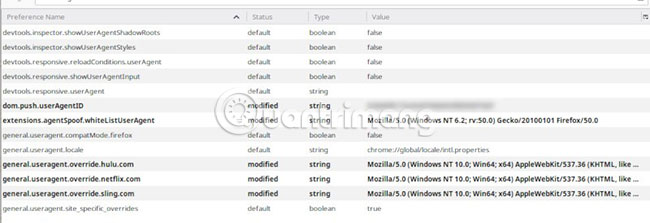
You will see the new entry listed and bold.
Chrome
On Chrome, the easiest way is to use extensions to handle validation string conversions. You can use extensions to convert things quickly, and use strings whenever you want to 'fool' an online streaming service site.
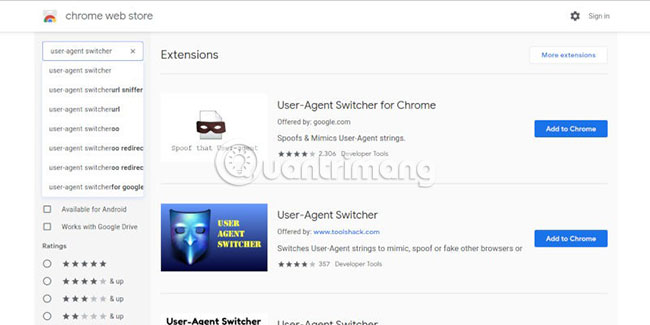
Open Chrome and access the Chrome Web Store . Use the search bar to enter 'user-agent switcher'. The first result is usually an extension from Google itself. Click the 'Add to Chrome' button to install this extension.
After adding the extension, right-click on the icon at the top right of the screen. A menu will open. Click 'Options'.
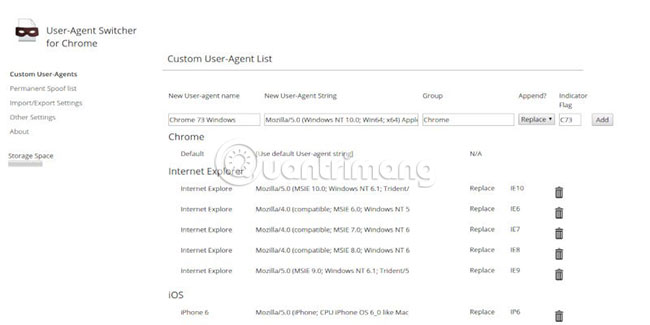
Chrome will open a new tab containing a list of all user agents available in the extension. Right above the top you'll see a series of blank boxes to enter information for the new string. Name this new banana. Then paste the string into the appropriate box. The string will automatically fill in Chrome and add a recognizable flag. Once done, click 'Add'.
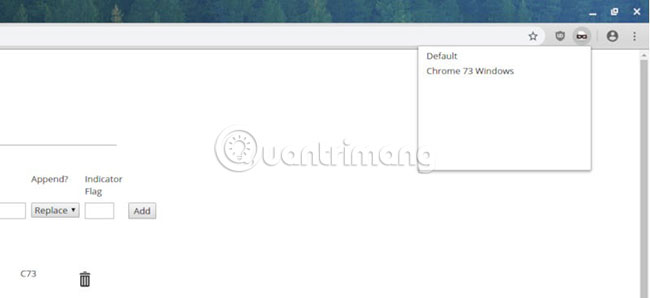
Click the extension icon again. Select 'Chrome' and find a new entry. After that, you will see the flag entered displayed on the icon. The browser string is now Windows Chrome string.
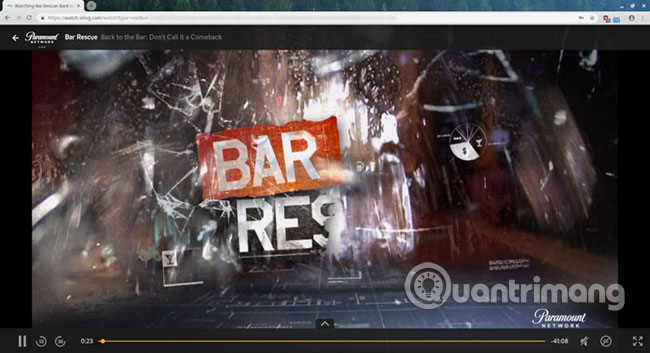
Browse to your streaming service website and sign in. You will be redirected to the streaming content exactly as you have on Chrome for Windows. Basically, you are running the same DRM in the browser as on Windows, everything will work normally.
Hope you are succesful.
You should read it
- How to find songs on 7 music streaming services at the same time
- 6 emulator websites to help use Linux online
- Things to know about streaming services Disney Plus
- YouTube introduces Music Key streaming service for $ 10 per month
- How to manage Linux services using Systemd
- How to create a media server with VLC to stream music and videos
 5 ways to block websites and limit the time spent on Linux computers
5 ways to block websites and limit the time spent on Linux computers How to install Slack on Linux
How to install Slack on Linux 15 Tar commands should try in Linux
15 Tar commands should try in Linux How to use the dmesg command in Linux
How to use the dmesg command in Linux How to install and use TeamViewer on Linux
How to install and use TeamViewer on Linux Common commands in Docker
Common commands in Docker