How to use ChatGPT Photos to create photos using AI technology
ChatGPT Photos is a website that gathers different AI technologies so that people can use them for their images in a single conversion. You can choose the AI technology to apply to the image content you want. In particular, images created on ChatGPT Photos, regardless of AI technology, are completely free and have no watermark for you to download the image. The article below will guide you to use ChatGPT Photos to create images using AI technology.
How to use ChatGPT Photos to create photos
Step 1:
First we access the ChatGPT Photos website via the link below.
https://chat-gpt.photos/On the website interface, enter the keyword you want to create an image using AI technology, then click the three dashes icon next to it.
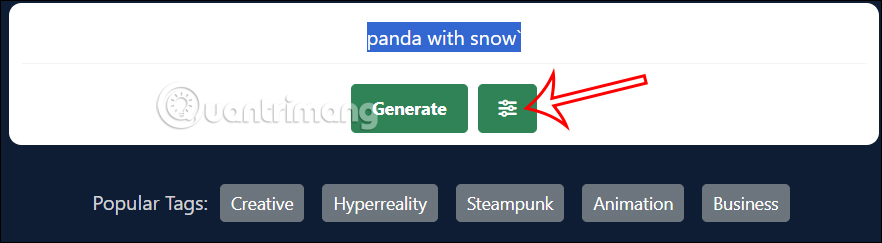
Step 2:
Now displays the AI technologies for you to choose to create images. The AI image creation tools you can choose from include:
- Stable Diffusion Default
- MidJourney
- Realistic Vision V1.3
- Dream Shaper
- Protogen x3.4
- SDXL 1.0
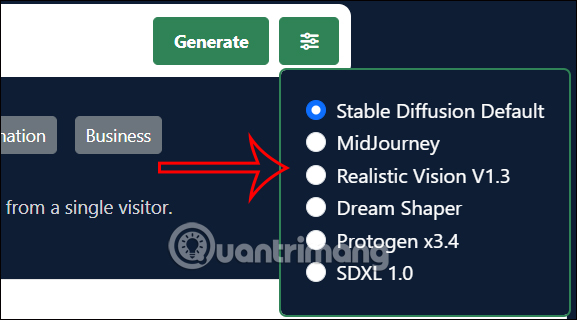
If you want to use any AI technology, click on that tool to use, then click Generate to create the image.
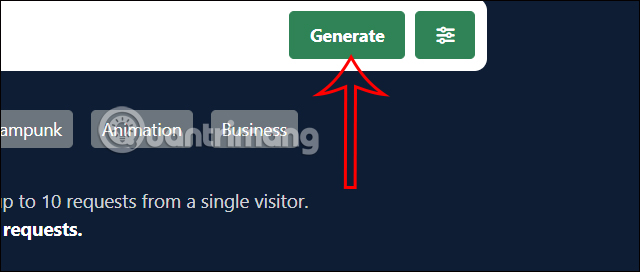
Step 3:
As a result, we have got AI images according to the keywords you entered on ChatGPT Photos. There are 3 images with small sizes for you to choose to download the image you like best. If you do not like the style of the AI technology you choose, you can choose another tool and recreate it.
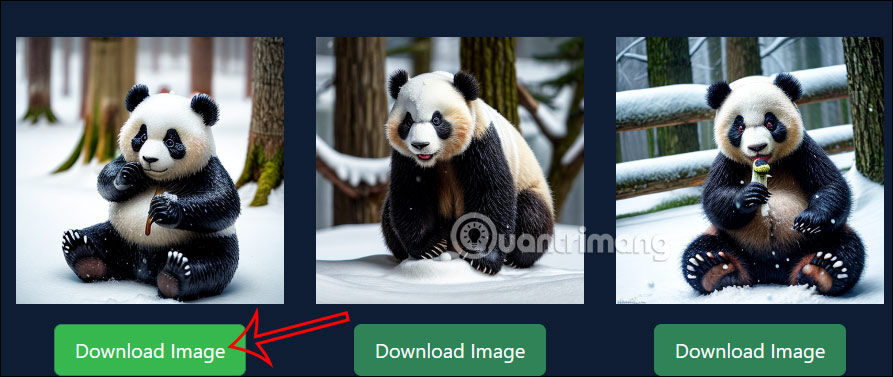
ChatGPT Photos is free to create images but you are only allowed to create up to 10 images or 2 times per hour.
 How to batch edit photos on iPhone? - Using free Picky app
How to batch edit photos on iPhone? - Using free Picky app YouTube Will Let Third Parties Train AI Models on User Content
YouTube Will Let Third Parties Train AI Models on User Content Aperty or Retouch4Me is the AI portrait photo editor that gives better results?
Aperty or Retouch4Me is the AI portrait photo editor that gives better results? How to Create a Jeopardy Game in Google Slides
How to Create a Jeopardy Game in Google Slides What will the future of AI in creative software look like in 2025?
What will the future of AI in creative software look like in 2025? 9 'must-have' tech gadgets for travel
9 'must-have' tech gadgets for travel