How to use call forwarding on iPhone and Android
Call forwarding is a way to transfer calls to another number. This feature is available on Android and iPhone, very easy to set up. With call forwarding, you can avoid annoying work-related calls when on holiday. Calls can also be transferred to another phone in case your frequently used device has a problem.
Can easily activate the feature with a few simple steps. Similarly, solving problems with call forwarding is also quite simple. So don't worry if you're not sure how to use call forwarding on your iPhone or Android. Details will be in the following article!
How to take advantage of call forwarding options on iPhone and Android
- How to use call forwarding on iPhone
- How to use call forwarding on Android
- What to do when call forwarding does not work?
How to use call forwarding on iPhone



Setting up call forwarding on iPhone is extremely simple. You just go to Settings and make some adjustments as follows:
1. Open Settings.
2. Scroll down and click Phone.
3. Press Call Forwarding.
4. Move Call Forwarding to On (green).
5. Next, touch Forward To.
6. Enter the number you want to forward the call to.
7. Press Call Forwarding (in the top left corner of the screen) to exit.
The iPhone will forward calls to the entered number. Also, if you divert calls to landlines, remember to enter the area code as well.
The selected number will be based on why you want to use call forwarding. So if you simply don't want to be disturbed, forward the calls to a phone number in another location. For example, if you are at home, you can forward calls to your office phone. If you are on vacation, you can forward the call to your home phone.
You can also forward to the phone of a friend or family member. This option will work if your iPhone has a problem and important calls will not be missed.
When you want to deactivate call forwarding on your iPhone, just go back to this menu and click the Call Forwarding button again. Call Forwarding will move back to the 'Off' position (white) and the call will no longer be forwarded.
How to use call forwarding on Android
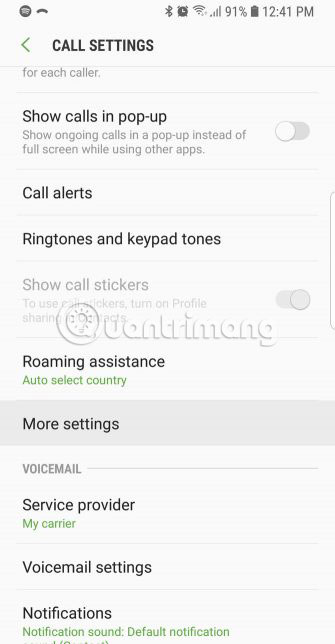


Pretty simple to set up call forwarding on Android. Follow these steps:
1. Open the Phone application .
2. Click the More button (vertical dots).
3. Click Settings. You may need to click More Settings or Call Settings , depending on the phone model and Android version.
4. Select Call Forwarding.
5. Select one of the 4 available options:
- Always forward sends all calls to the specified number.
- If you only want to divert calls when you are holding the device and you are busy, select Forward when busy .
- Forward when unanswered forwarding when you cannot answer the call.
- Finally, Forward when unreached only forward the call when the phone does not receive the call, in flight mode or is turned off.
6. Enter the number you want to forward the call. Again, be sure to enter the area code if forwarding to landline.
7. Click OK, Enable or Turn On to confirm.
You can deactivate call forwarding on Android by performing the same process. Click on each enabled option and then click Disable.
What to do when call forwarding does not work?
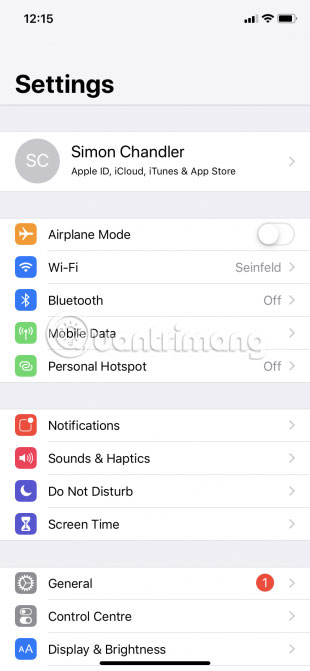

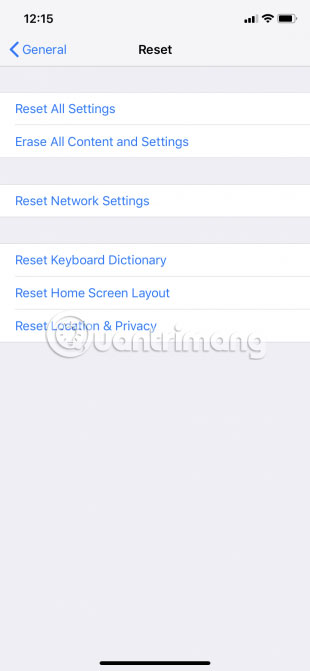
Using call forwarding on iPhone is usually very simple, but sometimes it can also be a problem. In general, the main problem is that the calls are not forwarded and you continue to receive them on your original phone. In special cases, you cannot set up call forwarding, perhaps because the Call Forwarding option cannot switch to On status .
Fortunately, there are several ways to solve such problems.
1. Make sure you have entered the correct phone number.
Using inaccurate numbers is also useless as no numbers are entered. You should double-check the entered number and also make sure that the number is active.
2. Turn off mobile data and then turn it back on. In support forums, some mobile operators recommend that users turn off mobile data, turn off call forwarding and then turn on both options again. You can do this by visiting Settings> Cellular on iOS and Settings> Network & internet> Mobile network on Android.
3. Restart the device.
4. Update phone. If you are an iPhone user, learn how to update iOS. On Android, go to Settings> System> System update .
5. Reset your phone's network settings.
- If you have an iPhone, you can do this by going to Settings> General> Reset> Reset Network Settings .
- If you have an Android phone, go to Settings, then click General Management or System. From there, search for one of the Reset Options, Reset Wi-Fi, Mobile, and Bluetooth options or Network Settings Reset .
Also, if you can't set up call forwarding using the Settings section of your phone, try it through your mobile service provider. This applies to both iPhone and Android users.
Hopefully, you don't have to try any of the above troubleshooting measures, because call forwarding is often a simple and effective feature. Take advantage of the feature if you don't want to be bothered by calls.
Hope you are succesful.
 How to listen to two songs at the same time on iPhone
How to listen to two songs at the same time on iPhone How to debug websites on iPad
How to debug websites on iPad How to hack pass wifi with WiFi Map everywhere
How to hack pass wifi with WiFi Map everywhere How to secure data with Jumbo: Privacy Assistant
How to secure data with Jumbo: Privacy Assistant How to create interesting math-style alarms on iPhone
How to create interesting math-style alarms on iPhone How to change Cydia iPhone home page interface
How to change Cydia iPhone home page interface