How to upgrade computer RAM most effectively
Today, as technology develops, software , applications, and games also develop, according to that need, requiring computers to have good configuration to run and play games and applications. But not everyone can afford to buy a computer with high configuration. Therefore, upgrading RAM is considered by many people as the optimal choice to speed up your computer without spending too much money but significantly improving the speed of your computer.
Nowadays, not only do new games consume a lot of computer RAM, but everyday applications that users often use also consume a lot of RAM, typically Google Chrome, the most popular web browser today, Google Chrome consumes a lot of RAM. Everyone knows this, however, if you know how to fix Chrome consuming RAM on your computer, you won't have to worry too much about this problem.
Tips for upgrading computer RAM effectively
Step 1 : Determine what RAM your computer currently uses and how much capacity. To check you can use CPU-Z software
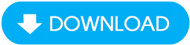
- At the program interface -> Go to Memory to check

If you only use your computer for daily work such as surfing the Web, reading newspapers. Using Windows 7, about 2G of RAM is enough.
Step 2 : Check how many RAM slots your computer has
To do this, you can remove the tray on the back of the computer, depending on the computer and see how many RAM trays your motherboard has or you can look at the coupon when you first bought the computer. , or you can go online to check and search for machine information, or you can use CPU-Z software to check by going to the SPD Tab, Memory Slot Selection section as shown in the picture.

Step 3 : Proceed to select RAM
* Choose RAM capacity according to level and nature of work.
Each person will have different purposes and tasks for using computers, so there are also different ways to upgrade RAM to suit the nature of their work. If the nature of the job requires the computer to run fast, such as running graphic applications, heavy games. then you should buy large capacity RAM to install it.

* Choose the appropriate type of RAM, compatible with your computer.
Currently, on the market there are 3 types of RAM with different numbers of pins: DDR, DDR2, DDR3. Note that DDR-type sticks cannot be plugged into DDR2 or DDR3 slots, and DDR2-type sticks cannot be plugged into DDR and DDR3 slots, nor can DDR3 RAM types be plugged into DDR or DDR2 RAM slots, which means each slot is for RAM. Only one type of memory can be plugged in.

In addition, you choose the type of RAM depending on your financial capacity, refer to the price in the following table. (This price list is made at the time of writing this article, for your reference before buying, prices may change from time to time and from each business store)
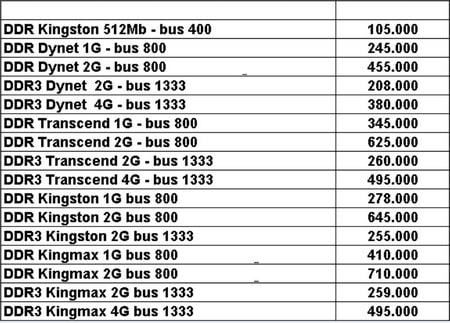
With the above sharing, we hope to help you in the process of upgrading more RAM for your computer effectively. In addition, there is another way to increase the operating speed of your computer such as turning USB into RAM. You can refer to the article about turning USB into RAM in your computer to improve system performance.
During use, you should regularly take actions to free up RAM, turn off unnecessary applications on the computer, this will limit the amount of RAM used, helping the computer run faster. Furthermore, there are many ways to free up RAM, the most important thing to note is to limit running multiple programs at the same time.
 How to fix computer screen error
How to fix computer screen error Instructions to increase speaker volume with DFX Audio Enhancer, increase computer speaker volume
Instructions to increase speaker volume with DFX Audio Enhancer, increase computer speaker volume How to increase computer speaker volume
How to increase computer speaker volume BIOS concept? How to use BIOS properly and effectively
BIOS concept? How to use BIOS properly and effectively How to turn off Touchpad, lock touchpad on laptop
How to turn off Touchpad, lock touchpad on laptop How to download and use ChipGenius to check USB information
How to download and use ChipGenius to check USB information