BIOS concept? How to use BIOS properly and effectively
BIOS is a pre-installed program inside the computer hardware that ensures the computer boots safely and operates efficiently. Through BIOS, users can intervene more deeply into the computer hardware as well as set up more advanced hardware settings.
Learn about what BIOS is, how to access BIOS on your computer
1. What is the concept of BIOS?
BIOS is low-level software, and it is the first software that launches as soon as the computer is turned on. To better understand low-level software, programs that you use regularly on your computer such as web browsers and media players are called low-level software.
On the contrary, software such as office, . are high-level software, simply because they interact with the operating system. The operating system can be considered middleware because it interacts with both high-level software as well as directly with hardware components through drivers and BIOS.

In other words, BIOS is low-level software because it directly controls how the hardware components inside the computer work. BIOS provides a number of services that allow users and higher-level software to configure the settings of hardware components inside the computer and receive information directly from those hardware components.
2. What is Dual BIOS?
In essence, BIOS is a read-only memory chip mounted on the motherboard. The software installed on this memory chip (BIOS) is created by the motherboard manufacturer itself.
In case this chip is broken, the motherboard also becomes "scrap iron". This is also the reason why some motherboard manufacturers use Dual BIOS configuration on their motherboards.

Specifically, Dual BIOS uses 2 chips to store BIOS, of which one chip is the main BIOS, the other chip contains a backup copy. In case the main BIOS is damaged, you can continue to use the motherboard with the spare chip.
3. Main functions of BIOS
The BIOS is only about 16MB in size. Newer BIOSes have integrated user interfaces so you can configure the hardware in many different ways. However, laptops and tablets are equipped with simpler BIOSes that only allow changing the boot time or order.
On the contrary, BIOS on newer motherboards, for example on gaming computers, is often very complex and can interfere with parameters such as clock and CPU, RAM latency, PCI Express speed, . .
Although it is allowed, you should not arbitrarily change these parameters. If the value is set outside the limit, the computer hardware may not function as expected or even cause the computer to be unable to boot.
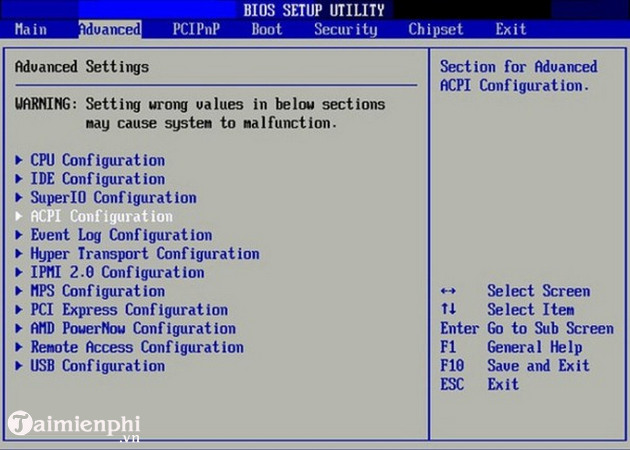
For example, if you push your CPU beyond its maximum capacity, the CPU will overheat and cause your computer to reboot countless times. To be safe, you should only edit the BIOS after consulting the system parameters as well as the hardware limitations.
Another function of the BIOS is to save the device configuration after you turn it off thanks to CMOS memory. CMOS stands for Complementary Metal-Oxide-Semiconductor, which is also the technology line to create this memory chip. On a PC, CMOS saves all BIOS hardware settings.
If the battery powering the CMOS runs out, the BIOS will be forced to use the default settings because at this point the BIOS cannot save the settings you made previously.
4. Distinguish between BIOS and UEFI
BIOS stands for Basic Input/Output System, which is software stored on a chip of the motherboard. When you turn on the computer, the computer will run the BIOS to set up hardware settings before running the operating system.
UEFI stands for Unified Extensible Firmware Interface, which is a newer version of BIOS. Different from traditional BIOS, UEFI supports hard drive capacity up to 2TB and supports up to 4 partitions per hard drive. UEFI also supports more advanced features, such as Secure Boot to protect the installation process from rootkits.
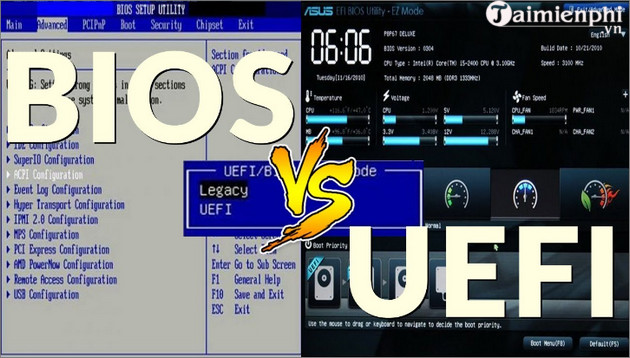
Whether your computer has BIOS or UEFI is not too important. Both are low-level software that has the function of setting up hardware configuration and both allow you to change system settings such as boot order, boot password setting, enable virtual hardware support, etc.
5. Instructions for entering BIOS on the computer
On different models, the way to enter or access the BIOS will be different. Besides instructions for accessing and entering BIOS on Windows 11, readers can refer to how to access BIOS on different device models here to apply.
So, TipsMake has explained to you what the BIOS concept is? How to enter the BIOS so you can adjust the BIOS to start the computer faster , speed up the computer's working speed to a higher level.
You should read it
- Ways to reset BIOS password or remove BIOS password
- How to Enter BIOS
- Display BIOS information on Windows 10 using Command Prompt
- Understanding BIOS: An Indispensable Component of a Computer
- BIOS - Basic information for beginners
- 5 tips for using BIOS to help you master your computer - What is BIOS and how to use BIOS
 How to turn off Touchpad, lock touchpad on laptop
How to turn off Touchpad, lock touchpad on laptop How to download and use ChipGenius to check USB information
How to download and use ChipGenius to check USB information Top best driver update software for computers 2023
Top best driver update software for computers 2023 How to fix the error of computer losing sound, laptop has no sound
How to fix the error of computer losing sound, laptop has no sound How to fix a MacBook error where the keyboard cannot type and has confusing letters
How to fix a MacBook error where the keyboard cannot type and has confusing letters How to fix the error of not being able to hear music or sound when plugging headphones into the computer
How to fix the error of not being able to hear music or sound when plugging headphones into the computer