How to remove Moba ransomware from the operating system
Moba is a malware, belonging to the Djvu ransomware family. These malware-infected systems are encrypted data and receive a ransom request to obtain decryption tools / software.
During the encoding process, the files are added to the ".moba" extension . After this process is completed, a ransom note - "_readme.txt" - will be placed into the compromised directory.
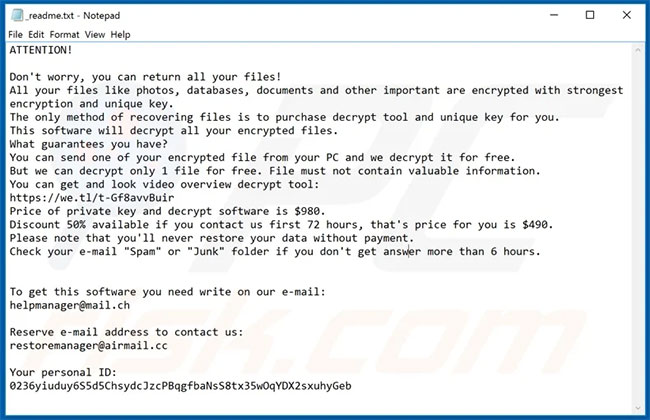 The ransom notes - "_readme.txt" - will be included in the compromised directories
The ransom notes - "_readme.txt" - will be included in the compromised directories remove Moba ransomware from the system
Step 1: Remove Moba virus with Safe Mode with Networking
- For Windows XP and Windows 7 users: Start the computer in Safe Mode with one of two instructions:
-
- Start Safe Mode on Windows XP
- Enable Safe Mode in Windows 7
- For Windows 8 users: Start Windows 8 in Safe Mode with Networking according to the instructions in the article: Windows 8: Start Safe Mode.
- For Windows 10 users: Refer to the article: How to enter Safe Mode Windows 10 on startup for details on how to do it.
Step 2: Remove Moba ransomware with System Restore
Login to Moba virus infected account. Start the Internet browser and download a legitimate anti-spyware program. Update the anti-spyware program and start scanning the entire system. Delete all detected items.
Download Malwarebytes
https://www.malwarebytes.com/pricing/
Malwarebytes will check to see if your computer is infected with malware. To use the full featured product, you must purchase a license for Malwarebytes after 14 days of free trial.
If you cannot boot your computer in Safe Mode with Networking, try performing System Restore.
1. During booting the computer, press the key F8on the keyboard repeatedly until the Windows Advanced Options menu appears, then select Safe Mode with Command Prompt from the list and press ENTER.
 Select Safe Mode with Command Prompt from the list
Select Safe Mode with Command Prompt from the list 2. When Command Prompt mode loads, enter: cd restoreand press ENTER.
3. Next, enter this line: rstrui.exeand press ENTER.
4. In the window that opens, click Next.
 Click on Next
Click on Next 5. Select one of the Restore Points (available restore points) and click Next. This will restore the computer system to the time before the Moba ransomware entered the PC.
 Select one of the Restore Points (available restore points).
Select one of the Restore Points (available restore points). 6. In the window that opens, click Yes.
 Click on Yes
Click on Yes 7. After restoring the computer to a previous day, download and scan your PC with the software recommended above to remove any remaining Moba ransomware files.
To restore individual files encrypted with this ransomware, try using the Windows Previous Versions feature . This method is only effective if the System Restore function is enabled on the infected operating system. Note that some variants of Moba are known to remove Shadow Volume Copies of files, so this method may not work on all computers.
To restore a file, right-click on the file, select Properties and go to the Previous Versions tab . If the related file has Restore Point, select the file and click the Restore button .
 Click the Restore button
Click the Restore button If you cannot boot the computer in Safe Mode with Networking (or with Command Prompt), start the computer with a rescue disk. Some variants of ransomware may disable Safe Mode, making its removal complicated. To perform this step, you need to have access to another computer.
To regain control of the files encrypted by Moba, you can also try using a program called Shadow Explorer. To protect your computer from encrypted ransomware like this, use reputable anti-virus and anti-spyware programs.
 Shadow Explorer
Shadow Explorer If you want to add an additional protection, you can use programs like HitmanPro.Alert and EasySync CryptoMonitor, to bring Group Policy Objects into the Registry to prevent phishing programs like Moba ransomware.
Note that the Windows 10 Fall Creators Update includes Controlled Folder Access , which blocks ransomware file encryption attempts. By default, this feature automatically protects files stored in Documents, Pictures, Videos, Music, Favorites, and Desktop folders . Windows 10 users should install this update to protect their data from ransomware attacks.
 The Windows 10 Fall Creators Update includes Controlled Folder Access, which blocks ransomware file encryption attempts
The Windows 10 Fall Creators Update includes Controlled Folder Access, which blocks ransomware file encryption attempts Besides. The best way to avoid damage from ransomware infection is to maintain regular backups.
 How to uninstall Symantec Endpoint Protection (SEP)
How to uninstall Symantec Endpoint Protection (SEP) Is Explorer.exe a virus?
Is Explorer.exe a virus? Remove viruses from Windows PC with Ubuntu Live USB
Remove viruses from Windows PC with Ubuntu Live USB How to remove Avast Free Antivirus on the computer
How to remove Avast Free Antivirus on the computer How cyber criminals hide malware in .WAV files
How cyber criminals hide malware in .WAV files How to delete ransomware creates .bora file extension
How to delete ransomware creates .bora file extension