How to Install and Run Scala
Method 1 of 2:
Installing and Running Scala in Shell
-
 Download Scala. Go to downloads in Scala's website and download their current version of Scala. Make sure to download the one that supports your operating system.
Download Scala. Go to downloads in Scala's website and download their current version of Scala. Make sure to download the one that supports your operating system. -
 Install the application. Install the downloaded application like every other application by just accepting their terms and conditions and by making sure to save it in a new folder.
Install the application. Install the downloaded application like every other application by just accepting their terms and conditions and by making sure to save it in a new folder. - Open the terminal. Regardless of the operating system you're using, open the terminal and make sure to change the directory to where you've installed the downloaded Scala application.
- For example, if you're using a PC and if you've installed your application on the D drive, make sure to change the directory to D before proceeding any further.
-
 Change the directories. Type Scala or scala in the terminal and you should see some information about the version of your application pop up. You're now ready to run small Scala programs.
Change the directories. Type Scala or scala in the terminal and you should see some information about the version of your application pop up. You're now ready to run small Scala programs. -
 Run your code. You can now write and run Scala code in the terminal or run it by writing it externally in the terminal.
Run your code. You can now write and run Scala code in the terminal or run it by writing it externally in the terminal.
Method 2 of 2:
Installing and Running Scala in an IDE
-
 Download Scala and Install it. Go to downloads in Scala's website and download their current version of Scala. Make sure to download and install the one that supports your operating system.
Download Scala and Install it. Go to downloads in Scala's website and download their current version of Scala. Make sure to download and install the one that supports your operating system. - Install Java and JDK. Make sure you have Java and JDK installed on your machine before you proceed with installing an IDE.
-
 Download an IDE of your choice. There are 3 preferred IDE's for Scala, so download whatever suits you. You can download them from the downloads tab in Scala's website.
Download an IDE of your choice. There are 3 preferred IDE's for Scala, so download whatever suits you. You can download them from the downloads tab in Scala's website.- In this case, we're using Eclipse as an example.
- Install the application. The installation is same as any other application you've installed. Select the destination path for the file and accept their terms and conditions. Then, install the IDE.
-
 Run your code using the IDE. You have now successfully installed the IDE and can now run your code using the IDE.
Run your code using the IDE. You have now successfully installed the IDE and can now run your code using the IDE.
4.5 ★ | 2 Vote
You should read it
- Download Ant Download Manager Pro, an IDM download accelerator application worth $ 22, free
- Instructions for canceling download of applications are suspended on Android
- How to use Download Manager Gold to download files on Windows 10
- How to download the free application is completely free on iPhone / iPad
- Should you download the desktop application or the Microsoft Store application?
- How to activate Download Booster on Galaxy S8, S8 Plus
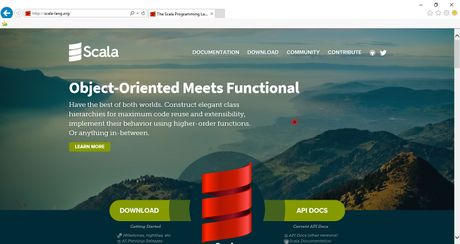
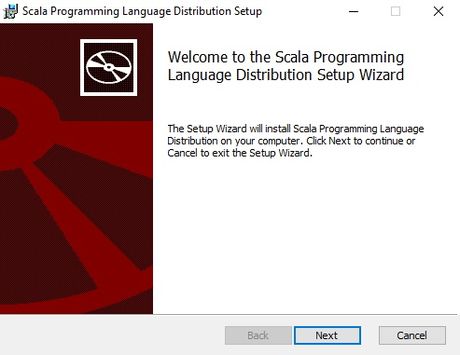

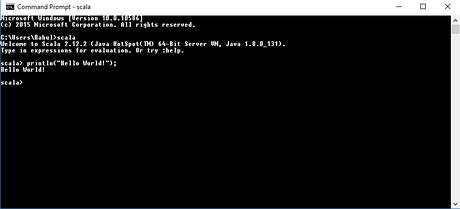

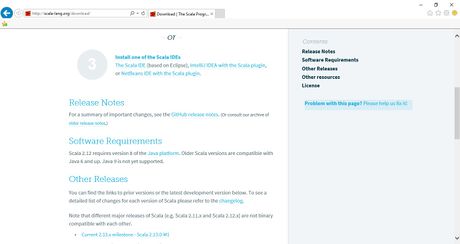

 How to Install Titanium Studio on Linux/Ubuntu
How to Install Titanium Studio on Linux/Ubuntu How to Install Retropie
How to Install Retropie How to Uninstall Babylon 9
How to Uninstall Babylon 9 How to Uninstall BearShare
How to Uninstall BearShare How to Install a UHF Connector
How to Install a UHF Connector How to Uninstall Funmoods Completely
How to Uninstall Funmoods Completely