How to turn off the language bar on Win 10
For small-screen laptops, the display space on the System Tray is quite important to help us see the date and time and notifications from OTT applications. However, you will notice that the Input Indicator bar will take up quite a lot of space on your System tray. So how to turn off the Input Indicator bar? Invite you to read along follow the instructions below!

1. Turn off the Input Indicator bar in Taskbar Settings
Step 1: Right-click the Taskbar and select Taskbar settings .

Step 2: Select the Taskbar (1) => Turn system icon on or off (2) .
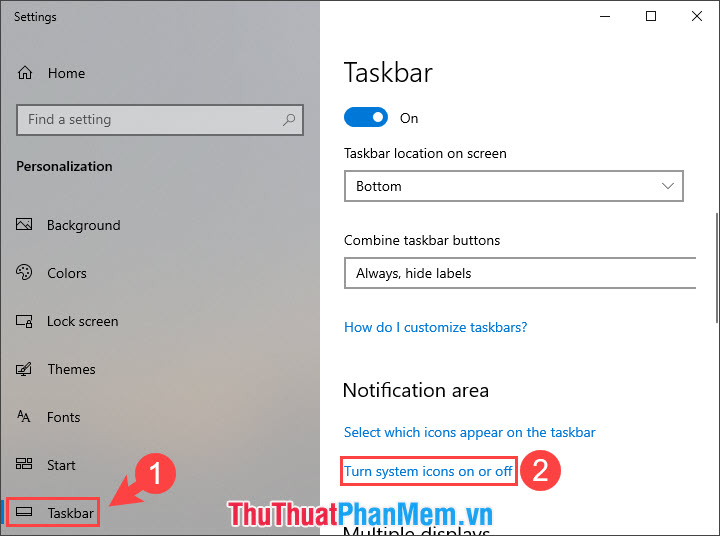
Step 3: Switch the Input Indicator bar to Off .
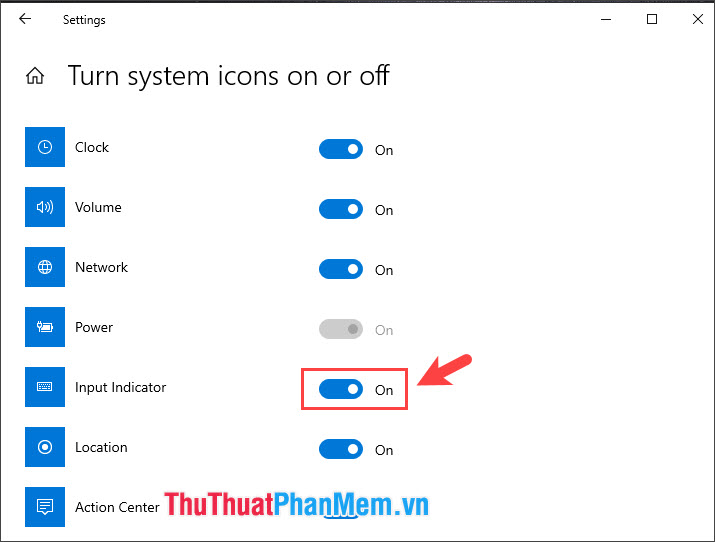
Then you check the taskbar and experience the results.
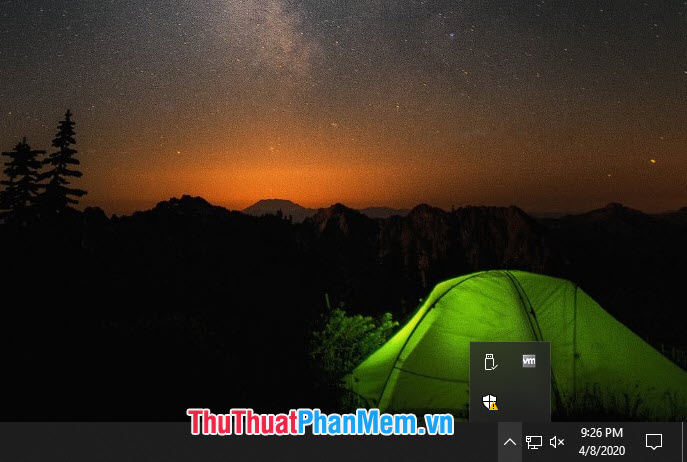
2. Turn off the Input Indicator tab in Language Preference
Step 1: Click on the Input Method icon (1) => Language preferences (2) .
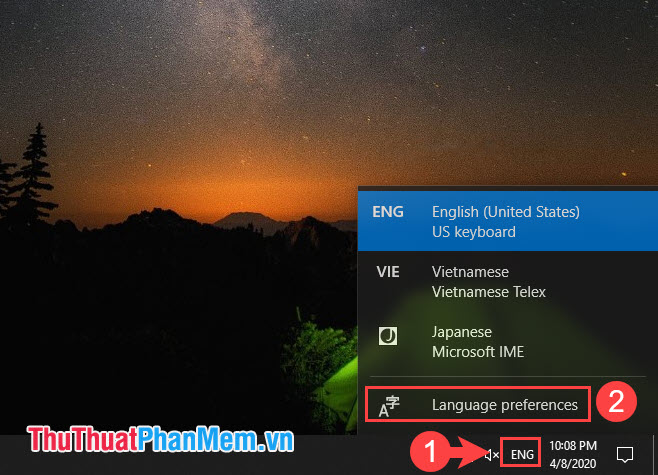
Step 2: Click on the input language => select Remove and leave only one language is English .

After removing all other languages and you only let English as the main input language.
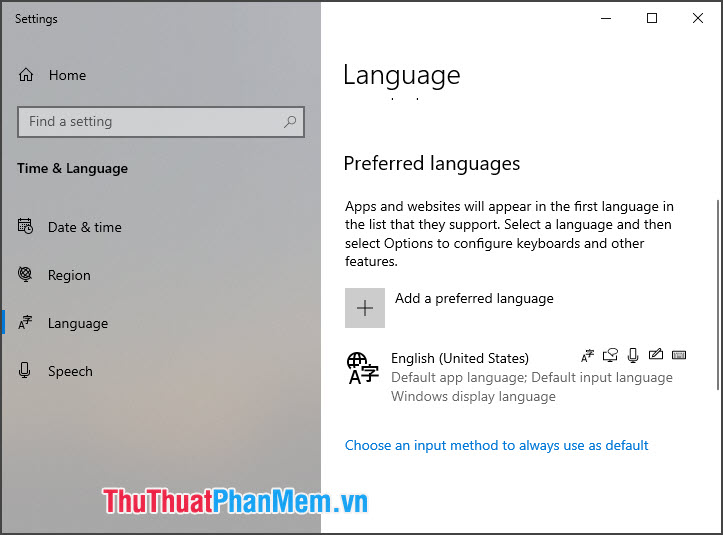
Step 3: Go back to the desktop and check the Input Indicator bar is gone.

With instructions to turn off the language bar (Input Indicator), we can save the display space in the System tray for other applications. Good luck!
You should read it
- How to turn off automatic language translation in Google Chrome
- In the end, big universities realized that Java was a lousy language if used for introductory programming
- Do you know what programming language is?
- 5 ways to learn 'unusual' foreign languages on a PC or smartphone
- Enable / disable the Language bar on Windows 10
- The reason why C programming language is never outdated
 How much disk space does Windows 10 take?
How much disk space does Windows 10 take? How to remove Vietnamese keyboard from Win10
How to remove Vietnamese keyboard from Win10 How to enable and disable the standby screen mode in Windows 10
How to enable and disable the standby screen mode in Windows 10 How to change notification settings in Windows 10
How to change notification settings in Windows 10 How to personalize Windows 10 as you like
How to personalize Windows 10 as you like How to set an alarm on Windows 10
How to set an alarm on Windows 10