How to turn off computer using keyboard on Windows, MAC in a snap
Turning off your computer in the traditional way is sometimes a bit long and inconvenient in case you need to turn it off urgently. A much faster method is to turn off your computer using the keyboard, so how to do it? See how to turn off your computer using the keyboard that TipsMake guides for both Windows and Mac computers below!
How to turn off computer quickly with keyboard on Win 7, 8, 10
Step 1: Press Windows+D to return to the computer's main screen. If you are on the main screen, you can skip this step.
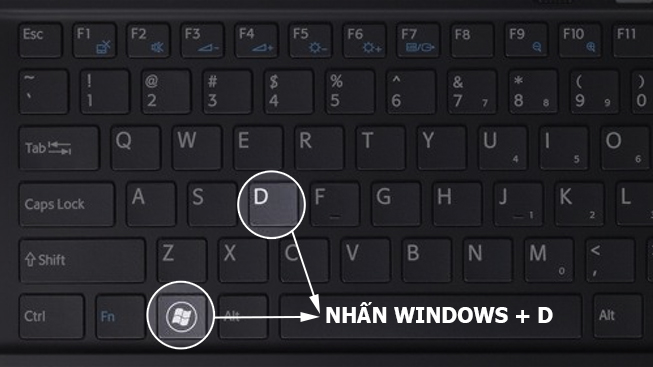
Note: this action will return the computer to the main screen but will not close all running applications. If you want to close all running programs on the computer, just press Ctrl + W until all applications are closed one by one.
Step 2: Press the shortcut key Alt + F4 then press Enter and you're done.

Shut down computer using keyboard on Windows 7
For those of you using Windows 7, there is another way to turn off the computer using the keyboard as follows:
Press the windows key, then press the right arrow and press Enter, and you're done.

Turn off computer with keyboard on Windows 8, 10
For those of you who are using Windows 10 or 8 operating system, you can do the following: Press the Windows + X key combination then press the U key twice continuously and your computer will automatically shut down as quickly as the wind.

For those of you using Windows XP, you can press Ctrl + Esc and press the letter U twice in a row.
Note: Although these ways to turn off the computer using the keyboard are quick, when performing this operation, you must make sure that the files you are working on are definitely saved to the computer so that when you turn it off, you do not lose the files.
How to shut down your computer using the keyboard on Mac OS
For those of you who are using Macbook, turning off the computer using the keyboard is even easier. You just need to press the key combination Command + shift + Option + Q to turn off the computer as fast as lightning. In addition, before turning off, you can press the key combination Command + Option + Power to turn off all running applications.
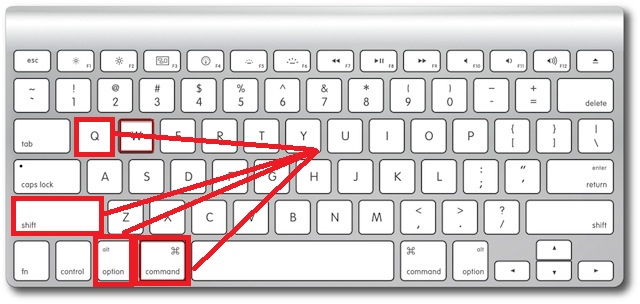
Just like Windows, remember to save the files you are working on before shutting down to ensure that you don't lose any files.
Above is how to turn off the computer quickly with the keyboard in just a note. To learn more tips about computers and technology, follow the TipsMake website or comment below for the fastest response. Or you can call the hotline 19001903 for free consultation.
You should read it
- Pressing F5 or Refresh continuously does not make your computer run faster, people are misunderstanding Windows
- Change the setting mode when you press the Power button on the computer
- What does press any key to restart error mean? How to fix?
- How to Turn On a Mac Computer
- How to adjust the Sleep mode on Windows 7
- How to fix the computer can not turn off
 How to check computer configuration on Windows, MAC OS in detail
How to check computer configuration on Windows, MAC OS in detail What is Hackintosh? Learn all about the fake MacOS operating system
What is Hackintosh? Learn all about the fake MacOS operating system How to fix weak, laggy, intermittent wifi on laptop?
How to fix weak, laggy, intermittent wifi on laptop? HP Pavilion Laptop - Powerful configuration with minimalist design
HP Pavilion Laptop - Powerful configuration with minimalist design How to set up fingerprint for laptop win 10, absolute security
How to set up fingerprint for laptop win 10, absolute security How to turn off background applications on Windows 10 in 3 notes
How to turn off background applications on Windows 10 in 3 notes