How to Open a Mac Computer
MacBook Pro and MacBook Air

Mac laptop charger. If the battery is low, you need to plug the laptop into a power source immediately. Some Mac notebooks will open automatically after being plugged in.
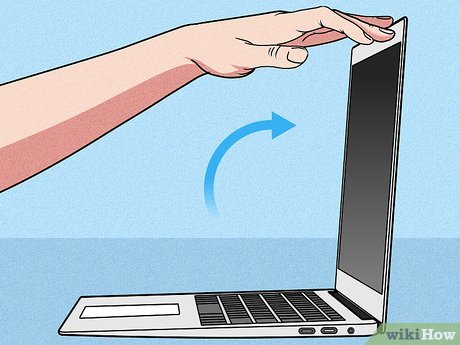
Open the laptop lid. Most newer Mac laptops turn on automatically after you open the lid. If after you open the lid the laptop still doesn't turn on, proceed to the next step.

Find the power button. The location of this button often varies depending on the model.
If your Mac keyboard has a row of physical function keys (F1-F12) along the top, the power key will be outside the right cover. This key has a "Power" icon with a circle and a line vertically in the middle.
If you use a MacBook with a Touch Bar or Touch ID fingerprint sensor (such as some 2018 and later MacBook Pro and MacBook Air models), the power button is a plain black touch key in the upper right corner. right keyboard.

Press the power button. You may need to hold down the power button for a few seconds. Once the screen becomes active, you can release the power button. Normally, the computer will emit a bell signaling successful power-on.
Depending on the model, you can turn on the laptop by pressing any key on the keyboard.
iMac and iMac Pro

Plug in the iMac. The iMac must be connected to a dedicated outlet to turn it on.

Find the power button. This circular button has a "Power" icon (an open circle with a vertical line), usually located in the lower right of the back of the computer.

Press the power button. You may need to hold down the power button for a few seconds. After that, a bell will sound signaling that the computer has turned on.
Mac Pro desktop
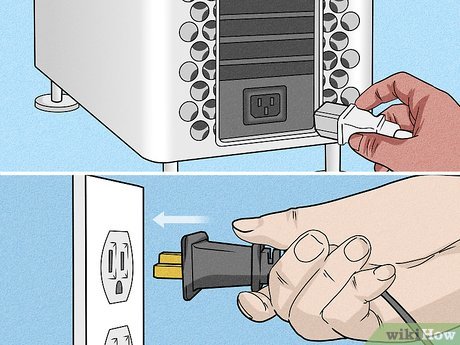
Plug in the Mac Pro. Your Mac needs to be connected to a dedicated power outlet to turn on.

Find the power button. This is a round button with a "Power" icon (open circle, inside with a vertical line). If you use a Mac Pro 2019, the power button will be on the top of the case. On older Mac Pro models, you can find the power button on the back of the case.

Press the power button. The Mac will turn on or start from Sleep mode. A bell will sound signaling that the computer has been turned on.
Mac Mini

Plug in your Mac Mini. Your Mac must be plugged into a dedicated power outlet to turn on.

Find the power button. This circular button has a "Power" icon (open circle with a vertical line inside). You'll find this button on the left, behind the Mac Mini.

Press the power button. The Mac will open or start from Sleep mode. A bell will sound signaling that the computer has been turned on successfully.
 How to Force Shutdown a Mac Computer
How to Force Shutdown a Mac Computer How to Open Acsm Files on PC or Mac
How to Open Acsm Files on PC or Mac How to Open PDF Files
How to Open PDF Files How to Open RAR Files on Mac OS X
How to Open RAR Files on Mac OS X How to Open Apps Using Terminal on Mac
How to Open Apps Using Terminal on Mac How to Open Apps as Root on Mac
How to Open Apps as Root on Mac