Let the popular Android smartphone run smoother
For universal Android smartphones to run smoothly, the simplest way is to 'sacrifice' the dynamic effects of the operating system.
Although the performance of each device depends largely on the hardware configuration, but with simple to complex tips summarized below, users can somewhat 'boost ' the Android smartphone configuration. his low.
If the type of person who doesn't like to intervene much on the machine's operating system, or the Android device is still under warranty, you can still set up some options in the original operating system to reduce the load for those hardware limited.
Turn off Screen Animation, animated wallpaper
If you want your Android smartphone to run smoother, you need to understand what you need, speed or glossiness of the user interface? Because of the fact that, for popular smartphones, to have a nice interface means consuming more system resources.
To help ease the burden of limited hardware, the simplest way is to turn off Live Wallpaper as well as other animation effects on the screen such as dynamic menu effect, unlocking. screen.
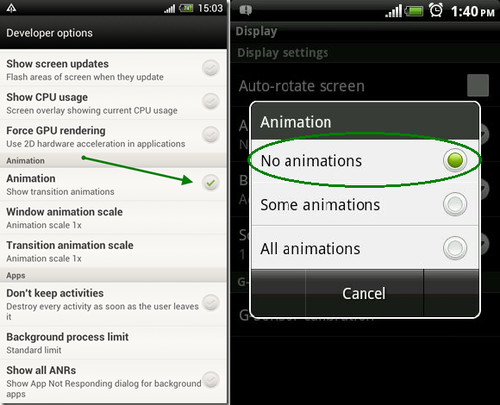
Turn off the motion effects of the operating system. (Photo: Guidingtech).
Choosing a regular static wallpaper to replace Live Wallpaper is quite simple on almost every Android version. As for the action to turn off animated effects, if your Android device runs lower than 4.0 (ICS), turn it off by selecting "Settings> Display> Animation" and selecting "No Animation" . For smartphones running Android version 4.0 and above, go to "Settings> Developer Options" and uncheck 'Animation' to turn off all the motion effects of the operating system.
Only install the most needed applications
In addition to turning off the dynamic effects as above, to speed up low-end Android hardware devices, users should only install the most basic, most commonly used applications. Because most applications are installed on a special memory, called ROM, which has quite limited capacity and is unable to upgrade or expand.
In addition, before being released, some smartphones are also preinstalled by some companies of their own applications, so the available ROM capacity is quite limited. Installing more applications into ROM from the user not only wastes storage capacity but also contributes to reducing the device's performance.
In short, you should only install the most commonly used applications. For applications that are not frequently used, pack them as * .APK files and save them on the memory card so that they can be reinstalled whenever needed.
Turn off automatic synchronization, high-speed network data connection
Most popular smartphones today are fully equipped with 3G, Wi-Fi, and GPS to increase connectivity for users. However, if you regularly use these features, your Android device not only runs slowly, but also consumes more battery power. In addition, setting up automatic updates when running in the background also contributes to the burden of low-profile systems.
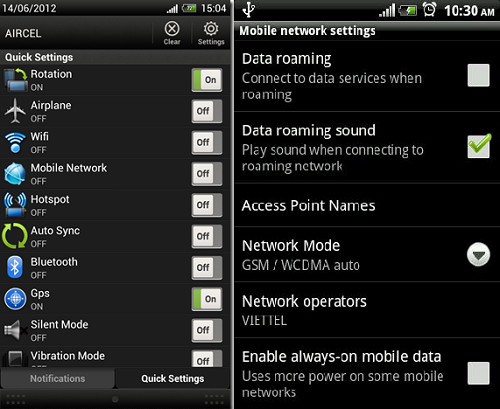
Turn off connections when not in use. (Photo: Guidingtech).
Therefore, it is recommended to activate these features only when needed. You can turn on / off these features quickly via the Power control widget A simple and fast way on most Android versions.
Clean up RAM
With the Android operating system, an application that has been activated and closed by the user will only terminate once the application's process is completely freed from RAM. This helps to re-launch the application every time it needs to be faster. However, for low-end smartphones, saving applications will consume a significant amount of RAM, making the device run less smoothly.
Some argue that releasing RAM by completely ending these applications is a bad habit. However, in the case of limited capacity of the RAM device while the application's data is 'bulging' it is a nuisance. In addition to manually releasing RAM, you can use memory management applications such as Android Booster or Watchdog Task Manager if the ROM memory capacity is 'abundant'.
Remove unnecessary widgets
'Displaying' too many different widgets on the Home Screen or different smartphone screen interfaces also affects the device's performance. Basically, Widget is also an application, more and more applications mean more memory resources.
To contribute to 'reducing downloads ' for low-end smartphones, simply remove unnecessary widgets from the Home Screen screen interface as well as other screen interfaces of the operating system. This action not only helps smartphones run smoother but also makes it easier to manage or arrange widgets on the screen.
Particularly for the group of users who have rooted the device (with deeper intervention rights to the operating system), the following ways can be applied to 'increase' the Android device.
Remove preinstalled applications on your device
As mentioned above, most smartphones today have their own applications installed. This is annoying, especially when the device's ROM memory capacity is limited. However, if you belong to the group of users who have unlocked the operating system (any version), you can remove these applications from the system with the help of another application such as Titanium Backup , Root Uninstaller Easily.
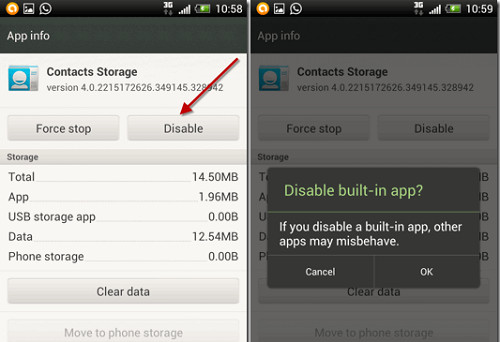
Fully lock an application on Android 4.0. (Photo: Guidingtech).
With Android devices operating system version from 4.0 and above, users can easily lock a pre-installed application by selecting " Settings> Apps> All", then select the application name to disable, Click the Disable button then OK is done.
However, disabling this application does not completely remove the application from the ROM. Therefore, if you want to completely remove these applications, you also need the help of one of the two tools above.
Move the application to the memory card
Currently, some applications have a built-in 'App2SD' feature that can move an app's 'content' to a removable memory card to free up ROM space on smartphones.
However, not all applications can be easily moved to a memory card. With this exception, you can use the free application DroidSail Super App2SD to easily move the application to the memory card. DroidSail Super App2SD is compatible with Android versions from 2.2 and above.
Install another ROM
With rooted smartphones, installing a modified ROM and removing redundant components also contribute to improving the speed and performance of the device. However, updating another ROM version for smartphones requires careful and careful understanding from users. Currently, there are quite a number of forums dedicated to providing ROMs on the Internet, but it is best to refer to the ROMs that have been thoroughly checked and select reputable 'names' like the Android XDA forum .
Speed up by overclocking the processor
The key to speeding up processing for Android devices is the Kernel. The kernel is known as the core part of the Android operating system, the bridge between the software and the hardware of the device. Most Android smartphones when shipped are set up only to operate at a certain CPU speed in the kernel.
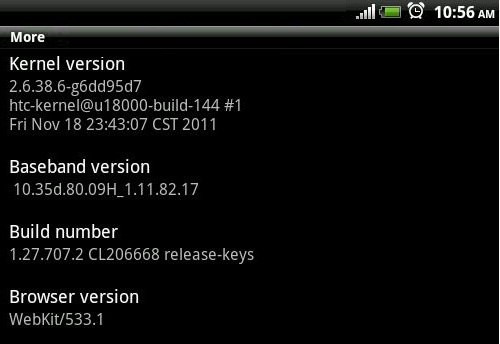
Update the new Kernel version to support overclocking to replace the original manufacturer. (Screenshots).
However, since Android is an open source operating system, there are quite a few developers building different kernel sets, including the kernel that allows overclocking the processor. If you are lucky to find the right version of Kernel that supports CPU acceleration by a few MHz, your Android device's speed will also improve somewhat.
However, similar to updating ROM, users must find the correct kernel version has been customized on the Android XDA forum for your Android device. And most importantly, learn and understand the kernel installation operations for the device you are using.
 9 experiences for new Android tablet users
9 experiences for new Android tablet users Rescue an Android device that is faulty and 'dead'
Rescue an Android device that is faulty and 'dead' 6 tips for mastering the Android device's keyboard
6 tips for mastering the Android device's keyboard Smart office 2 and solution for reading VNI, TCVN3 fonts on Android
Smart office 2 and solution for reading VNI, TCVN3 fonts on Android Managing tasks on Android easily without Task Killer
Managing tasks on Android easily without Task Killer Network acceleration on Android with Internet Speed Master
Network acceleration on Android with Internet Speed Master