How to set up features Multilingual Text Prediction in Windows 10
With recent versions of Windows, there is a big change for users who often use a variety of Latin languages. You do not have to switch the language manually with the touch keyboard (touch keyboard). Just continue typing in multiple languages and Windows 10 will support you by displaying predictions from multiple languages, to help you work more efficiently.
Additional steps for manual switching between languages create barriers for multilingual users. Developers hope that this feature can remove that barrier and allow you to easily type in multiple languages.
Starting with Windows 10 build 17093, the operating system supports up to 3 Latin languages for Multilingual text prediction feature. It is using the first 3 installed languages from Language Settings to make predictions.
If you are using the touch keyboard in any of the following languages, now you will see suggested words when typing text: Assamese, Bashkir, Belarusian, Greenlandic, Hawaiian, Icelandic, Igbo, Irish, Kyrgyz, Luxembourgish, Maltese, Maori, Mongolian, Nepal, Pashto, Sakha, Tajik, Tatar, Tswana, Turkmen, Urdu, Uyghur, Welsh, Xhosa, Yoruba, Zulu.
The Text Prediction feature is useful for people with poor pronunciation and / or those who are not good at typing. People often get typos and extremely useful prediction features to fix these errors, just like you can do on smartphones. In addition, it can save you time by predicting the word, after you've typed out a few letters. Here is how to configure this useful feature.
Enable or disable the Multilingual Text Prediction feature in Windows 10
To enable or disable the Multilingual Text Prediction feature in Windows 10, do the following.
1. Open the Settings application .
2. Go to Devices> Typing section .
3. Go to Multilingual text prediction section on the right.
4. Turn on Show text predictions based option on the recognized languages you're typing . This will enable Multilingual Text Prediction in Windows 10.
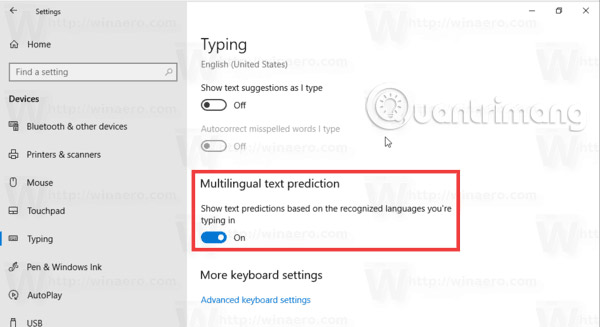
5. Turning off the option will disable this feature.
The options can be activated with a Registry tweak. See how to do it in the next section.
Enable Multilingual Text Prediction with a Registry tweak
1. Open the Registry Editor application.
2. Go to the Registry key section.
HKEY_CURRENT_USERSoftwareMicrosoftInputSettings
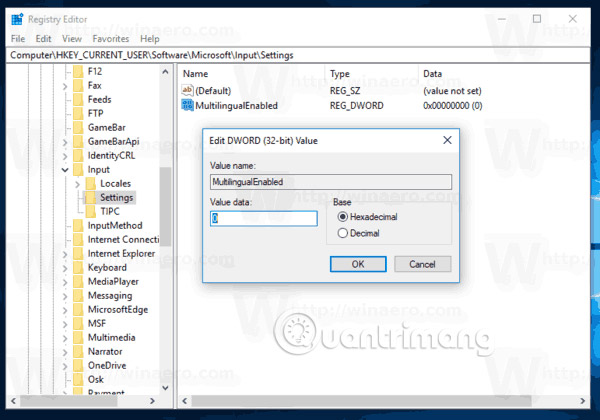
How to find a Registry key with one click on Windows 10:
If you are running Windows 10 build 14942 or later, you do not need a script from a third-party application. Since build 14942, the Registry Editor application in Windows 10 has an address bar, showing the path for the current Registry key and allowing you to copy and paste it.
You can use the abbreviation for the name of the root key, HKEY_ *. They will be as follows:
HKEY_CURRENT_USER = HKCU
HKEY_CLASSES_ROOT = HKCR
HKEY_LOCAL_MACHINE = HKLM
HKEY_USERS = HKU
So when you need direct access to HKEY_CURRENT_USERControl PanelDesktop, you can enter the following information in the address bar:
hkcucontrol paneldesktop
When you press the Enter key , the path will automatically be expanded to HKEY_CURRENT_USERControl PanelDesktop
See the following screenshot:
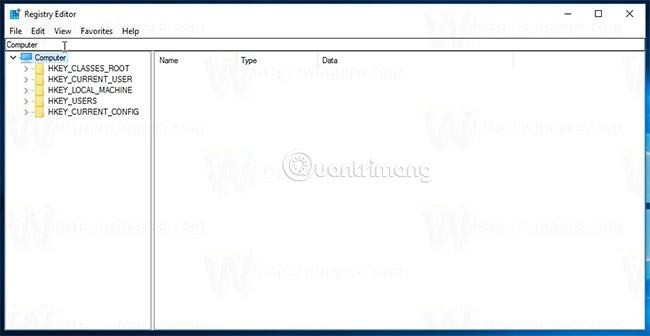
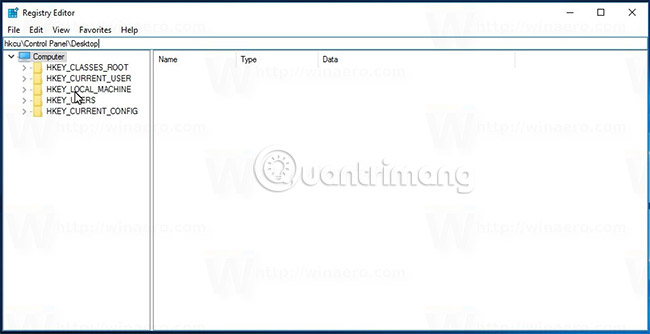
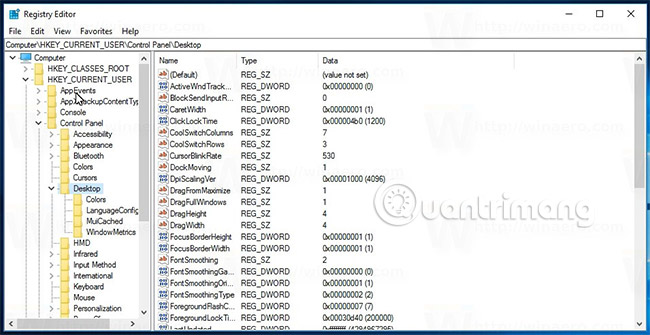
3. On the right, modify or create a new 32-bit DWORD value, named MultilingualEnabled.
Note : Even if you are running 64-bit Windows, you still have to create a 32-bit DWORD value.
Set its value data to 1 to enable this feature. Data with a value of 0 will disable it.
4. In order for changes to be made using Registry tweak to take effect, you need to log out and log back in to your user account. Alternatively, you can restart the Explorer shell.
Good luck!
See more:
- Notable new features on the Windows 10 April update 2018 Update
- What are the features of Windows 10 Windows Features?
- New highlights on Windows 10
You should read it
- 7 compelling reasons for you to definitely learn a foreign language
- Learn Dictate, Microsoft's multilingual dictation feature
- Multilingual (i18n) in AngularJS
- How to enable or disable text suggestions on Windows 10
- How to quickly create new blank text files on Windows, Mac and Linux
- Top 7 best Text Expansion tools for Windows
 How to install the remote Microsoft Store application on a Windows 10 computer
How to install the remote Microsoft Store application on a Windows 10 computer How to fix Blue Machine Check Exception screen error on Windows 10
How to fix Blue Machine Check Exception screen error on Windows 10 How to backup and restore Windows 10 applications without software
How to backup and restore Windows 10 applications without software How to backup Outlook email with File History on Windows 10
How to backup Outlook email with File History on Windows 10 How to hide suggestions on Windows 10 Timeline
How to hide suggestions on Windows 10 Timeline How to set up Google as the default search engine for the Start menu on Windows 10
How to set up Google as the default search engine for the Start menu on Windows 10