How to Set up a Wireless Network in Linux
Method 1 of 3:
Set up your new router
-
 Plug your router into your internet socket if you want to share your internet.
Plug your router into your internet socket if you want to share your internet. -
 Plug your router into your PC with an ethernet cable.
Plug your router into your PC with an ethernet cable. -
 Go to your browser and type in the address "http://192.168.0.1" or whichever address the router's web server is listening.
Go to your browser and type in the address "http://192.168.0.1" or whichever address the router's web server is listening. -
 Enter your username and password from your router (often "admin" and "admin") then your internet service provider.
Enter your username and password from your router (often "admin" and "admin") then your internet service provider. -
 Enable wireless and set your encryption (WEP or WPA) and type a memorable passkey.
Enable wireless and set your encryption (WEP or WPA) and type a memorable passkey.
Method 2 of 3:
Detecting your wireless adapter
-
 Your wireless adapter should be detected automatically by your distribution and should be available in your distribution's network config tools (as of early 2012 most distributions use Network Manager). Only if the card is *not* detected, go through the following troubleshooting steps:
Your wireless adapter should be detected automatically by your distribution and should be available in your distribution's network config tools (as of early 2012 most distributions use Network Manager). Only if the card is *not* detected, go through the following troubleshooting steps: -
 Type iwconfig into the terminal to see what wireless network interfaces have been detected.
Type iwconfig into the terminal to see what wireless network interfaces have been detected. -
 Type sudo lshw (or lspci or lsusb) to list hardware and get details on the chipset that your card uses. Try searching the Internet or posting in the help forums for your Linux distribution to see if there's support for the chipset your card uses.
Type sudo lshw (or lspci or lsusb) to list hardware and get details on the chipset that your card uses. Try searching the Internet or posting in the help forums for your Linux distribution to see if there's support for the chipset your card uses. -
 If you're using Linux Mint, try MintWifi.
If you're using Linux Mint, try MintWifi. -
 You may need to use a ndiswrapper and your Windows driver, look up the ndis wrapper documentation or ask for help in the forums/mailing lists for your distribution.
You may need to use a ndiswrapper and your Windows driver, look up the ndis wrapper documentation or ask for help in the forums/mailing lists for your distribution.
Method 3 of 3:
Connecting to a network
-
 If your distribution is using NetworkManager there should be an icon near the clock which you can click on.
If your distribution is using NetworkManager there should be an icon near the clock which you can click on. -
 Choose your "Encryption" (WEP or WPA) and enter your passkey.
Choose your "Encryption" (WEP or WPA) and enter your passkey. -
 If your distribution is not using NetworkManager you may need to look up its documentation or ask for help in it its forums.
If your distribution is not using NetworkManager you may need to look up its documentation or ask for help in it its forums.
4 ★ | 1 Vote
You should read it
- Access the home router with admin rights
- 5 settings need to change right on your new router
- Build a wireless network with a broadband router - Part 1: Prepare hardware
- Why should you restart the router regularly?
- Building a wireless network with a broadband router - Part 2: Configuring the router and computers on the network
- Design a small network with a broadband router (Last part)


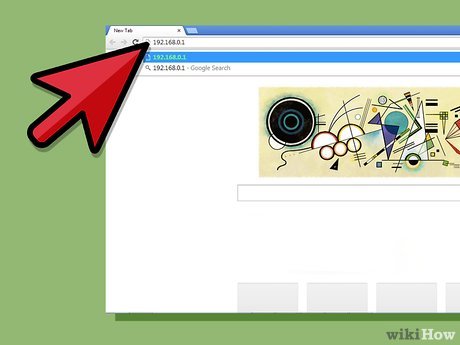
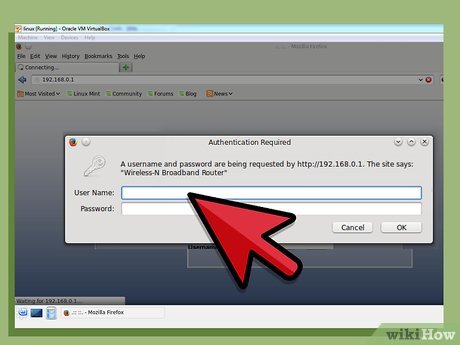







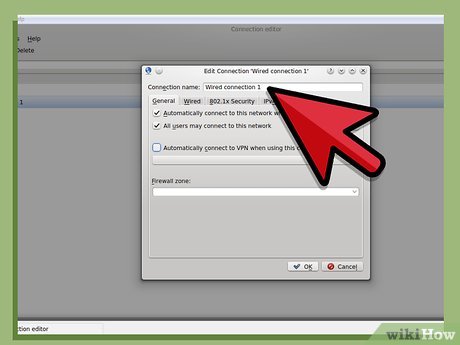

 How to Install Netbeans on a Linux
How to Install Netbeans on a Linux How to Open Ports in Linux Server Firewall
How to Open Ports in Linux Server Firewall How to Assign an IP Address on a Linux Computer
How to Assign an IP Address on a Linux Computer How to Install Steam on Linux
How to Install Steam on Linux How to Install Arch Linux
How to Install Arch Linux How to Copy Files in Linux
How to Copy Files in Linux