How to increase computer volume 500% without noise with Sound Booster
If your audio device such as speakers or headphones has the volume turned up all the way but still does not satisfy your hearing, you should use Sound Booster.
Sound Booster is a software that helps you increase the system volume beyond the maximum allowed level. It works by interfering with your computer's audio drivers, allowing your output device's sound to be amplified.
How to use Sound Booster on computer
Step 1: Download the Sound Booster installation file from the link above, then select the file format as shown below.
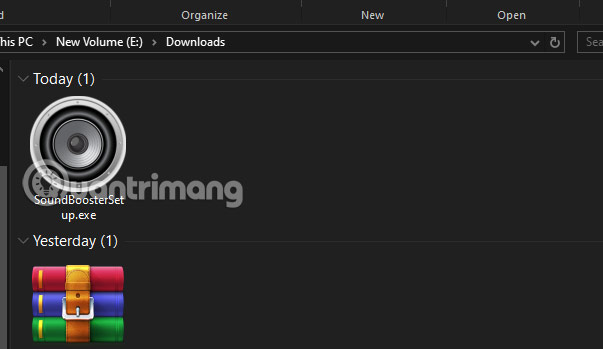
Step 2: After selecting Install > select the language of the software you want to install.
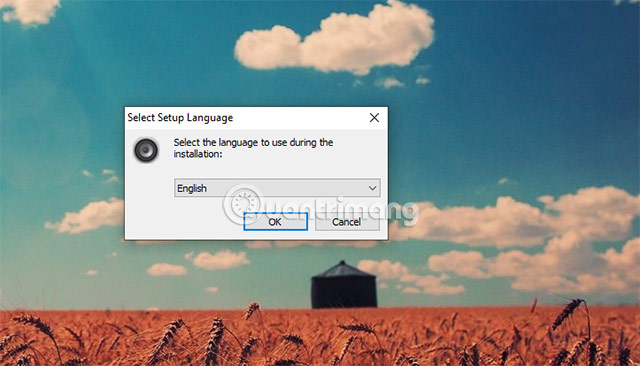
Step 3: Just select Next > Next until you see the option to change the Sound Booster installation directory, select Browser to change the game installation path, then continue to select Next.

Step 4: Until you get to the step of installing Sound Booster, installing Sound Booster is actually similar to most popular software you install on your PC.

Step 5: Finally, select Finish to complete the installation.
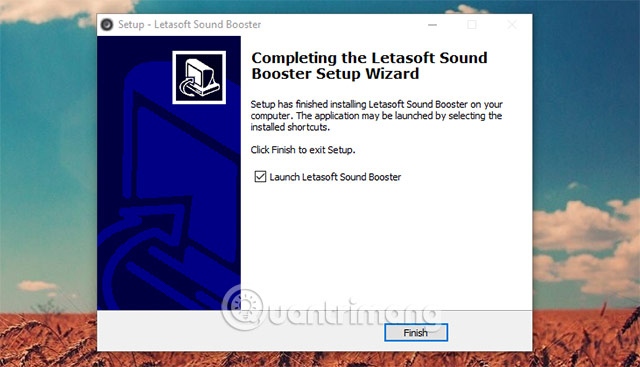
How to use Sound Booster
It's very simple, you just need to select the icon to expand hidden programs as shown below. Select the Sound Booster icon, you will immediately see the volume adjustment pull bar displayed. When you complete the installation, the device's sound will automatically be increased. And you will adjust it in that volume bar.
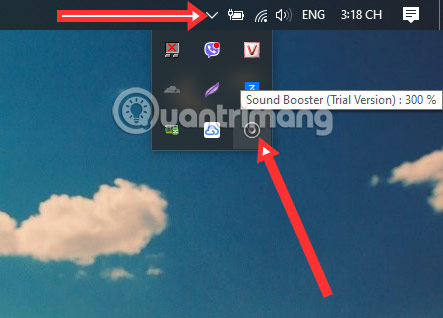
Or right-click on the Sound Booster icon, select Show to open it as volume if you cannot open the Sound Booster volume bar with the left mouse button.
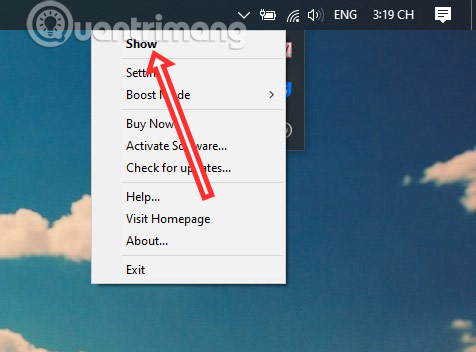
You can select Enable to activate the volume increase bar.
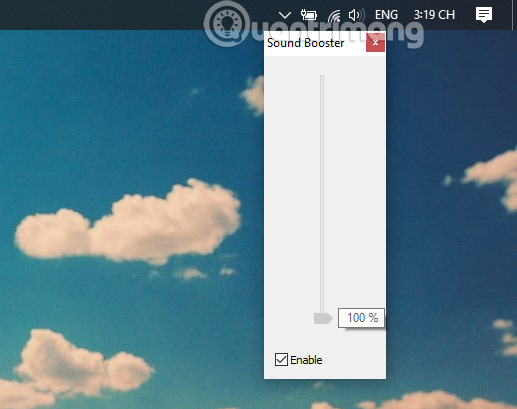
Right click on the Sound Booster icon and select Settings, you will immediately see the Settings panel.
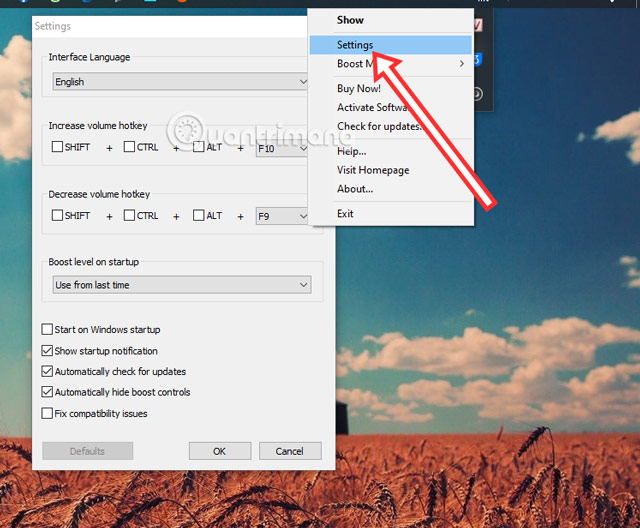
In the Settings interface, you will have options including:
- Interface languages: Includes English and two other languages.
- Set volume down and up keyboard shortcuts: You'll have the keyboard shortcuts Shift + Alt + CTRL plus another function key for you to increase and decrease the volume.
- Volume level at startup: This will be the volume level when you start Sound Booster, you can check Start when starting Windows, and this level will be the default volume increase level when you start your computer.
- Show notification on startup: You will receive a Sound Booster notification when the program starts.
- Automatically check for updates: When there is a new update, Sound Booster will automatically update for players and it is possible that these updates will have new features.
- Automatically hide gain control: The volume gain control bar will be hidden when you start Sound Booster.

Advantages of Sound Booster
Sound Booster can amplify system sound beyond the maximum allowable level, helping you hear more clearly in situations such as your computer or laptop speakers have low volume, or clips or videos uploaded by people at high volume. short. Or you are someone who has hearing problems, especially the sound when Amplified by Sound Booster will not be shrill or broken.
Sound Booster's user interface is quite simple and easy to use. You just need to install the software, then adjust the volume gain using the slider or shortcut button that you installed in the settings interface before.
Disadvantages of Sound Booster
Sound Booster does a very good job of increasing the volume of your device without making the sound crackle or crackle. However, this software is not completely free for users, you will only be able to try it for a short time before having to spend money to buy the official version.
Otherwise, this is just a simple software for you to increase the volume of your volume, it doesn't have too many features and you probably don't need many extra features if you simply need one software. Helps increase volume.
Advantages and disadvantages of increasing computer volume
Advantages of increasing volume on computer
- Volume booster: Volume booster software can help you amplify system sound beyond the maximum allowable level, helping you hear more clearly in many cases such as clips posted by people with low volume, or computer speakers or headphones. Your headset has small speakers even at max volume.
- Sound Customization: Many volume booster software provide the ability to adjust the volume gain for each individual application. For example, you can increase the volume for your music player but keep the volume for your web browser the same. This is a feature that Sound Booster has not yet updated for users. Hopefully this feature will be updated in the next versions.
- Easy to use: Most volume booster software has a simple and easy-to-use interface. Sound Booster is the same when you only have a volume slider and a few other simple options.
Disadvantages of increasing volume on computer
- Sound cracking and sound interference: Increasing the volume too much can lead to sound cracking, crackling sound, sound interference, affecting sound quality and causing discomfort to the listener. Especially when your speaker quality is low.
- Battery drain and increased CPU activity: Volume booster software works continuously to amplify sound, leading to faster battery drain and increased CPU load, especially on mobile devices or low-power PCs. low figure.
- Possible malware and ads: You need to be very careful when downloading and installing volume booster software, especially the free version. Some sources may contain malware or install annoying ads.
- Compatibility: Volume booster software may not be compatible with all operating systems, software and devices. In some cases, Sound Booster may not work on your computer, but mostly it will be a software error.
You should read it
- Steps to fix volume automatically increase/decrease in Windows 10
- Tips to increase speaker volume on iPhone without software
- Maximize the computer volume with Sound Booster
- How to increase the microphone volume on Windows 11 for the best conversation
- 2 effective ways to increase laptop volume immediately
- How to double the volume on Android phones
 10 fastest supercomputers in the world 2024
10 fastest supercomputers in the world 2024 Revealing the secret to charging your iPhone battery super fast
Revealing the secret to charging your iPhone battery super fast How to configure a firewall to block the WannaCry ransomware attack
How to configure a firewall to block the WannaCry ransomware attack Making electric cars helps Xiaomi's capitalization surpass Ford and GM
Making electric cars helps Xiaomi's capitalization surpass Ford and GM How do electric car batteries work?
How do electric car batteries work? Do you know how to use the Internet safely?
Do you know how to use the Internet safely?