How to reduce ping LOL, reduce lag lag LOL effectively by Wise Game Booster software
When playing online games, the 'annoying' thing is that the lag or dropped ping suddenly results in you being killed by the enemy or worse than being spoken badly by your teammates, report. The above errors are caused by your computer running too much software in the background and they automatically update to the new version which reduces your internet bandwidth and consumes your computer's resources.

One of the best and free software for gamers is Wise Game Booster. In today's tutorial, Thuthuatphanmem.vn will show you how to reduce lag lag and reduce ping when playing the famous MOBA game LOL - League of Legends with Wise Game Booster. Invite you to follow the article below.
Method 1: Configure automatically optimized when playing games with Wise Game Booster
Step 1: First you have to download and install Wise Game Booster . Link to download the software here:
https://www.wisecleaner.com/wise-game-booster.html
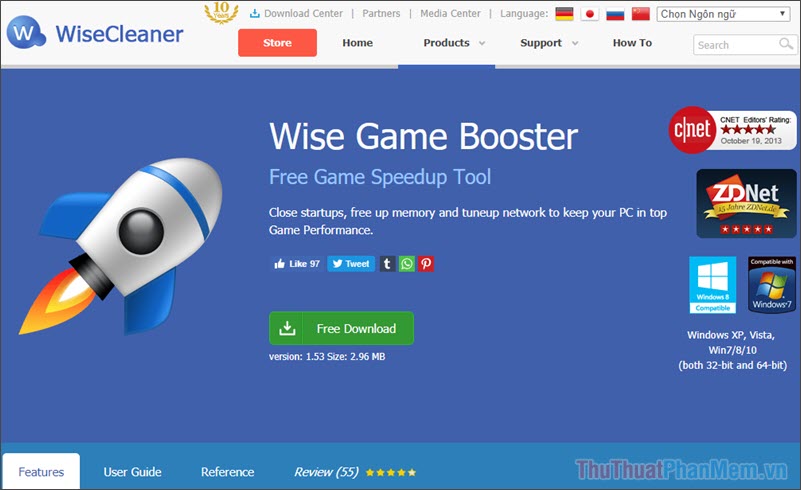
Step 2: Click Add Game to add the game to the list.

Step 3: You choose to the game path and click Open to open.

Step 4: After adding the legendary League game to the list, click Optimize All for the software to automatically optimize.

Method 2: Manual configuration when playing games with Wise Game Booster
If the automatic configuration can make the game work unstable, you can install it manually by turning off unnecessary programs.
Step 1: Turn off system options. You turn to the System Optimizer tab to find and turn off the effects that can slow down your computer. Select Optimize to let the software automatically optimize for you.
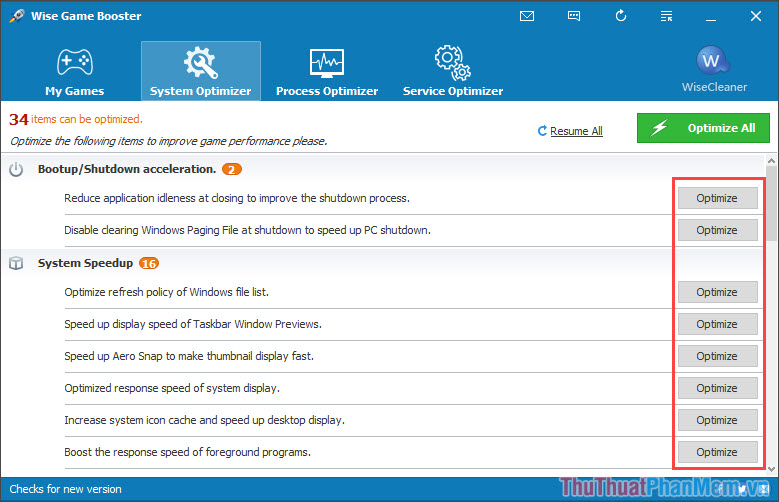
Step 2: Turn off Process Optimizer . This customization helps you turn off unnecessary background applications that can slow down your network bandwidth and computer resources. You choose to process to turn off and press End to turn them off.
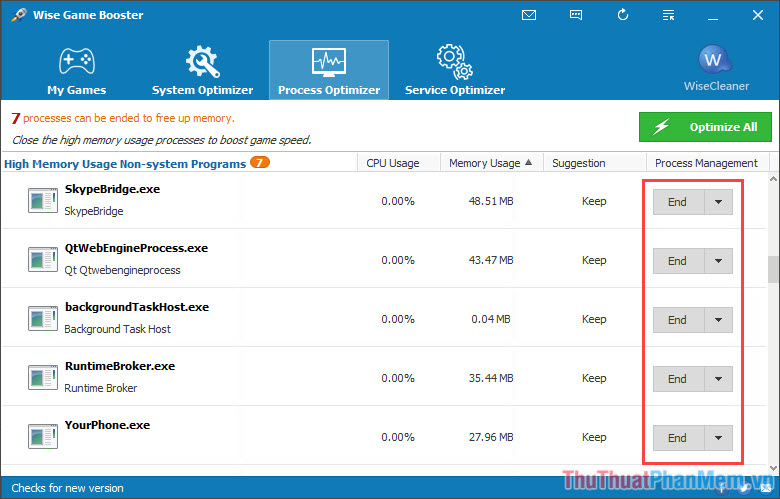
Step 3: Turn off Service Optimizer. This option helps you turn off system services, you should be careful when turning off these services because it is quite important and if turned off will make your computer operate unstable. If you are familiar with the services on your device, turn them off by clicking Stop .
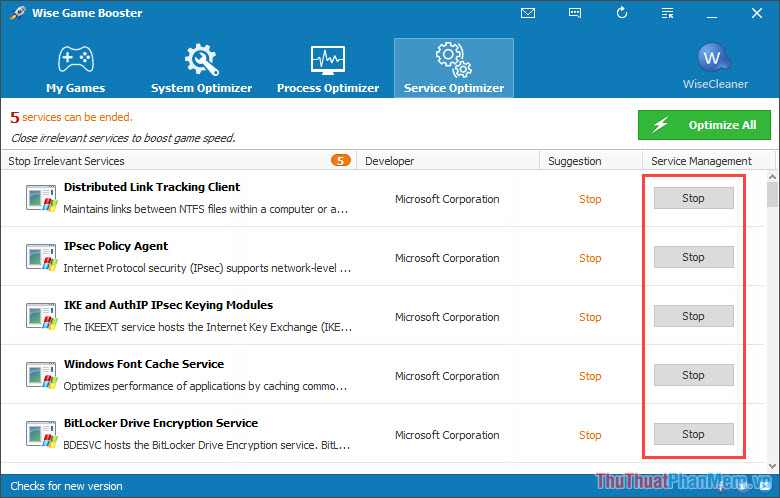
After customizing and optimizing, try opening the game League of Legends to try and feel. With two results before using Wise Game Booster and after using Wise Game Booster as shown below.
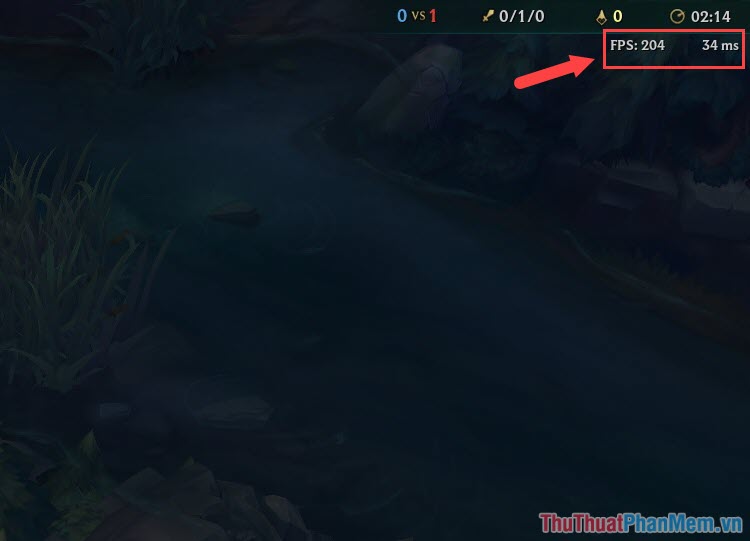
Play LOL game before using Wise Game Booster to optimize with 204 FPS and 34ms Ping.
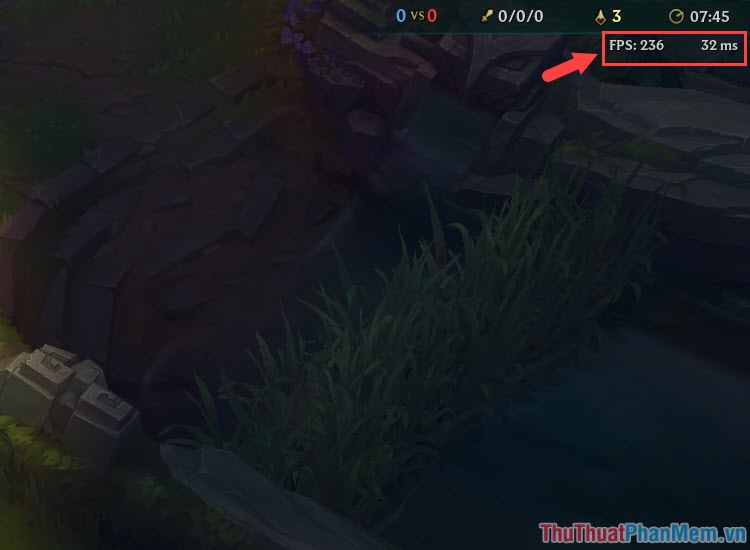
Play LOL using Wise Game Booster to optimize with a FPS of 236 and a Ping of 32ms
The results when using the software are not too different from when not using it, but one thing is clear when playing is that the game is stable and the Ping index is not too high. If your computer does not have the configuration to be strong enough to "game", Wise Booster is the choice to "save" for you. I wish you entertainment and relaxation fun and rewarding!
You should read it
- How to reduce shock, lag when playing mobile games with UU Game Booster
- Fix high Ping error on Windows 10, 11 effectively
- How to show Fortnite ping, reduce Fortnite ping
- Fix high ping errors when playing games
- Instructions for installing WTFast to reduce ping when playing online games, when the cable is broken
- How to reduce the size of PDF files effectively
 What is Don't Starve? Overview of the game Don't Starve
What is Don't Starve? Overview of the game Don't Starve Guide to play Don't Starve in the early days
Guide to play Don't Starve in the early days How to change your Garena password quickly - Change MK Garena
How to change your Garena password quickly - Change MK Garena How to survive the winter in Don't Starve
How to survive the winter in Don't Starve How to dig diamonds and ores in Minecraft
How to dig diamonds and ores in Minecraft Guide to raise chickens in Minecraft effectively
Guide to raise chickens in Minecraft effectively