How to separate layers in Photoshop

Separating layers in Photoshop helps you edit each separate piece of content and manage content more effectively.
How to separate layers in Photoshop
Separating Layers in Photoshop you can do in any version because the operations are completely the same and they are basic features.
Step 1: Open the Photoshop application and the psd file that needs to separate the layers.
Step 2: To separate layers in Photoshop, you will need to create a selection for the part that needs to be separated.
There are many different ways to create a selection in Photoshop, the simplest is to use the Rectangular Marquee Tool .
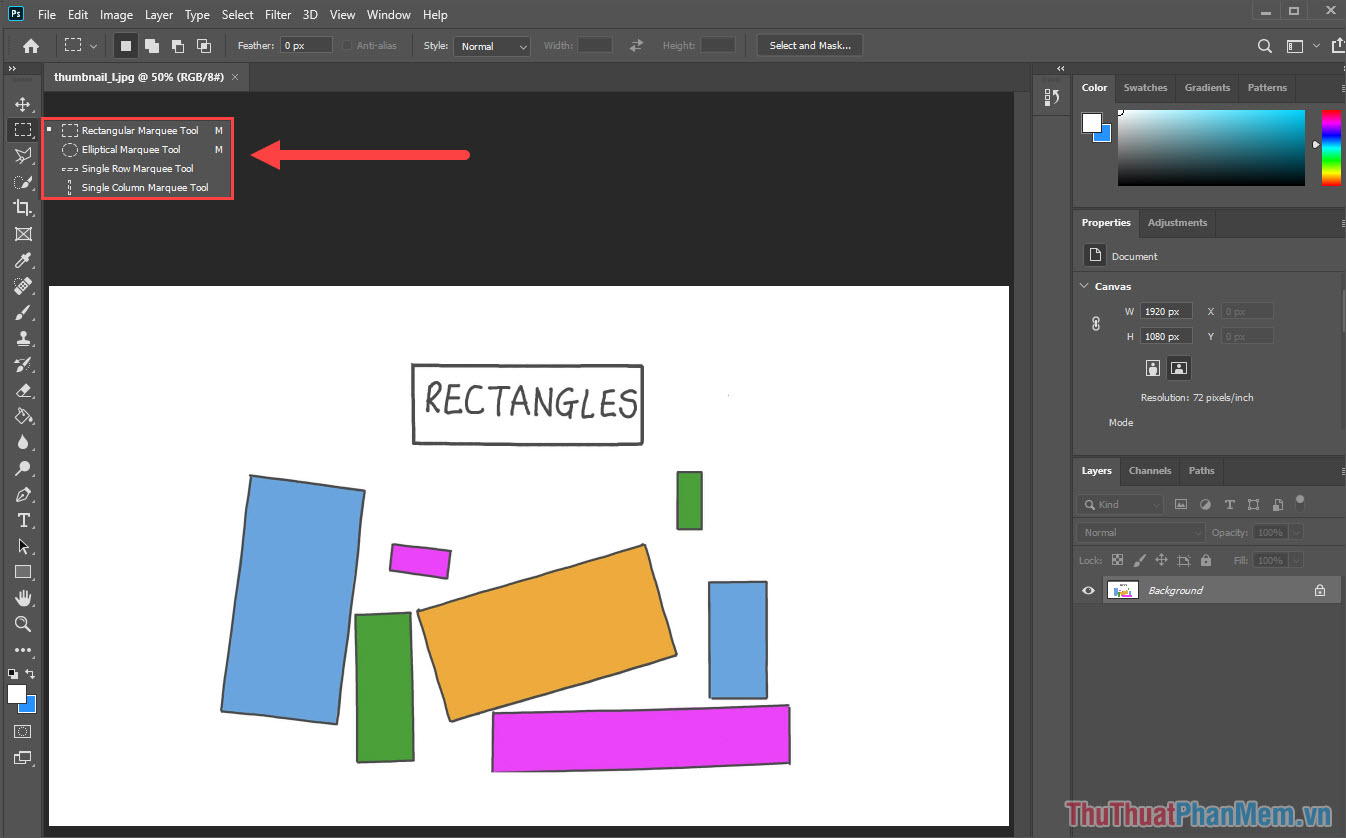
Step 3: Then, create a selection around the area that needs to separate the layer in Photoshop.

Step 4: When successfully creating a selection, press Ctrl + J to separate the selection into a completely new Layer.

Step 5: So, you have separated the layer in Photoshop into a completely new layer and are free to edit.

Step 6: In case the layer you separate is complex shapes, you can use the Quick Selection Tool to create professional selections.
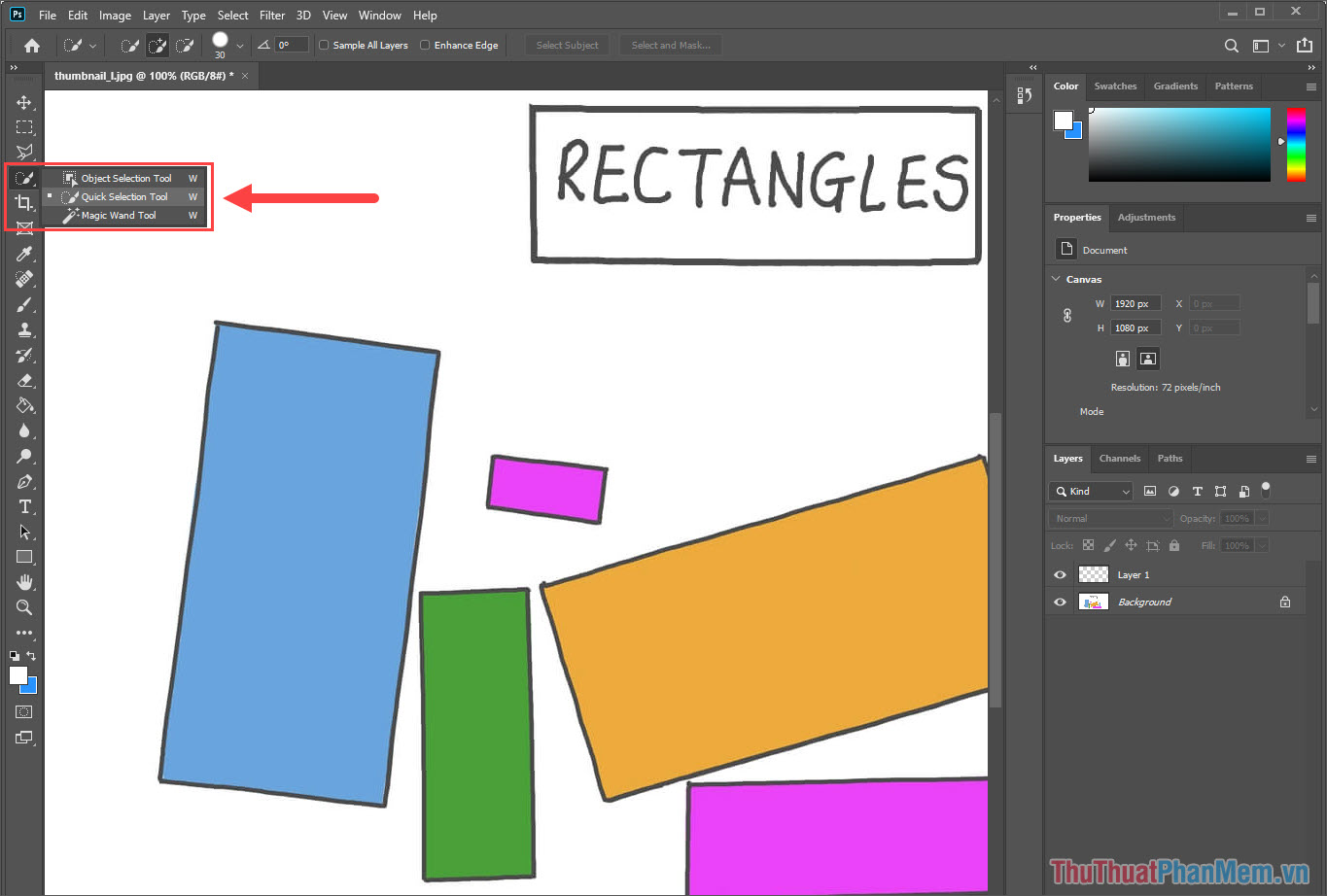
Step 7: Similar to the above method, you also create a selection around the area that needs to separate the background on the original layer.

Step 8: When you have a complete selection, press Ctrl + J to separate the selection into a completely new Layer.

In this article, TipsMake has shown you how to quickly and effectively separate layers in Photoshop. Have a nice day!
 How to batch resize photos in Photoshop
How to batch resize photos in Photoshop How to combine backgrounds and change image backgrounds with simple Paint
How to combine backgrounds and change image backgrounds with simple Paint How to separate backgrounds and remove image fonts using Paint available on Windows
How to separate backgrounds and remove image fonts using Paint available on Windows How to separate signature background - Separate signature from photo simply and quickly
How to separate signature background - Separate signature from photo simply and quickly How to insert photos into Canva simply and quickly
How to insert photos into Canva simply and quickly How to separate the background in Canva quickly and simply
How to separate the background in Canva quickly and simply