How to Send Text Messages from Computer to Phone
Use email
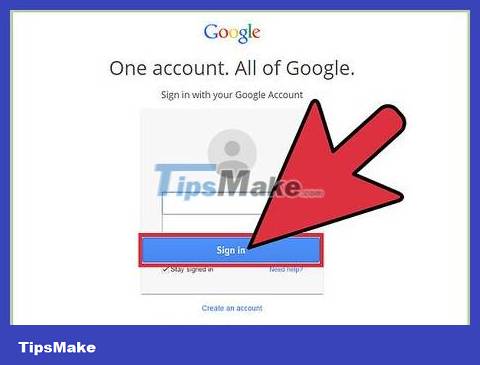
Open your email program or service.
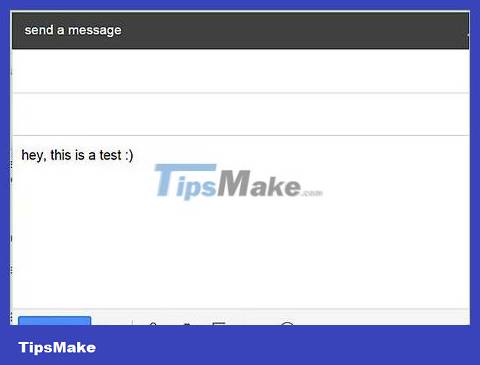
Compose a new message.
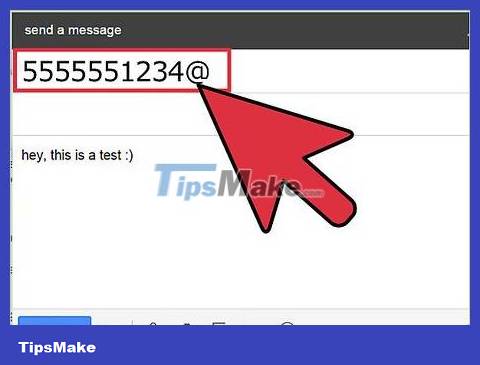
The sending address will start with the recipient's phone number (including area code) written consecutively. For example, with the phone number (555)555-1234, that would be5555551234@.

Enter the service domain you are sending messages to. You need to know the recipient's carrier. Add the domain name to the end of the address. For example, if the phone number in the step above is from the AT&T network in the United States, the recipient email address will be555551234@txt.att.net.
| Carrier | Domain |
|---|---|
| AT&T | @txt.att.net (SMS) @mms.att.net (MMS) |
| Verizon | @vtext.com (SMS) @vzwpix.com (MMS) |
| T-Mobile | @tmomail.net |
| Sprint | @messaging.sprintpcs.com |
| Alltel | @message.alltel.com |
| BellSouth Mobility | @blsdcs.net |
| Blue Sky Frog | @blueskyfrog.com |
| Boost Mobile | @myboostmobile.com |
| Cellular South | @csouth1.com |
| Cellular One West | @mycellone.com |
| Cellular One | @mobile.celloneusa.com |
| Cincinnati Bell | @gocbw.com |
| Cricket | @sms.mycricket.com (SMS) @mms.mycricket.com (MMS) |
| Edge Wireless | @sms.edgewireless.com |
| Einstein PCS | @einsteinsms.com |
| Metro PCS | @mymetropcs.com |
| Nextel | @messaging.nextel.com |
| Orange | @orange.net |
| Pagenet | @pagenet.pagenet.ca |
| PCS Rogers | @pcs.rogers.com |
| Powertel | @voicestream.net |
| Virgin Mobile Canada | @vmobile.ca |
| US Cellular | @email.uscc.net |
| Vodafone New Zealand | @mtxt.co.nz |
| Virgin Mobile UK | @vxtras.com |
If sending pictures, use MMS address if available.
If your carrier isn't listed above, check their support page.
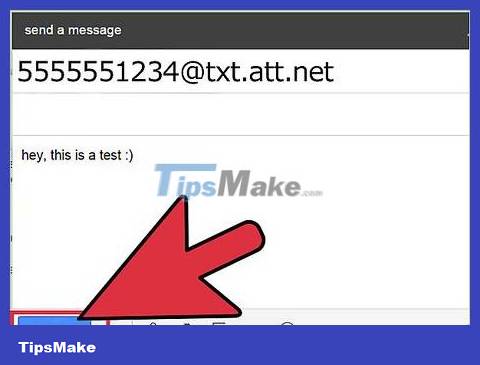
Send Message. You can send mail as usual. The recipient will receive the message in just a few seconds.
Use a website
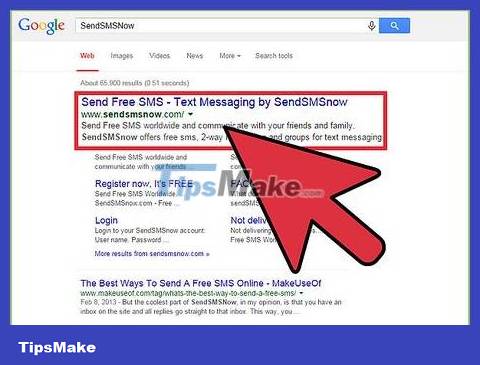
Find a website that sends free text messages. There are countless services that allow you to send messages from your web browser to your phone. Popular sites include:
SendSMSNow
AFreeSMS
TXT2Day
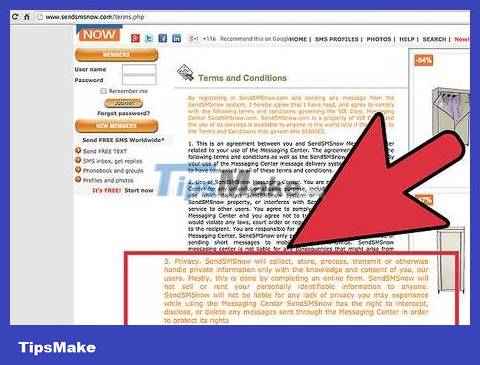
Be careful with spam/spam messages. Using these sites may cause the device receiving the message to receive a lot of spam/email. Check the website's privacy statements to make sure your information won't be stolen.
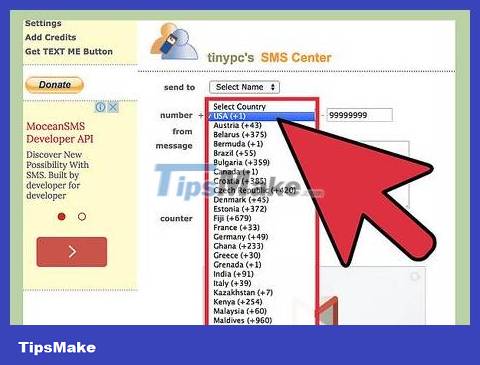
Select country. Use the drop-down menu to select the recipient's country.

Enter your phone number. Enter the phone number and area code consecutively.
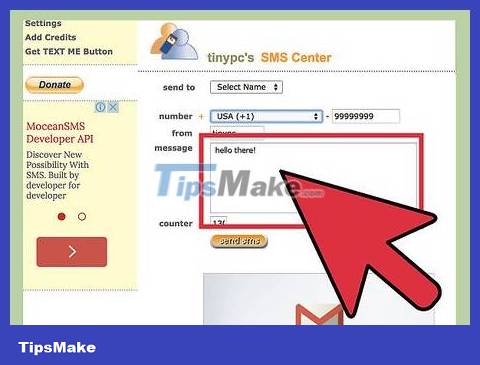
Enter a message. Depending on the service you have chosen, you usually have between 130-160 characters to use.
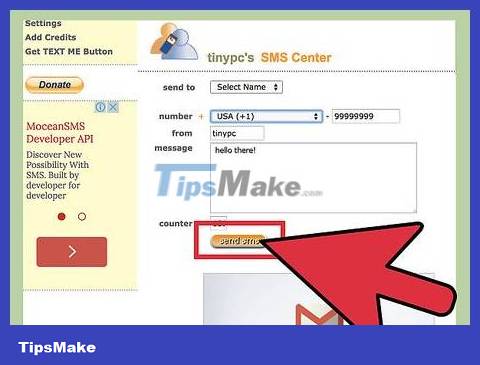
Send Message. The message will reach the recipient in just a moment.
Use a messaging program

Download the appropriate application for your phone. iMessage is already pre-installed for iPhone users. For Android users, Hangouts (formerly Talk) is built-in. These programs allow messages to be sent to customers across multiple platforms.
There are many other programs with similar functions, such as Skype.
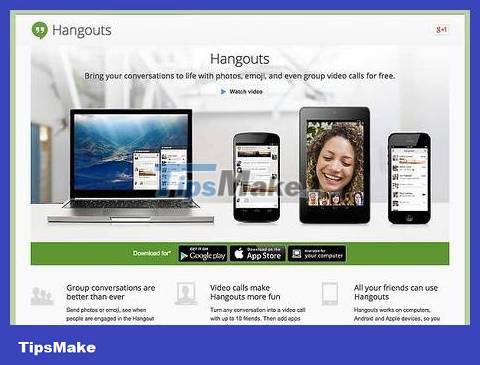
Run the corresponding program on your computer. To use Hangout on PC, go to Hangout's website and download the extension. To use iMessage from a computer, you must have a Mac with OS X 10.8 or later. The Messages icon is on the Dock toolbar.
You need to sign in with the corresponding account (Google Account, Apple ID or Microsoft).
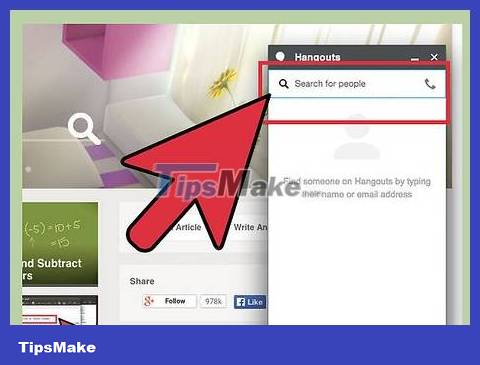
Send your message. Select a recipient from the contact list or search by name. You can also enter a name to send yourself a message.
You should read it
- How to Send a Message to Your Phone via Email
- How to send text messages instead of iMessage messages on iPhone or iPad
- Instructions for sending free SMS via Outlook
- How to send Instagram messages on your computer
- How to send WhatsApp messages to yourself
- How to Send a Message from Your Phone Number on Apple Messages
 How to Send Lives in Candy Crush
How to Send Lives in Candy Crush How to Call Anonymously
How to Call Anonymously How to Call the US from the UK
How to Call the US from the UK How to Call an Internal Phone Number
How to Call an Internal Phone Number How to Make Private Calls
How to Make Private Calls How to Call Internationally from the US
How to Call Internationally from the US