How to Make Private Calls
Use blocking codes before calling
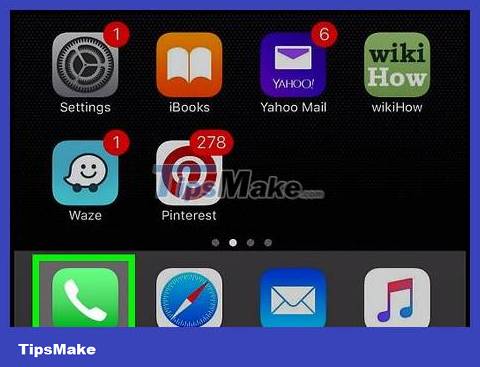
Open the Phone app. If you want to hide your number from the recipient, you can enter a few more numbers in front of the phone number to hide the caller ID.
If you're using a desktop, just pick up the phone and dial the number.
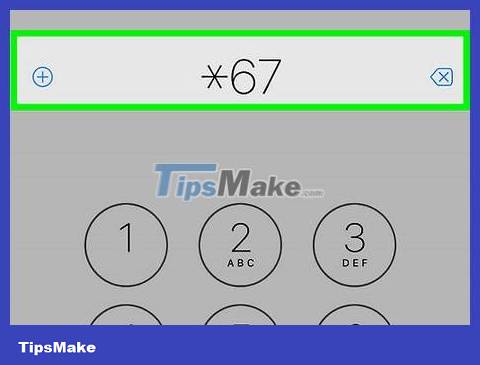
Enter *67. This code works with most mobile network service providers in North America. Some other common blocking codes include:
*67- Applicable in the US (except AT&T network), Canada (landline phones), New Zealand (Vodafone phones)
#31#- Applicable in the US (AT&T phones), Australia (mobile networks), Albania, Argentina (mobile networks), Bulgaria (mobile networks), Denmark, Canada (mobile networks), France, Germany (some mobile network provider), Greece (mobile network), India (only after unlocking network), Israel (mobile network), Italy (mobile network), Netherlands (KPN phones), South Africa (mobile network), Spain (mobile network), Sweden, Switzerland (mobile network)
*31#- Applicable in Argentina, Germany, Switzerland (landline phones)
1831- Applicable in Australia (landline)
3651- Applicable in France (landline phones)
*31*- Applicable in Greece (landlines), Iceland, Netherlands (most carriers), Romania, South Africa (Telkom phones)
133- Applicable in Hong Kong
*43- Israel (landline)
*67#- Applicable in Italy (landline)
184- Applicable in Japan
0197- Applicable in New Zealand (Telecom or Spark phones)
1167- Applicable to dial-up phones in North America
*9#- Applicable in Nepal (only for NTC prepaid/postpaid phones)
*32#- Applicable in Pakistan (PTCL phones)
*23or *23#- Applicable in Korea
067- Applicable in Spain (landline)
141- Applicable in England and Republic of Ireland
If your device uses the GSM network (like Android phones), you can always dial a code #31#to hide your caller ID.

Enter the rest of the number you want to call. Normally, a phone number consists of 10 numbers.

Make a call. Unless you are calling 911 or toll-free 800, the recipient will not be able to see your phone number.
Determine the blocking code
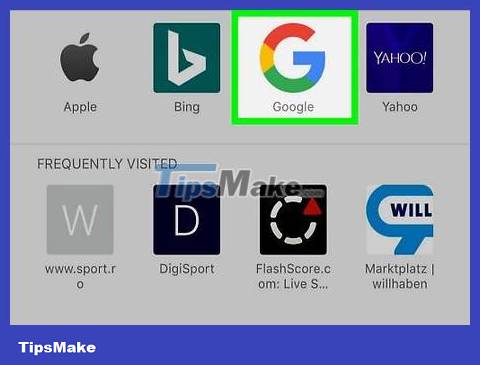
Open the search engine of your choice. If standard blocking codes (such as #31#) don't work, your country and carrier may have their own codes that aren't international in scope.
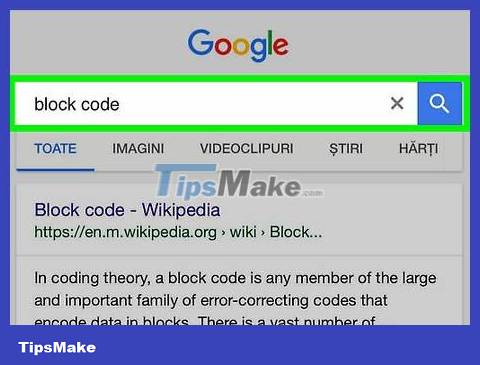
Search for the keyword "block code" or "block code", followed by your phone model, country and current carrier information. For example, to determine the block code for a Verizon iPhone in the US, enter "united states verizon wireless iphone caller id block code" into the search engine.
If you're using a landline, you'll need to replace "iPhone" (or similar) with "landline".
If you don't see any relevant results, play around with your language by entering "caller id block code" instead (or similar).
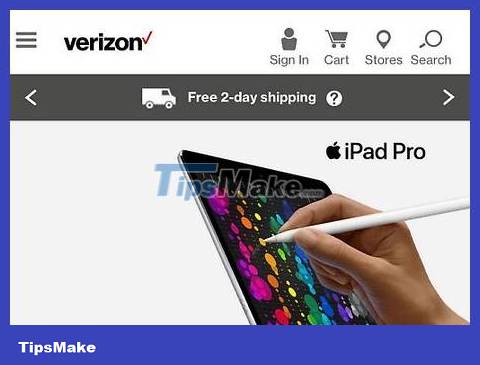
Visit the carrier's website. You can find information for your questions here. The following are popular carriers:
Verizon Wireless
Sprint
T-Mobile
AT&T
Vodafone

Call the carrier. If you still can't find information about the blocking code you can use, contact your nearest carrier branch. You may need to wait a few hours before you reach the worker in charge.
You can also ask your carrier to enable permanent caller ID hiding, but usually they will ask you to pay a fee.
Using the Settings app (iOS)
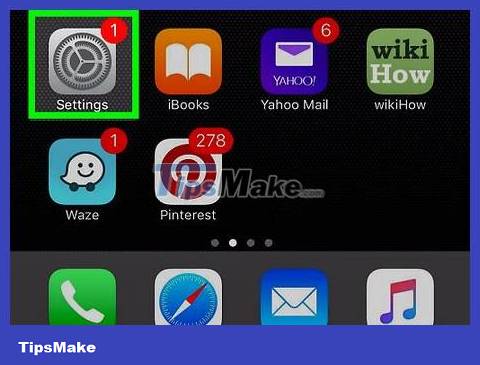
Open the Settings app on iPhone. This application has a gray gear image on the Home screen.
With a Verizon iPhone, you won't be able to use your phone's settings to disable caller ID.
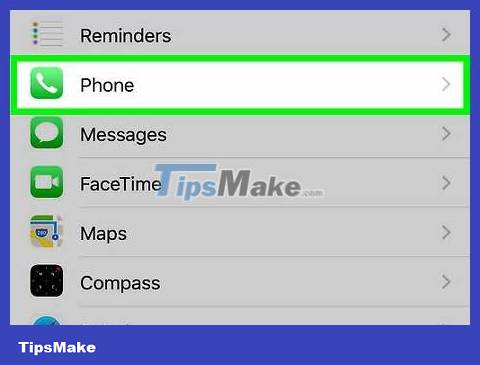
Scroll down and tap Phone . The option is in the same section as apps like Messages and FaceTime .
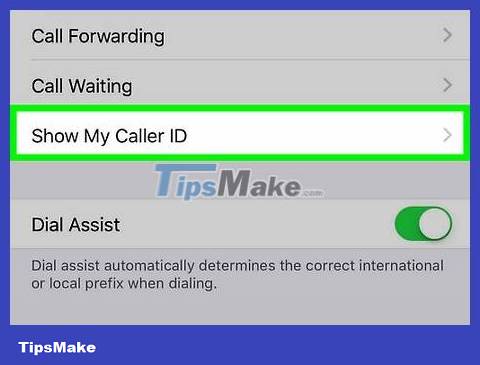
Tap Show My Caller ID. If your carrier doesn't support it (like in the case of Verizon phones), you won't see this feature here.
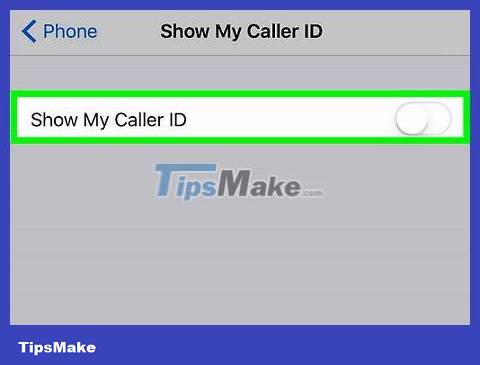
Swipe the Show My Caller ID button to the left. This switch will turn white. From now on, the called person will not see your phone number.
Using the Settings app (Android)
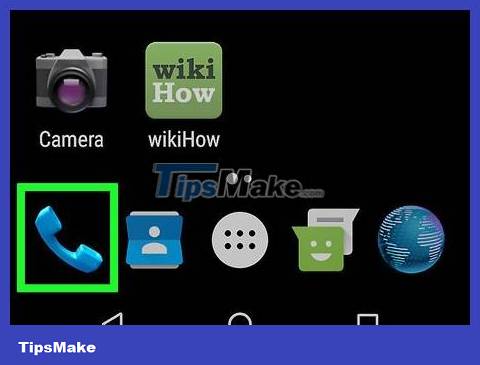
Open the Phone app on Android. This application has a blue phone icon, usually located on the Home screen or App Drawer.
Some carriers do not support hiding caller ID. If you don't find the right option in the Phone app, you can call your carrier and ask.
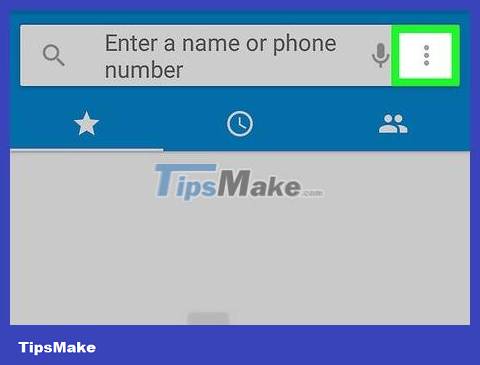
Tap the ⋮ icon in the upper right corner of the screen.
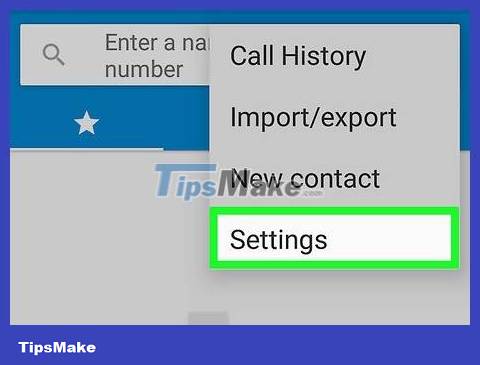
Click the Settings option at the bottom of the drop-down menu that appears.
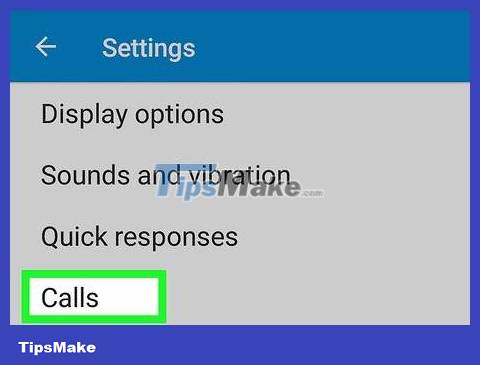
Tap Calls .
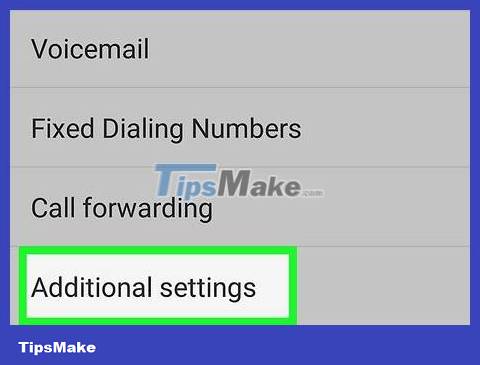
Click Additional Settings .

Tap Caller ID . Caller ID settings will be loaded.
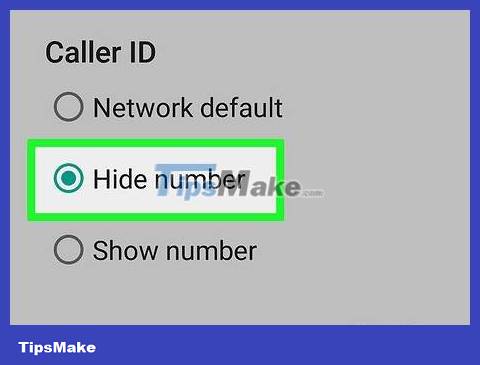
Select Hide Number . After a few seconds of loading the service, you will return to the "Caller ID" menu. Your Android device's phone number will no longer be visible to the recipient of your call.
 How to Call Internationally from the US
How to Call Internationally from the US How to Call Back Anonymous Numbers
How to Call Back Anonymous Numbers How to Call Back a Blocked Number
How to Call Back a Blocked Number How to Record Voice on Phone
How to Record Voice on Phone How to Flash a Phone in the US
How to Flash a Phone in the US How to Block a Phone Number
How to Block a Phone Number