How to secure data with Document Lock
The Document Lock application on Windows will enhance data security on the computer, through the mechanism of encrypting data or folders. Users just need to put the data they want to secure into Document Lock and set a password to lock the data. When needing to access, they must enter the correct password to lock the data. Below are instructions for using Document Lock to secure data.
How to secure data with Document Lock
Step 1:
First, download the Document Lock application for your computer from the link below. Then install the application on your computer to use.
- Download Document Lock app
Step 2:
In the application interface, click the Lock button to start the process of encrypting files or folders. First, select File or Folder to lock the data. In the Output section , click Output Folder to select the folder where you want to save the file or folder after encryption. In Password, enter the password to lock the data again.
Finally press Lock to lock the data.

Step 3:
We are warned about backing up data when performing locking with Document Lock. If you lose the password, the locked data cannot be restored. Agree, click Yes to perform data encryption.

Step 4:
So the application has created an additional encrypted file and you can delete your original file. When you want to view the file , you need to enter the correct password and also select a new folder to save the unlocked file, then press Unlock.
The app will create a separate unlock file for you to view the contents.
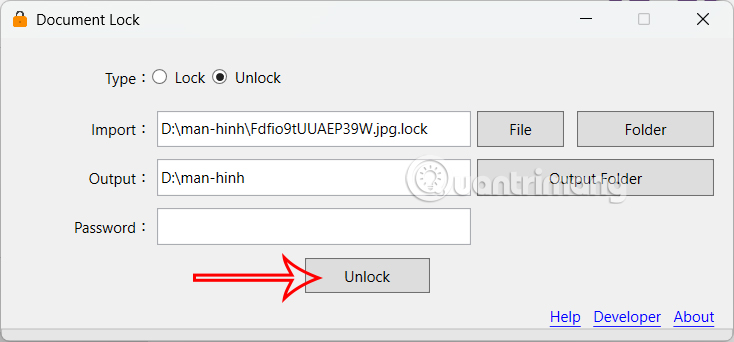
You should read it
- How to Remove the 'Read Only' Status on MS Word Documents
- Create a tone when pressing Caps Lock, Num Lock, or Scroll Lock Windows 10
- Everything you need to know before installing a smart lock
- Lock iPhone, iPad, Mac devices remotely when you lose your device
- Turn off Caps Lock keys in Mac OS X
- How to use PDF Page Lock to lock PDF files
 Instructions for setting up an out of office email on Outlook
Instructions for setting up an out of office email on Outlook 4 Privacy-Focused Apps You Should Switch To
4 Privacy-Focused Apps You Should Switch To How to Check for Data Leaks via Google Dark Web
How to Check for Data Leaks via Google Dark Web Microsoft Authenticator no longer saves your passwords: Export them now!
Microsoft Authenticator no longer saves your passwords: Export them now! TranS - Free online learning software
TranS - Free online learning software AI features that make Paint our favorite Windows photo editing app
AI features that make Paint our favorite Windows photo editing app