How to restore old family photos with Luminar Neo
In this guide, we'll show you how to recover your old family photos by scanning and restoring them using Luminar Neo, an artificial intelligence-powered creative photo editor that powers our tools. It. The following article will cover some common problems with old family photos and how to fix them.
Download Luminar Neo
You can purchase Luminar Neo for $99 for an annual subscription or for a one-time price of $149. You can choose Luminar Neo packages from its official website.
There is a 30-day money-back guarantee if you are not satisfied with the software.
Common problems with old family photos

Old family photos can be intact if they are kept properly. But older prints often suffer from problems over time that lead to physical damage. Here are some common problems you will encounter with old photos:
- Blur
- Missing details
- Lack of contrast
- Lack of sharpness or focus
- Water, stains and other types of physical damage
The article will demonstrate how to fix these problems with Luminar Neo.
Scan and digitize your old family photos
First, digitize your old family photos. You can have a professional do it, but if you have a scanner, you can save money and do it yourself. Here's how to scan and digitize old photos so you can start recovering old family photos right away.
Luminar Neo workflow to restore old family photos: Catalog View
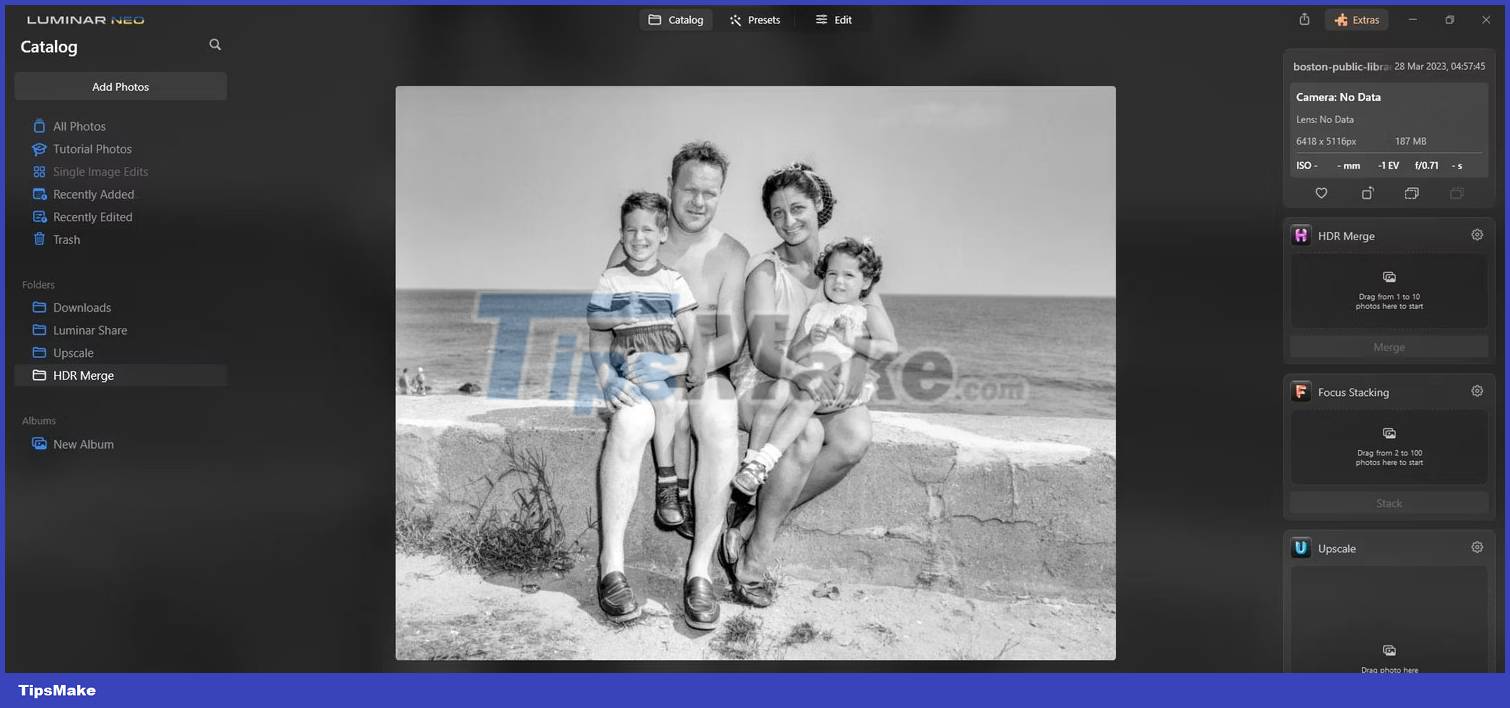
The actual process for retouching old family photos in Luminar Neo will vary depending on the photo and the type of work to be done. Additionally, you may have purchased additional plug-ins through your Skylum subscription that can help with recovery, such as Supersharp AI and HDR Merge AI.
The article will show you a basic approach to help you edit these photos regardless of your situation.
Review pictures
After you've imported old family photos into Luminar Neo, the first step is to zoom in on the photo and assess what's wrong in the Catalog view.
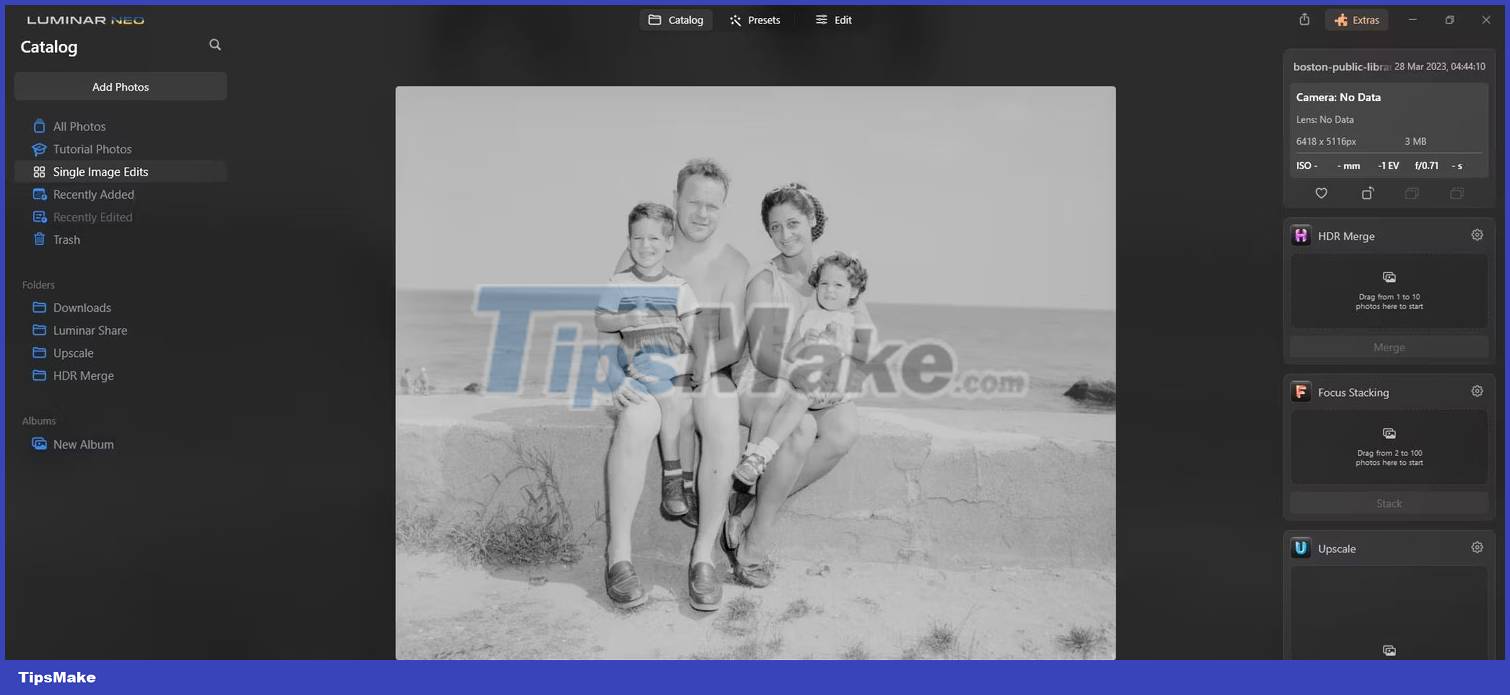
The main problems with this image are the lack of contrast and some minor distortion throughout the image. Zoom in 100% and check the photo for problem spots.
Using plugins
If you have plug-ins (some are shown on the right), decide which plug-ins will be useful. For this shot, using HDR Merge will definitely help improve contrast and overall dynamic range. Just drag the photo over HDR Merge and click Merge.
See how HDR Merge makes a difference?
Original photo:
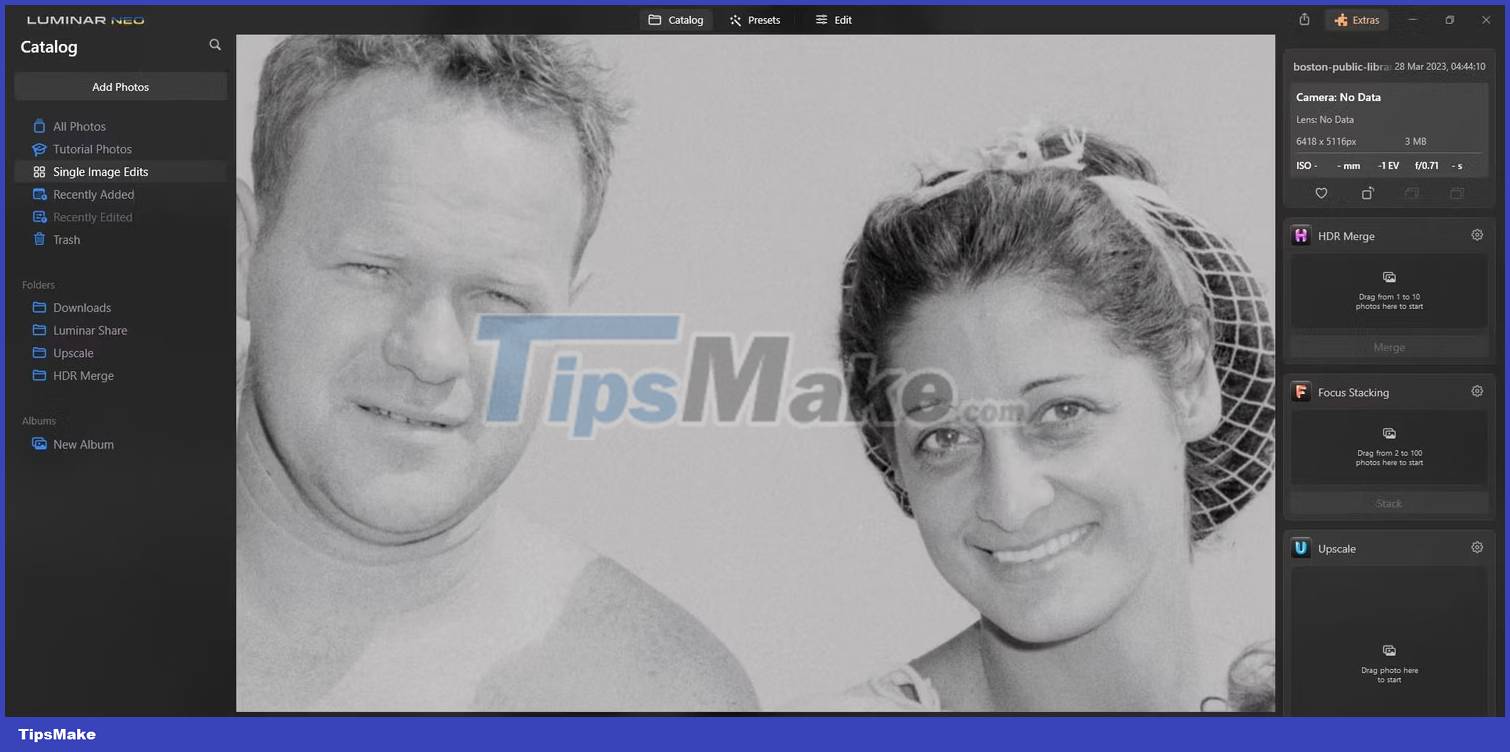
Photos with HDR Merge:
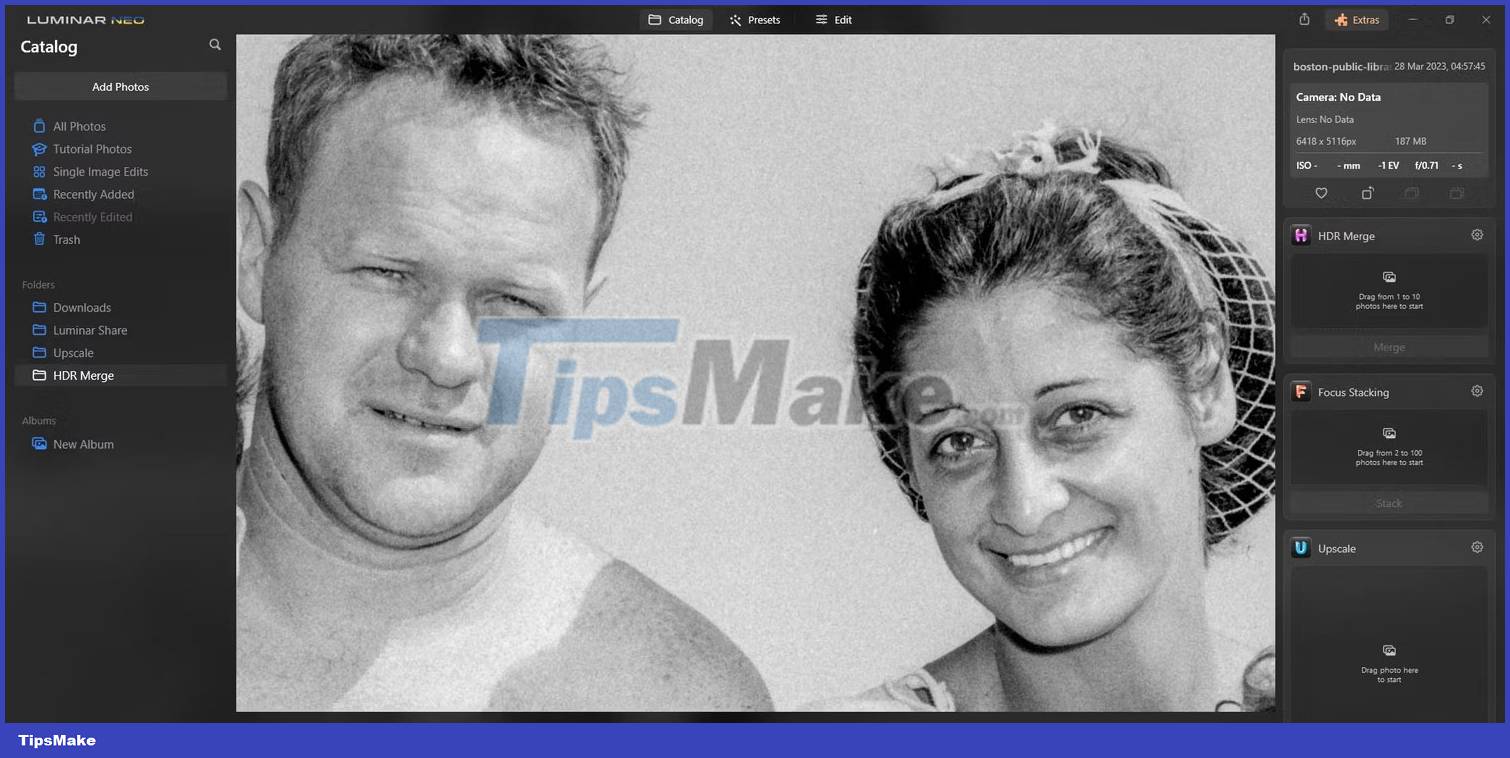
This is a big improvement. Next, we'll switch to the Edit tab to continue with the Luminar Neo workflow for old family photos.
Luminar Neo workflow to restore old family photos: Tab Edit
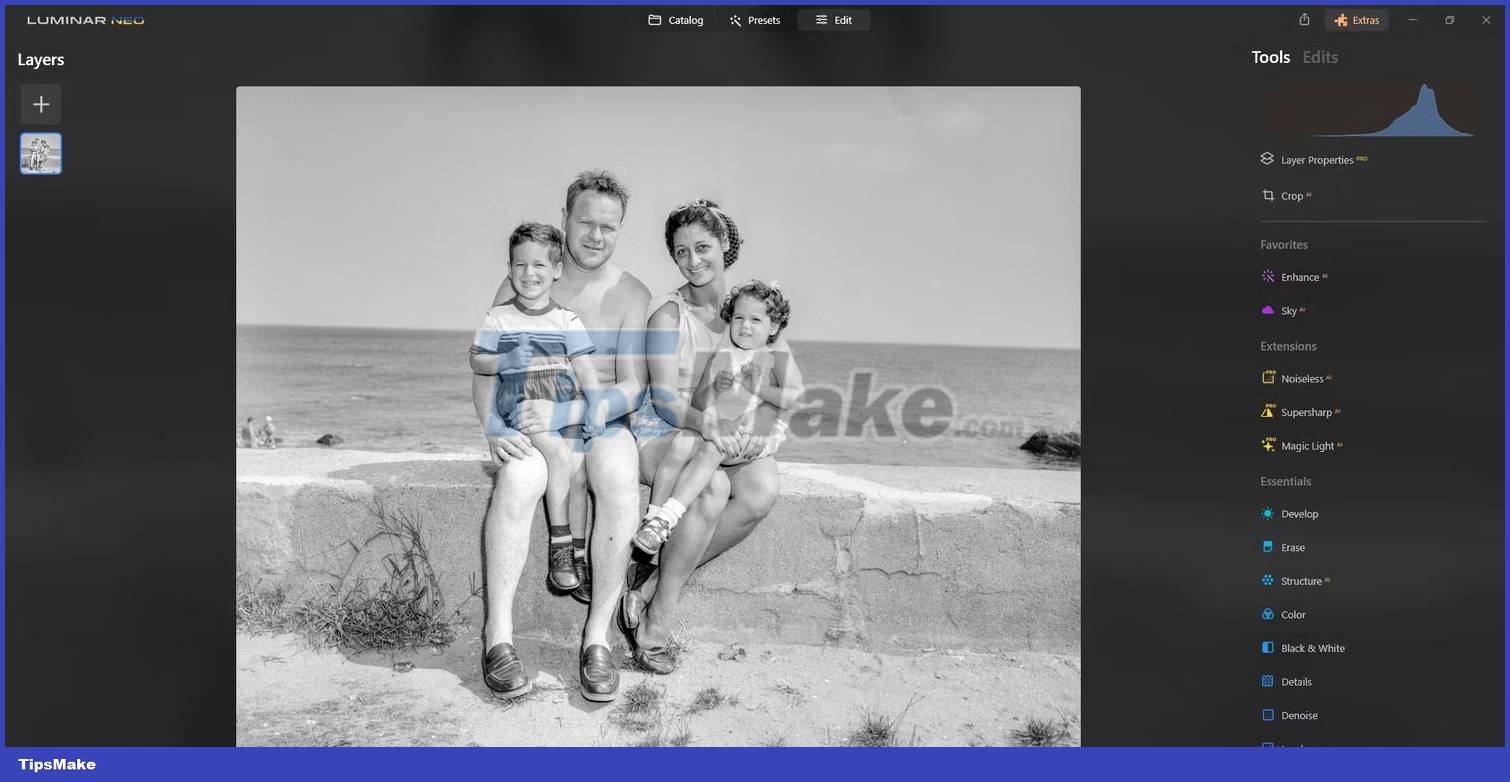
The Edit tab is where most of your restore will take place. As a general rule, it's best to start from scratch with tools and work your way up gradually.
Decide whether to crop the image or not
Cropping should be considered first in the Edit tab. If your old family photos have unwanted borders or pixels, remove them with Crop AI . This feature is only available when using Luminar Neo as a standalone editor.
For the example image, no crop is needed.
Enhance AI
Enhance AI is so important that many people have added it to their Favorites . While you can use this at any point during the editing process, it's good to experiment with sliders to automatically enhance photos.

Extensions
If you've purchased extensions, you'll see them listed after Favorites . If your old family photos need sharpening or noise removal, these tasks can be done here. For this particular photo, there's no need for both.
Erase Tool
You should go to Erase and click on Remove Dust Spots . Old photographs are notorious for having a variety of dust spots and distortions. Remove Dust Spots and Erase tools can easily solve these problems.
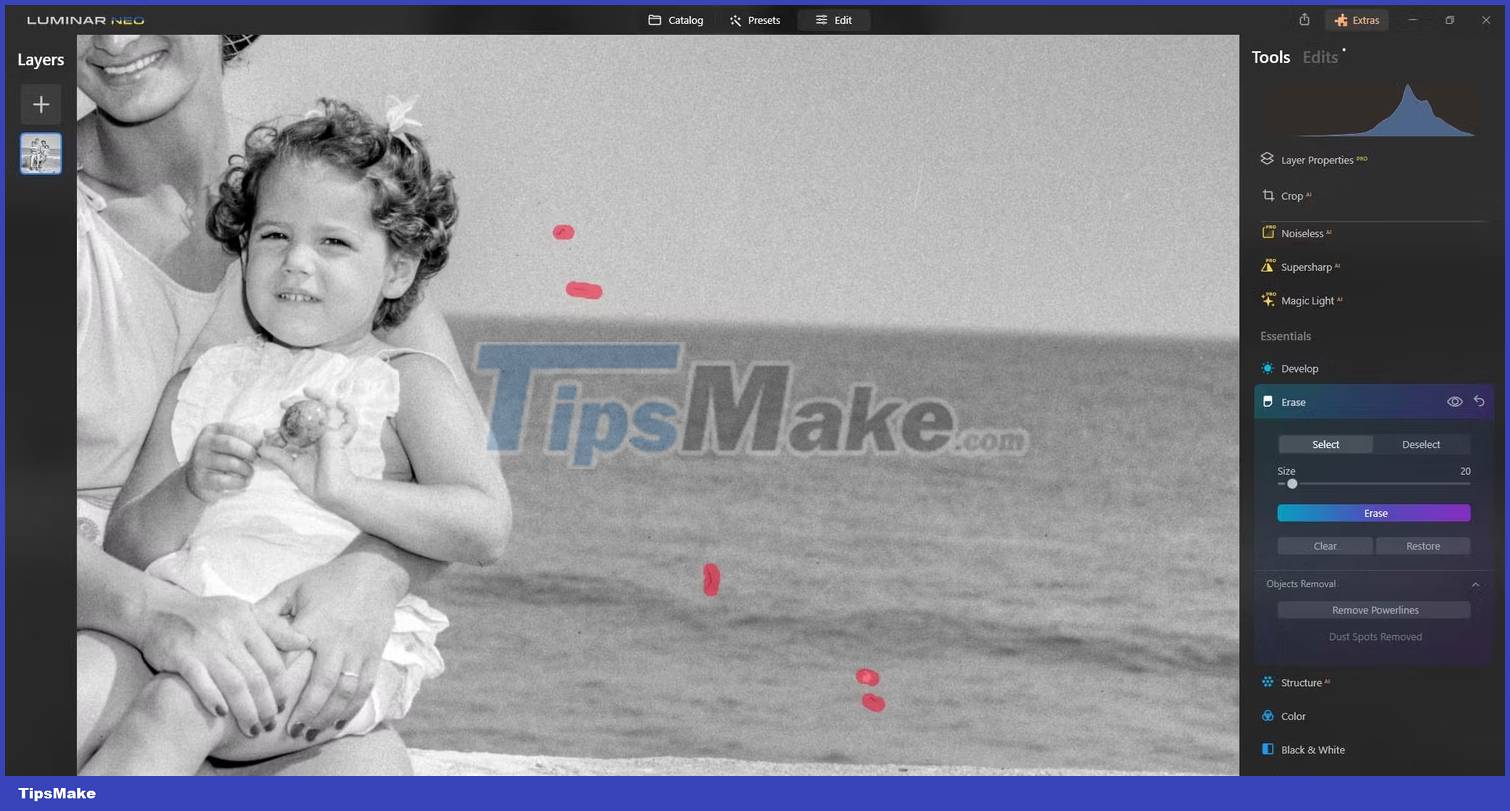
Develop module
The Develop module is extremely important, especially if you need help enhancing contrast in select areas. For many older family photos, consider adjusting the Light , Curves , Sharpness , Noise Reduction , and Transform sliders .
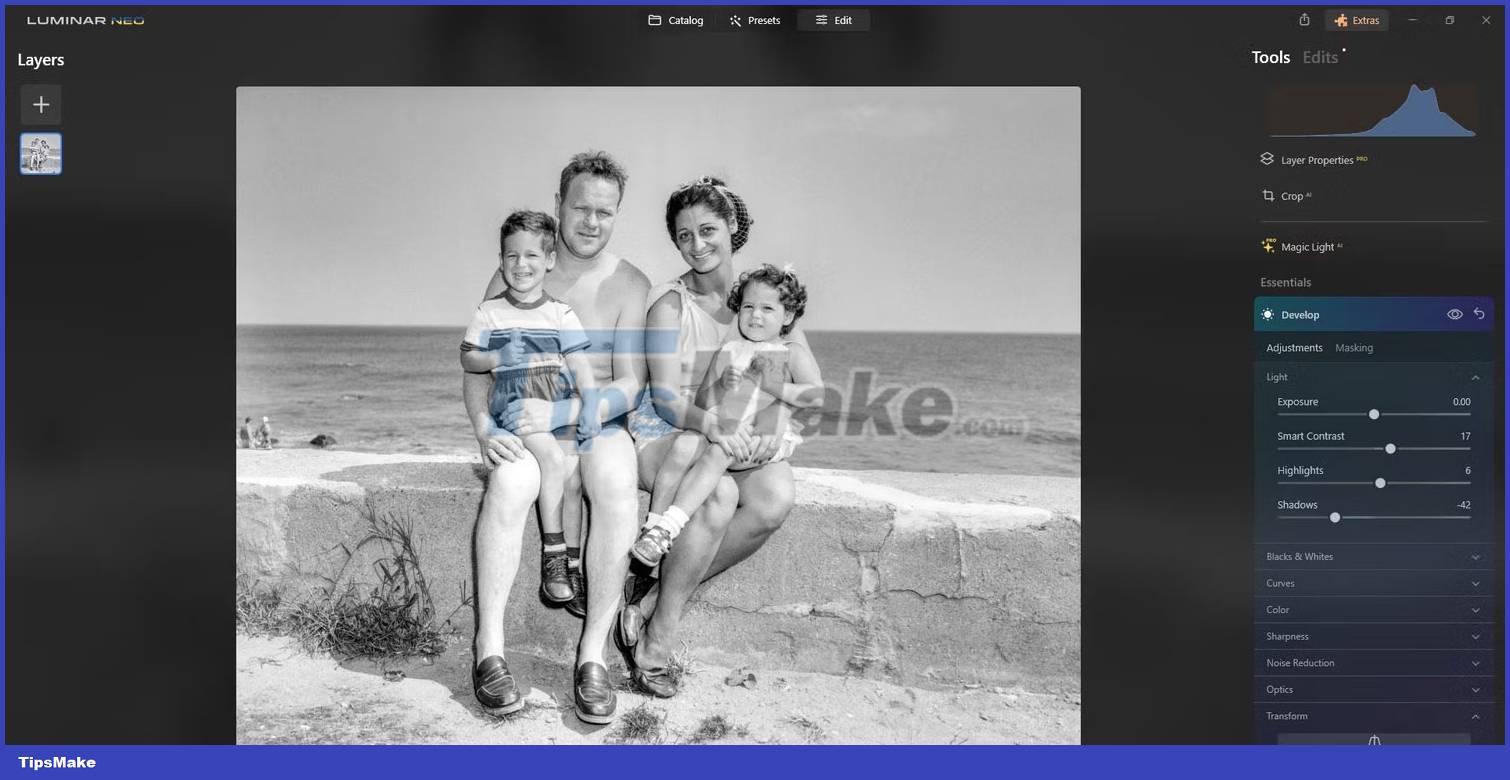
For this particular image, some Light and Transform sliders were adjusted to make correction corrections and then straightened the horizon using the Transform Horizontal slider.
Details . sliders
The Details sliders are important for enhancing both small and large pixel details as well as for sharpening. Almost any old family photo can benefit from Details editing. You can also use the Masking feature to selectively apply corrections to avoid noise.

These settings are not only useful for fixing old portraits. You can also use Luminar Neo to enhance your AI portraits.
Face AI
Face AI is a great tool for most photos of people and is especially useful for recovering old family photos. The article has increased the sliders here to improve some facial features and remove dark spots under the eyes.

This image is now pretty much fixed. Here are the results.
Before:
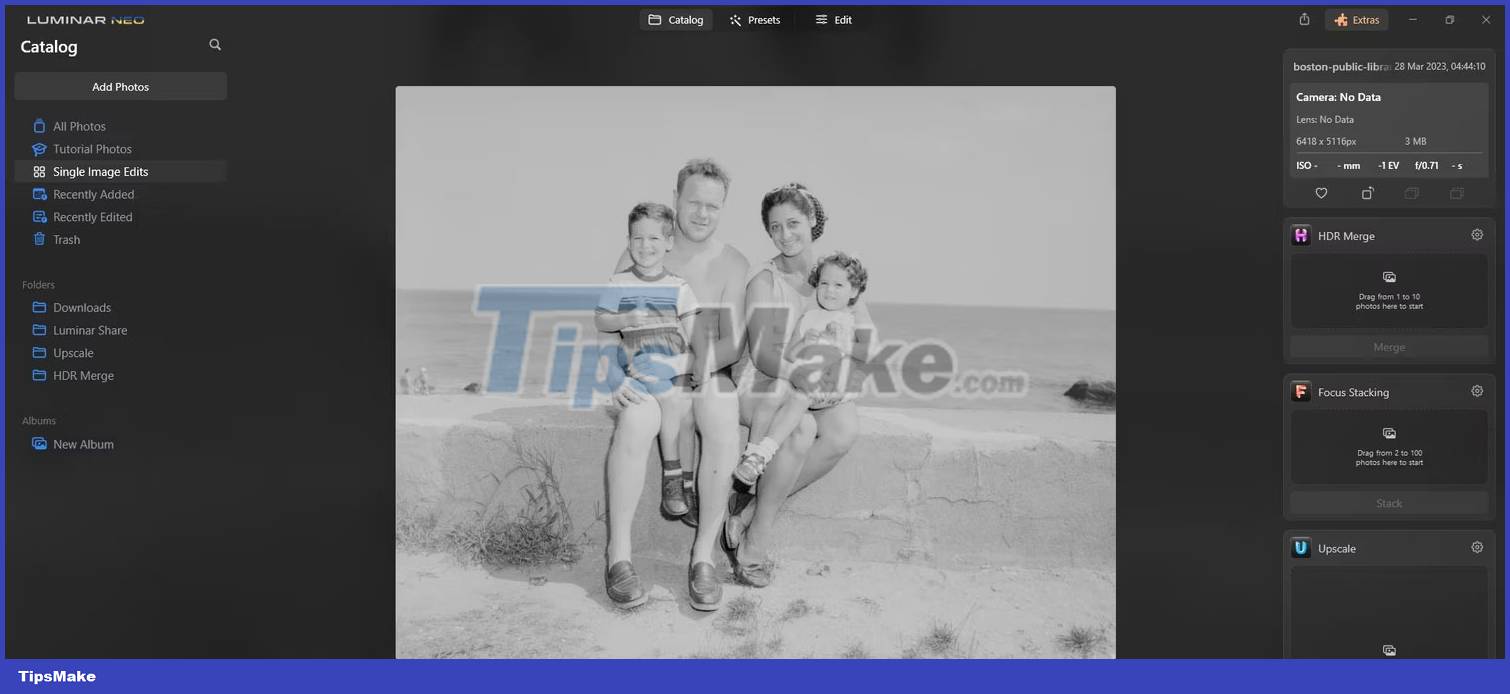
Afterward:
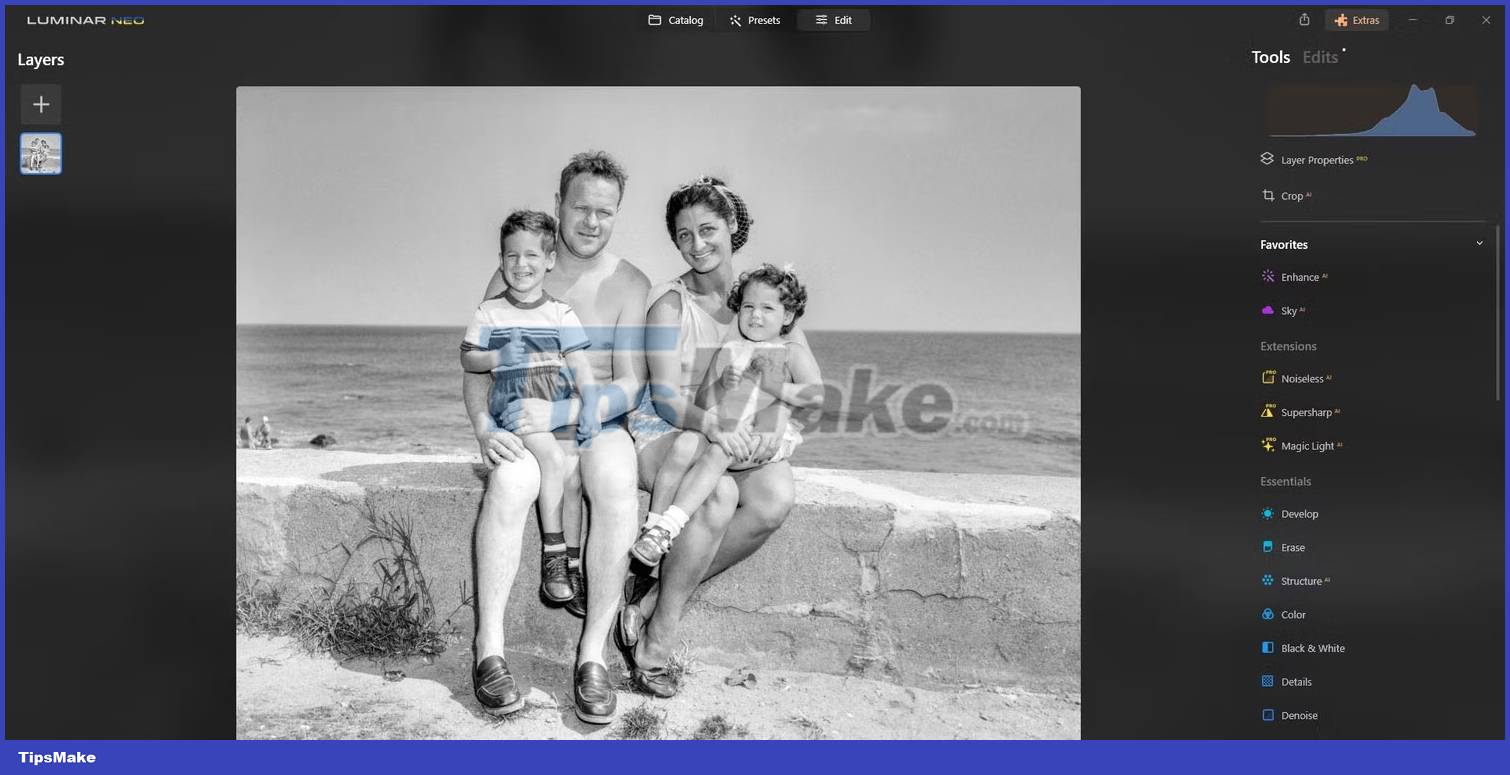
Advanced tools and methods for retouching old family photos
The article will present some other tools to fix common problems with old family photos.
Correcting wrinkles with the Clone tool
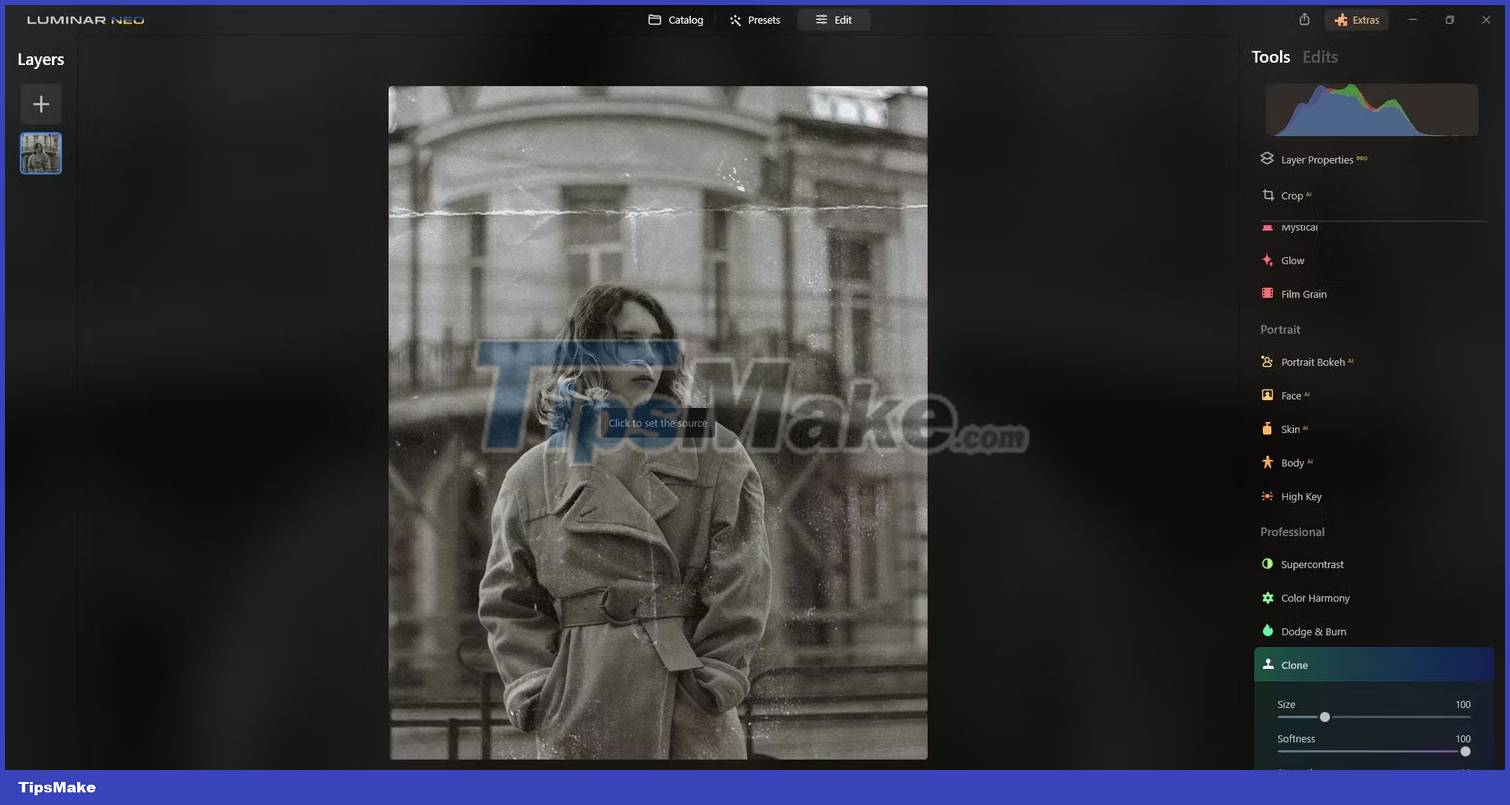
We've seen how many Luminar Neo's tools can easily repair an old family photo without much physical wear and tear. But consider a more extreme example of a photo with wrinkles due to being folded.
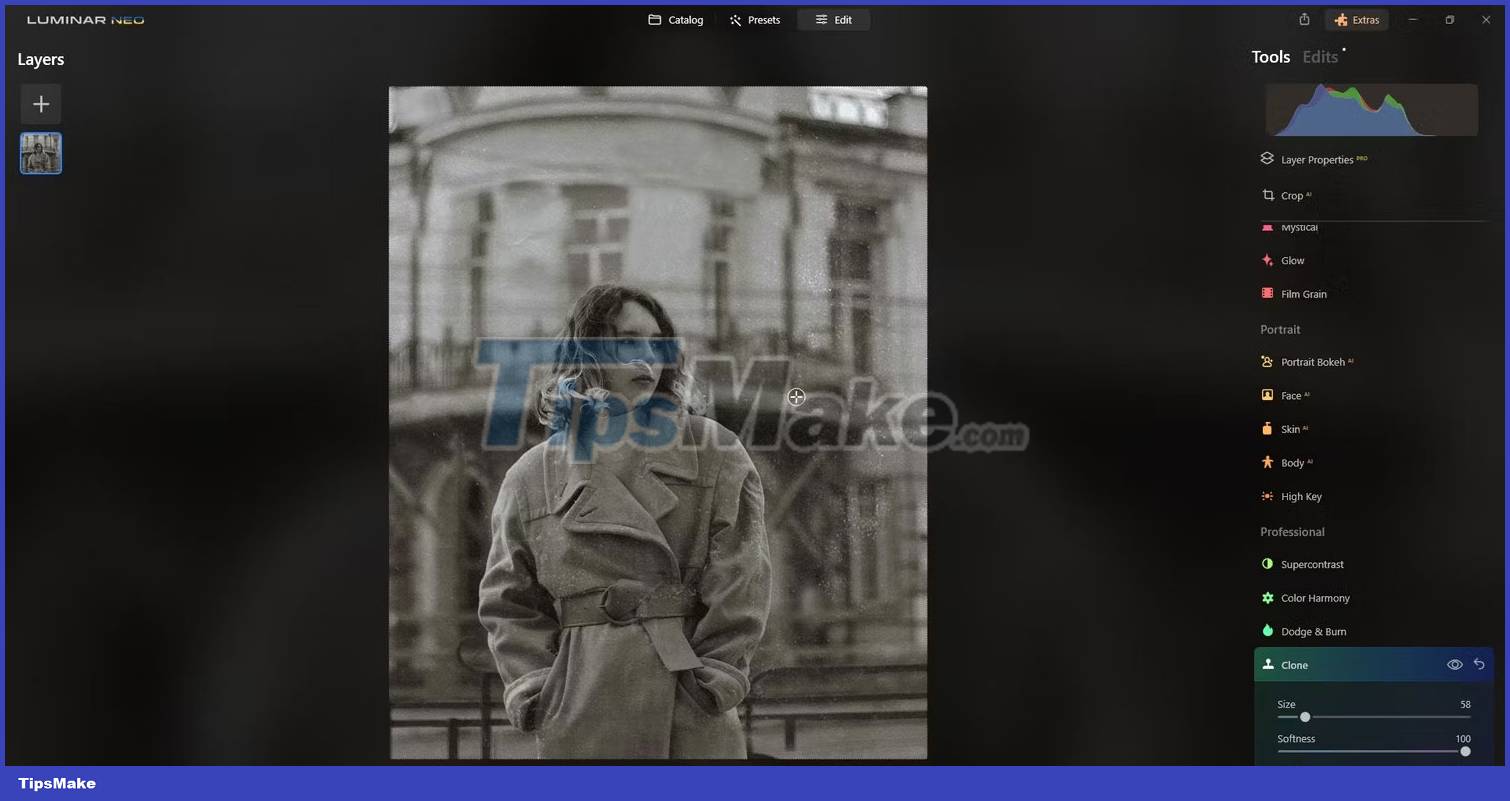
This example will use the Clone tool and then clean the image with some of the tools that the article has introduced.
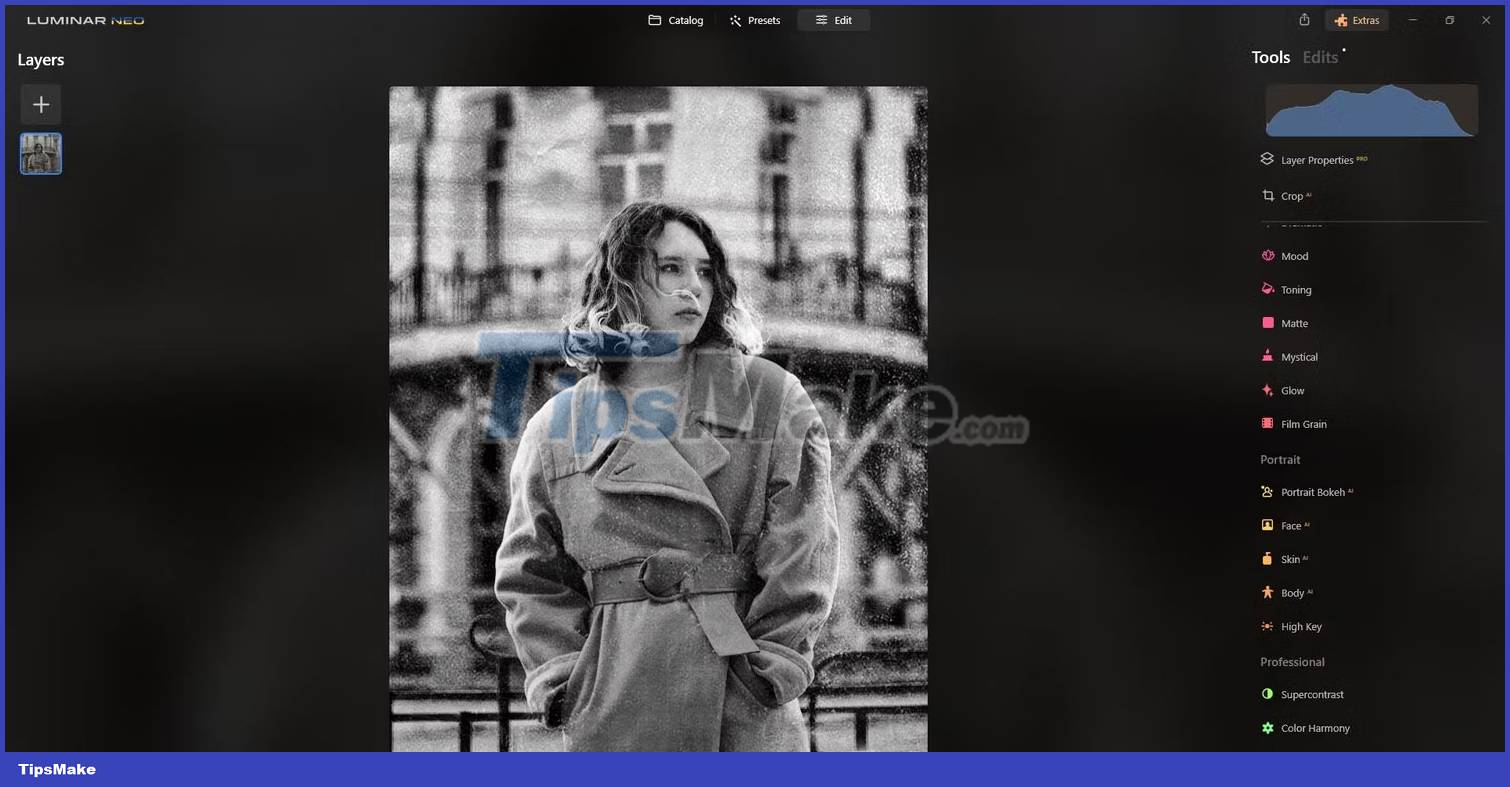
Now, let's move on to another advanced technique for dealing with another common problem with old family photos.
Fix blurry photos with Dodge and Burn

The Dodge and Burn tools in the Professional tab are also very effective for fixing old faded family photos. But there is a best practice when using Dodge and Burn, which is to apply separate edits to the highlights and shadows.
First, darken the blurred area at the bottom of the photo. Then focus on areas with similar exposure values. Once done, click the Dodge and Burn tab to close it and open a new session.

With horribly blurred and blown highlights, there may not be many alternatives to damaged pixels, which is not always possible. So you may have to stop here. But if you have related photos that can be borrowed or pixelated, you can use Luminar Neo to combine the photos.
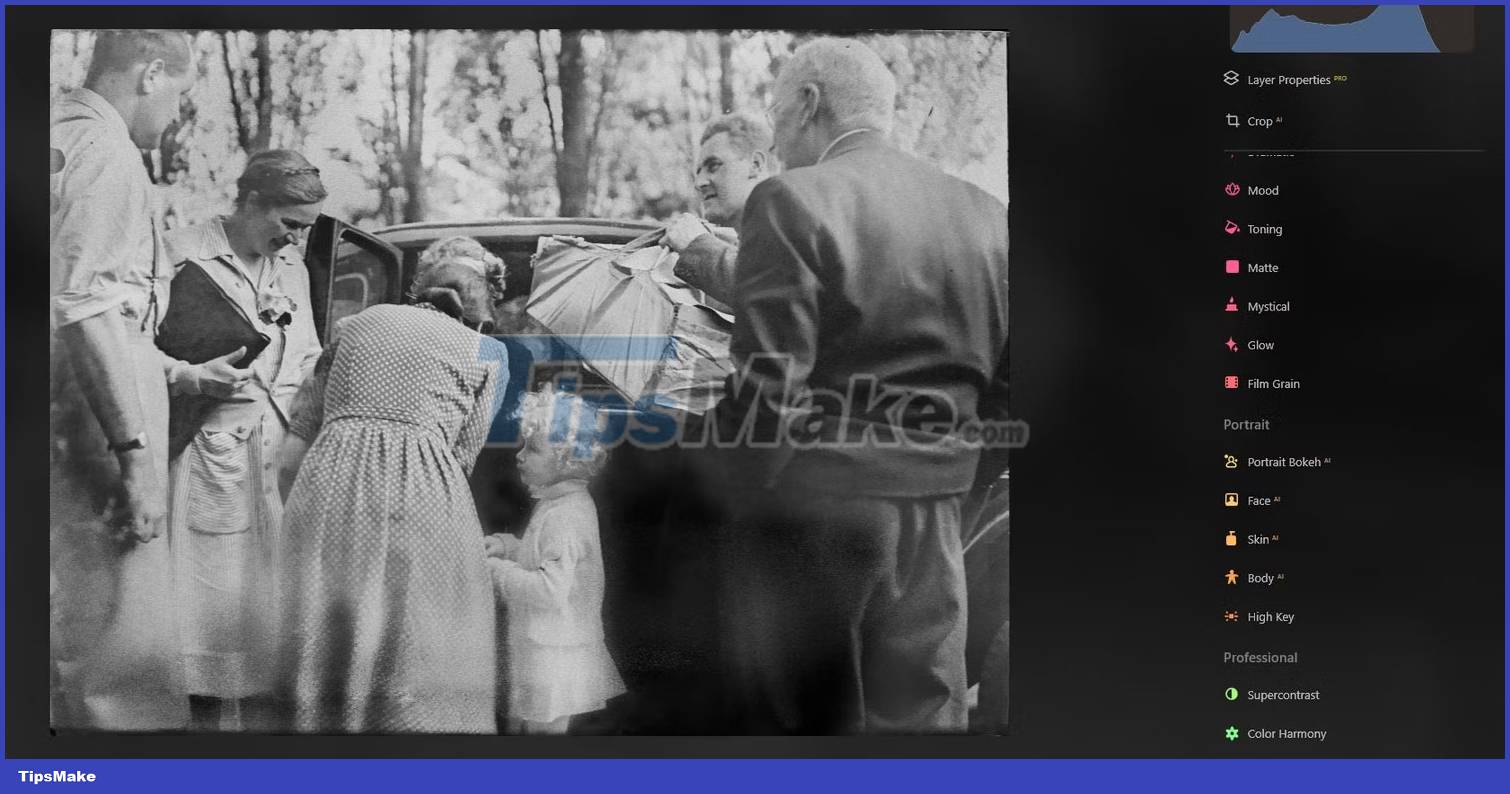
When this is complete, you can return to the top of the tools menu and see if other improvements can be made.
Old family photos are precious but perishable. Handling them carefully combined with digitizing and restoring photos with Luminar Neo is one of the best ways to keep good memories alive forever. If you have any old family photos in your archives, get them out and digitize to preserve them today.
You should read it
- How to use Luminar AI with Photoshop to create more perfect portraits
- Invite to download Luminar beta for Windows - Best Imaging Software 2017 on macOS
- How to restore old photos in Photoshop
- How to recover deleted photos on Android device?
- How to back up and restore Photos application settings in Windows 10
- How to delete, restore photos and videos on iPhone and iPad
 How to create photo slideshow in iMovie
How to create photo slideshow in iMovie 10 easiest photo editing software to use for beginners
10 easiest photo editing software to use for beginners How to edit and enhance photos on mobile with Photoshop Touch
How to edit and enhance photos on mobile with Photoshop Touch Should I use Photoshop or Lightroom?
Should I use Photoshop or Lightroom? How to use EasyShare in 5 easy steps
How to use EasyShare in 5 easy steps How to create background for photos on Xnapper application
How to create background for photos on Xnapper application