How to restore missing default power plans in Windows 10
Power plan is a collection of hardware settings and systems that manage how a computer uses power. Power plans can save you energy, maximize system performance, or strike a balance between the two.
All users (standard and admin) can make changes to any power plan setting. Changes made to the power plan affect all users who have selected the same option.
Windows 10 includes the following default power plans: Balanced, Power saver, High performance, and Ultimate Performance. This guide will show you how to restore default Balanced, High performance, Power saver or Ultimate Performance power plan if it is missing in Windows 10.
Note:
If your computer supports Modern Standby, you will only have Balanced power plan by default and will not be able to add any default power plans other than Balanced. However, you can still create and add a custom power plan with Modern Standby.
Restore the default power plan that is missing using the Command Prompt
Step 1. Open Command Prompt.
Step 2. Copy and paste below command for the missing power plan that you want to restore into the Command Prompt and press Enter.
(Power saver)
powercfg -duplicatescheme a1841308-3541-4fab-bc81-f71556f20b4a
(Balanced)
powercfg -duplicatescheme 381b4222-f694-41f0-9685-ff5bb260df2e
(High Performance)
powercfg -duplicatescheme 8c5e7fda-e8bf-4a96-9a85-a6e23a8c635c
(Ultimate Performance - Windows 10 build 17101 or higher)
powercfg -duplicatescheme e9a42b02-d5df-448d-aa00-03f14749eb61
Step 3. Now, you can close Command Prompt if you want.
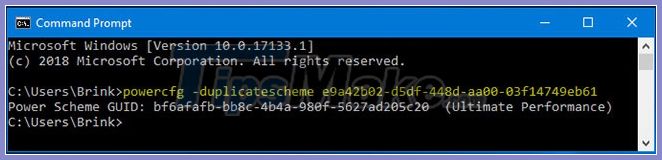
Restore the default missing power plan by importing the POW file
Note: You must be logged in as an admin to perform this option. This option can be helpful if option 1 above is not right for you.
Step 1. Download the file Default_Power_Plans.zip.
Step 2. Save the Default_Power_Plans.zip file to your desktop.
Step 3. Unblock the Default_Power_Plans.zip file.
Step 4. Open the Default_Power_Plans.zip file and extract (drag and drop) the Balanced.pow, High performance.pow, Power saver.pow or Ultimate Performance.pow file into the screen, depending on the missing power plan you want to restore. dress.

Step 5. Open Command Prompt with admin rights.
Step 6. Type the command below into the Command Prompt and press Enter:
powercfg -import "The full path of the .pow file"
For example:
powercfg -import "C: UsersBrinkDesktopUltimate Performance.pow"
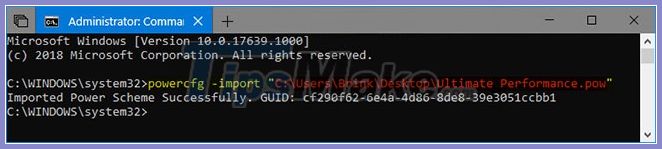
Step 7. When done, you can close the Command Prompt if you want.
You should read it
- How to Adjust Power Settings in a Windows Vista Laptop
- How to adjust Power Option on Windows 10 for the most efficient operation
- How to customize Power Plan to increase laptop battery life
- Microsoft restarted the Power Toys project for Windows 10 users
- How much power is the PC consuming?
- Execution Plans - Execution plan in MS SQL Server
 30+ ways to speed up your computer effectively on Windows 10
30+ ways to speed up your computer effectively on Windows 10 How to disable applications running in the background on a Windows 10 computer
How to disable applications running in the background on a Windows 10 computer How to reset Windows Security apps in Windows 10
How to reset Windows Security apps in Windows 10 How to reset the Settings app in Windows 10
How to reset the Settings app in Windows 10 How to create an Event Viewer shortcut on a Windows 10 desktop
How to create an Event Viewer shortcut on a Windows 10 desktop