How to Report a Bug in Gmail
Part 1 of 2:
Repeating the Bug
-
 Sign into Gmail. Go to http://gmail.google.com and sign in using your Google account and password. Your Gmail will load with all your emails.
Sign into Gmail. Go to http://gmail.google.com and sign in using your Google account and password. Your Gmail will load with all your emails. -
 Repeat the bug. If you've experienced the bug or issue, do the same things you did the first time to repeat the error. This way, you can make sure it wasn't a one-time thing or a system glitch. Try it with other computers and web browsers. Google can't work on an error that cannot be repeated.
Repeat the bug. If you've experienced the bug or issue, do the same things you did the first time to repeat the error. This way, you can make sure it wasn't a one-time thing or a system glitch. Try it with other computers and web browsers. Google can't work on an error that cannot be repeated. -
 Note the steps. While repeating the bug, take note of all the steps and circumstances surrounding it. Google will need all this data to help resolve the issue.
Note the steps. While repeating the bug, take note of all the steps and circumstances surrounding it. Google will need all this data to help resolve the issue.
Part 2 of 2:
Reporting via Google Feedback
-
 Verify known issues. Google keeps a log of all existing and known issues to update all its users. If the issue is already existing, you may not need to report it as Google's already working on it. Go to https://support.google.com/mail/known-issues/14973?rd=1 to see the log of known issues for Gmail.
Verify known issues. Google keeps a log of all existing and known issues to update all its users. If the issue is already existing, you may not need to report it as Google's already working on it. Go to https://support.google.com/mail/known-issues/14973?rd=1 to see the log of known issues for Gmail. -
 Go to the Feedback page. If the issue is new and hasn't been reported yet, you could and should provide feedback to Google. On your Gmail page, click the gear icon on the header toolbar to bring down a menu. Select 'Send feedback' from here, and the Google Feedback window will appear.
Go to the Feedback page. If the issue is new and hasn't been reported yet, you could and should provide feedback to Google. On your Gmail page, click the gear icon on the header toolbar to bring down a menu. Select 'Send feedback' from here, and the Google Feedback window will appear. -
 Write a brief description. On the text box, write a brief description of the bug or issue you've encountered. Click on the 'Next' button when you're done.
Write a brief description. On the text box, write a brief description of the bug or issue you've encountered. Click on the 'Next' button when you're done. -
 Attach a screenshot. In order to help Google understand your report, you can attach a screenshot with your feedback. Repeat Part 1 to document the bug or issue. This time you can capture it with a screenshot. Click and drag a rectangular box on your Gmail screen to show the bug or issue then click the 'Next' button to save and attach the screenshot to your report.
Attach a screenshot. In order to help Google understand your report, you can attach a screenshot with your feedback. Repeat Part 1 to document the bug or issue. This time you can capture it with a screenshot. Click and drag a rectangular box on your Gmail screen to show the bug or issue then click the 'Next' button to save and attach the screenshot to your report.- Highlight. Click on the 'Highlight' button and click on the areas or texts you want to highlight. Apply this on the parts relevant to the bug or issue you're reporting. A highlight will appear on the parts you've selected.
- Black out. Click on the Black out button and click on the areas or texts you want to black out. Apply this on all personal information on your screenshot to protect your privacy. The parts you've selected will be blacked out and hidden.
-
 Provide a detailed description. Under the Description box, write down the background and details surrounding the bug or issue you're reporting. Note everything you noticed from Part 1. Give as much data to Google as you can to help them resolve it faster.
Provide a detailed description. Under the Description box, write down the background and details surrounding the bug or issue you're reporting. Note everything you noticed from Part 1. Give as much data to Google as you can to help them resolve it faster. -
 Submit feedback. Once you're done, click on the 'Submit' button on the lower right corner. Your report will be sent to Google.
Submit feedback. Once you're done, click on the 'Submit' button on the lower right corner. Your report will be sent to Google.
3.5 ★ | 2 Vote
You should read it
- How to Make a Google Spreadsheet
- How to use the Editor tool in Google Photos for web
- Google dropped the First Click Free policy on paid content
- Integrate download support into Chrome's right-click menu
- Google officially gave feedback on concerns related to Chromium blocking ads
- Fix Google Sheets not allowing spreadsheet editing







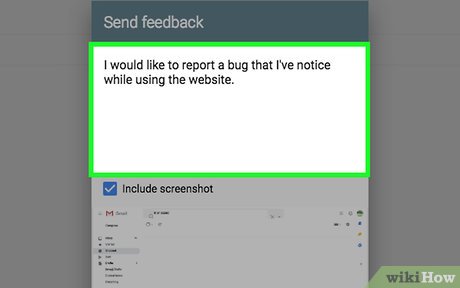
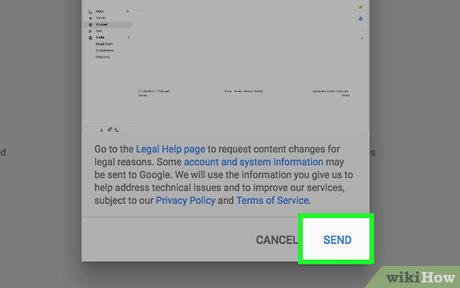
 How to Tell How Hot Your Computer Is
How to Tell How Hot Your Computer Is How to Find Duplicate Movies on a Hard Drive
How to Find Duplicate Movies on a Hard Drive How to Get Rid of Snap Do
How to Get Rid of Snap Do How to Rid Your Computer of Temporary Files
How to Rid Your Computer of Temporary Files How to Search All Files and Apps on an Android
How to Search All Files and Apps on an Android How to Delete Startup Entries
How to Delete Startup Entries