How powerline adapters change your home internet
Is the Internet speed on your home Wi-Fi network not meeting your expectations? There's a relatively cheap and simple solution to this problem: a Powerline adapter .
Problem: Your Wi-Fi isn't fast enough
Wi-Fi speeds have improved significantly over the years as newer standards like Wi-Fi 6 (and now Wi-Fi 7 ) have been rolled out, and Internet service providers (ISPs) have increased speeds right from the source. However, there are still issues inherent to all Wi-Fi connections.
Wi-Fi signals are susceptible to interference from other wireless devices and physical obstructions, such as walls and furniture. They can also be negatively affected by nearby Wi-Fi networks in densely populated areas. Furthermore, the Wi-Fi signal reaching specific devices is also greatly affected by the location of the device. This, in turn, can lead to 'Wi-Fi dead zones' with poor connectivity.
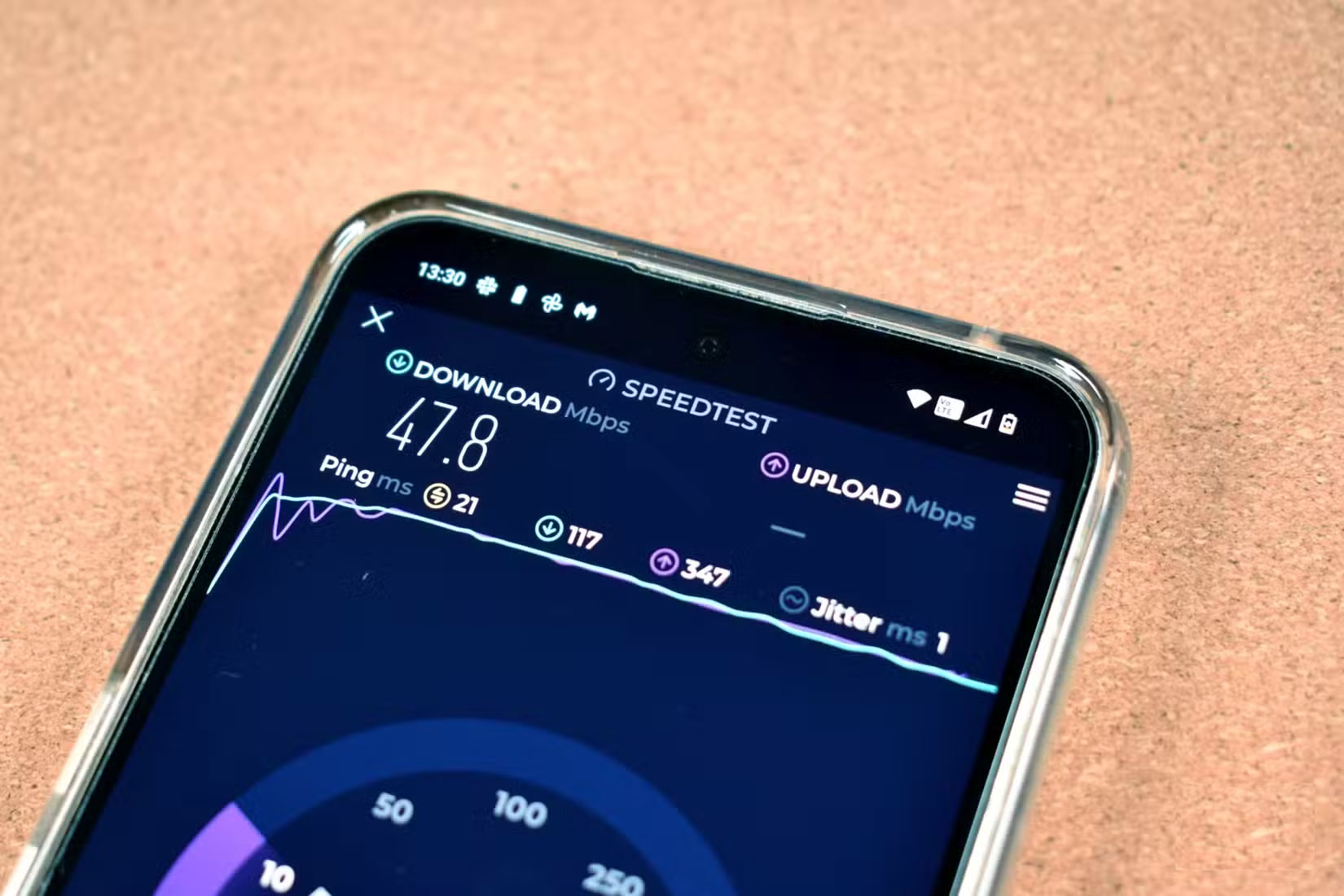
Wi-Fi networks also have higher latency than physical connections, such as Ethernet , which can reduce real-time responsiveness. This is why online video games and online meetings sometimes experience very little latency.
There are two ways homeowners have tried to solve these problems: Adding a Wi-Fi extender or a mesh Wi-Fi system to the network. A Wi-Fi extender acts as a signal amplifier, taking the existing Wi-Fi signal and rebroadcasting it. In doing so, the end user can choose from a list of separate Wi-Fi networks in the home to find the one with the strongest signal. Unfortunately, finding the strongest network can be a tedious process that can be confusing for less tech-savvy users.
Mesh networks are newer than Wi-Fi extenders and offer a much better experience. In this case, you connect small boxes to your Wi-Fi network to form a single, unified Wi-Fi network. In this case, your devices will roam seamlessly and connect to the strongest box on the network.
The biggest downside to both Wi-Fi extenders and mesh systems is that each requires purchasing new equipment, some of which can be quite expensive.
Solve slow Wi-Fi problem with powerline adapter
If you're on a tight budget, consider a powerline adapter as an alternative to boosting your device's connectivity. These devices extend your Internet coverage through your home's existing electrical wiring. Data from your Wi-Fi router is converted into high-frequency radio signals, which are transmitted over standard AC power cables.

From there, a second powerline adapter, placed in a different outlet, will pick up the high-frequency signal and convert it to digital data, establishing a connection between your device and the second adapter using an Ethernet cable .
Adapters work best when placed on the same electrical circuit and should be plugged directly into a wall outlet to minimize interference from other electrical devices. By design, powerline adapters provide better stability and potentially faster speeds than Wi-Fi extenders in areas with weak wireless signals. They also allow for more secure data transmission through encryption and offer simple plug-and-play installation.
Lower cost
If you need to upgrade the internet speed on specific devices but don't want to spend a fortune on an expensive mesh network, consider a powerline adapter. While a full-blown Wi-Fi system can cost hundreds of dollars to provide complete coverage (depending on the area), a powerline adapter gets the job done for a fraction of the price.

Powerline adapters typically range in price from $30 to over $100 a pair, depending on the brand, speed, and features. For example, the TP-Link AV1000 kit can provide Gigabit Ethernet in your home and works right out of the box. When you can get Gigabit Ethernet on your computer for less than $50, you're done!
You can also buy powerline adapters that act as Wi-Fi repeaters, such as the TP-Link Powerline Wi-Fi 6 Extender TL-WPA7817 kit. These Wi-Fi-enabled versions can be useful for connecting both Wi-Fi and Ethernet to specific devices and areas in your home.
Easy to install
Installing a powerline adapter is simple. It is important to make sure that each device is plugged directly into a wall outlet. Avoid using power strips or extension cords as they can interfere with the signal. A powerline adapter will most likely work with a power strip; however, your Internet speed may be slower as a result.

The first device should be connected to your home router via an Ethernet cable. For the second adapter, plug it into a wall outlet in the room you want to extend your network to, again avoiding a power strip. Then, connect the Ethernet cable from this second adapter to your device, such as a computer, Smart TV , or game console.
Once both adapters are connected to the router and the device, pairing should happen automatically. However, many devices have an additional layer of security, requiring you to press a button on each device to initiate the process. Be sure to follow the manufacturer's instructions for the devices you purchase.
Improved speed and stability
At home, I connected a PlayStation 5 and an LG Smart TV to a TP-Link powerline adapter. I also used this adapter with a MacBook Pro (connected to a hub) while working in my home office. Rough estimates suggest that I was able to increase the network speed for these connected devices by about 15%. Latency also seemed to improve slightly, especially on game consoles.
The biggest change is network stability. Before adding a powerline adapter, many people thought that any occasional network issues were due to their ISP, not the network. The powerline adapter eliminated all of those issues. This is the biggest surprise you'll experience during this exercise.
 6 Windows File Explorer add-ons that make life easier
6 Windows File Explorer add-ons that make life easier How to fix sound loss error when updating Windows 11
How to fix sound loss error when updating Windows 11 How to view Windows 11 text and image creation apps
How to view Windows 11 text and image creation apps How to use Flyby11 to install Windows 11 on an old computer
How to use Flyby11 to install Windows 11 on an old computer How to use hidden video editor on Windows 11
How to use hidden video editor on Windows 11 Do not click on any shortened link until you are sure it is safe!
Do not click on any shortened link until you are sure it is safe!