How to Add or Change the Default Gateway in Linux
Part 1 of 2:
Using the Terminal
-
 Open the Terminal. You can open the Terminal from the side bar, or by pressing Ctrl+Alt+T.
Open the Terminal. You can open the Terminal from the side bar, or by pressing Ctrl+Alt+T. -
 View your current default gateway. You can check what your default gateway is set to by typing route and pressing ↵ Enter. The address next to "default" shows your default gateway, and the interface it is assigned to is displayed on the right side of the table.
View your current default gateway. You can check what your default gateway is set to by typing route and pressing ↵ Enter. The address next to "default" shows your default gateway, and the interface it is assigned to is displayed on the right side of the table. -
 Delete your current default gateway. If you have more than one default gateway set, you'll run into connection conflicts. Delete your existing default gateway if you intend to change it.
Delete your current default gateway. If you have more than one default gateway set, you'll run into connection conflicts. Delete your existing default gateway if you intend to change it.- Type sudo route delete default gw IP Address Adapter. For example, to delete the default gateway 10.0.2.2 on the eth0 adapter, type sudo route delete default gw 10.0.2.2 eth0.
-
 Type .sudo route add default gw IP Address Adapter. For example, to change the default gateway of the eth0 adapter to 192.168.1.254, you would type sudo route add default gw 192.168.1.254 eth0. You'll be prompted for your user password in order to complete the command.
Type .sudo route add default gw IP Address Adapter. For example, to change the default gateway of the eth0 adapter to 192.168.1.254, you would type sudo route add default gw 192.168.1.254 eth0. You'll be prompted for your user password in order to complete the command.
Part 2 of 2:
Editing Your Configuration File
-
 Open the configuration file in an editor. Type sudo nano /etc/network/interfaces to open the file in the nano editor. Editing your configuration file will keep your changes every time the system restarts.
Open the configuration file in an editor. Type sudo nano /etc/network/interfaces to open the file in the nano editor. Editing your configuration file will keep your changes every time the system restarts. -
 Navigate to the correct section. Find the section for the adapter you want to change the default gateway for. For a wired connection, this is usually eth0.
Navigate to the correct section. Find the section for the adapter you want to change the default gateway for. For a wired connection, this is usually eth0. -
 Add .gateway IP Address to the section. For example, type gateway 192.168.1.254 to make the default gateway 192.168.1.254.
Add .gateway IP Address to the section. For example, type gateway 192.168.1.254 to make the default gateway 192.168.1.254. -
 Save your changes and exit. Press Ctrl+X and then Y to save your changes and exit.
Save your changes and exit. Press Ctrl+X and then Y to save your changes and exit. -
 Restart your network. Restart your network by typing sudo /etc/init.d/networking restart.[1]
Restart your network. Restart your network by typing sudo /etc/init.d/networking restart.[1]
4.5 ★ | 4 Vote
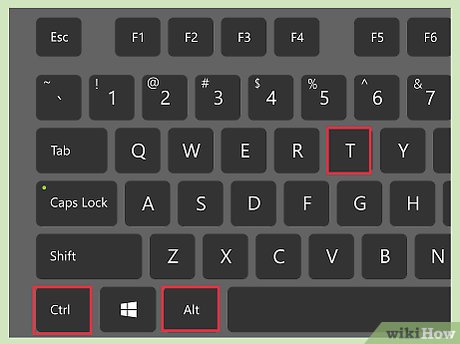
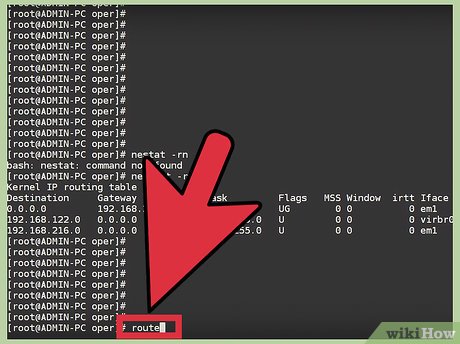
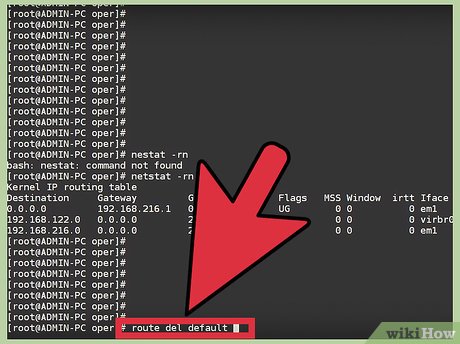



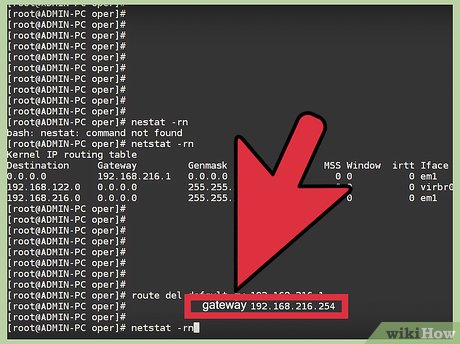
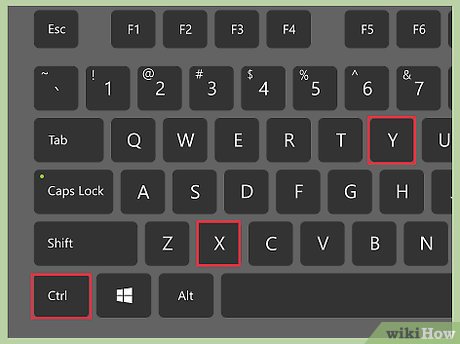
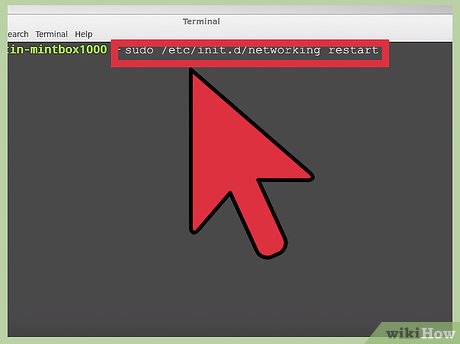
 How to Install Linux
How to Install Linux How to Deploy .Net Applications to the Linux Platform With Confidence Using Mono With Delphi Prism
How to Deploy .Net Applications to the Linux Platform With Confidence Using Mono With Delphi Prism How to Encrypt Files in Linux
How to Encrypt Files in Linux How to Use KUser
How to Use KUser How to Change the Position of the Wbar Dock in AV Linux
How to Change the Position of the Wbar Dock in AV Linux How to Set up Php on Apache 2.2.3 on CentOS 5.3
How to Set up Php on Apache 2.2.3 on CentOS 5.3