Passkeys: How to log in to GitHub without a password
With GitHub passkey , accessing your GitHub account on your device has never been easier, safer and more convenient. Below are detailed instructions.

Get familiar with Passkey authentication
Passkey allows you to securely log in to GitHub without using a password. This authentication method creates less opportunity for phishing attacks and data breaches.
Passkey is unique to each device and web. That means that if someone gets your passkey, they can't use it to access another account. Additionally, your passkeys are resistant to phishing attacks because you don't enter them in a text field. Instead, the device will verify them itself.
Setting up a passkey is easy with a GitHub account.
1. Create a passkey on the device
To set up and generate a passkey for your GitHub account, log in to GitHub using your device's existing authentication method and navigate to the settings page.

From the Password and authentication page , you can create/add and name a new passkey following a series of prompts.
Then, you will select the device you want to create and save the passkey.
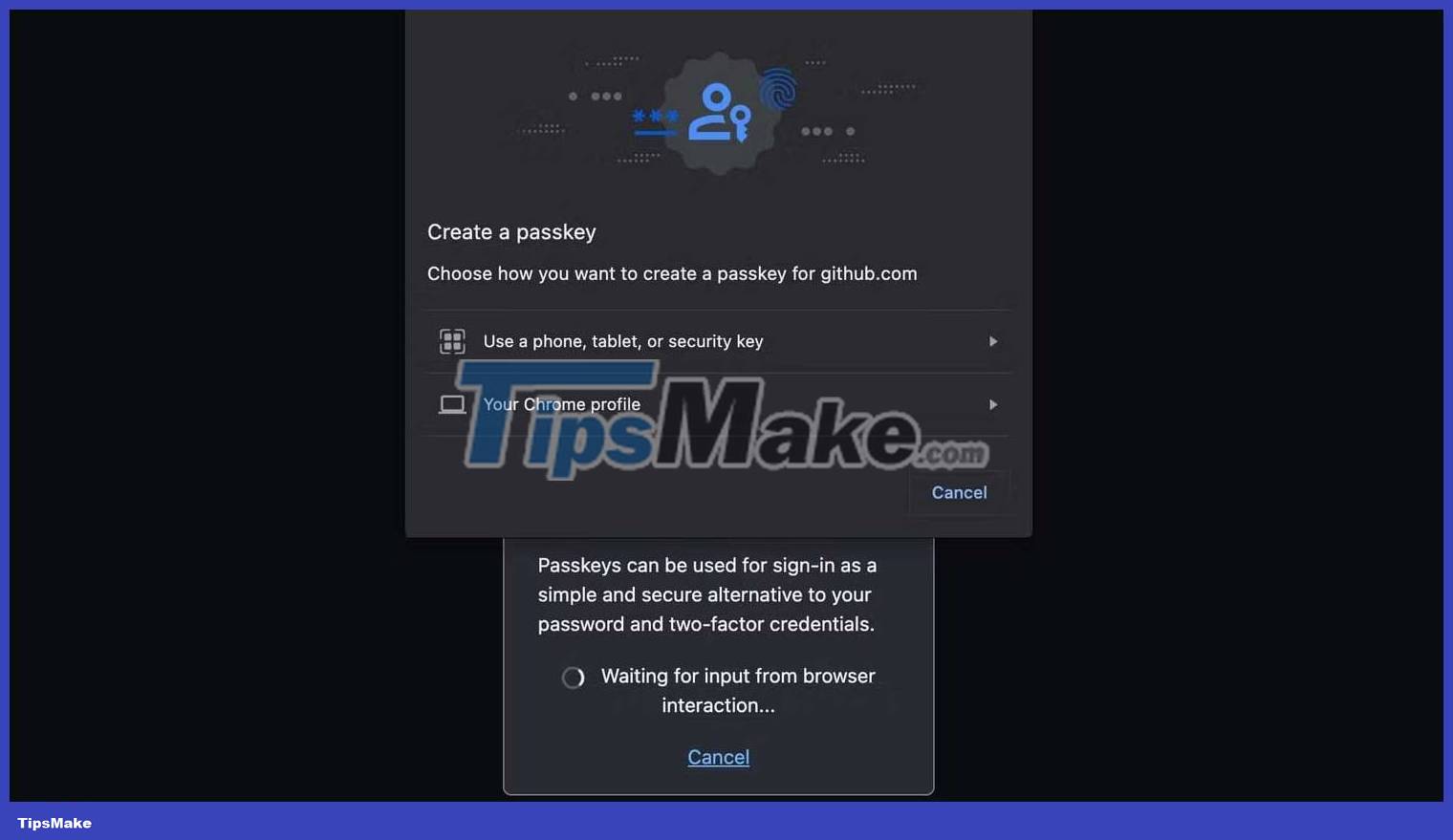
GitHub's passkey feature also supports saving passkeys on an external USB security key/key. With the advantage of security keys like 2FA authentication, you can save all your passkeys in one place. All you need to do is click on that option for the security key and install the security key on your computer. Next, you have the option to save the passkey on the device.
This example shows a passkey for a GitHub account named Chrome on macOS :
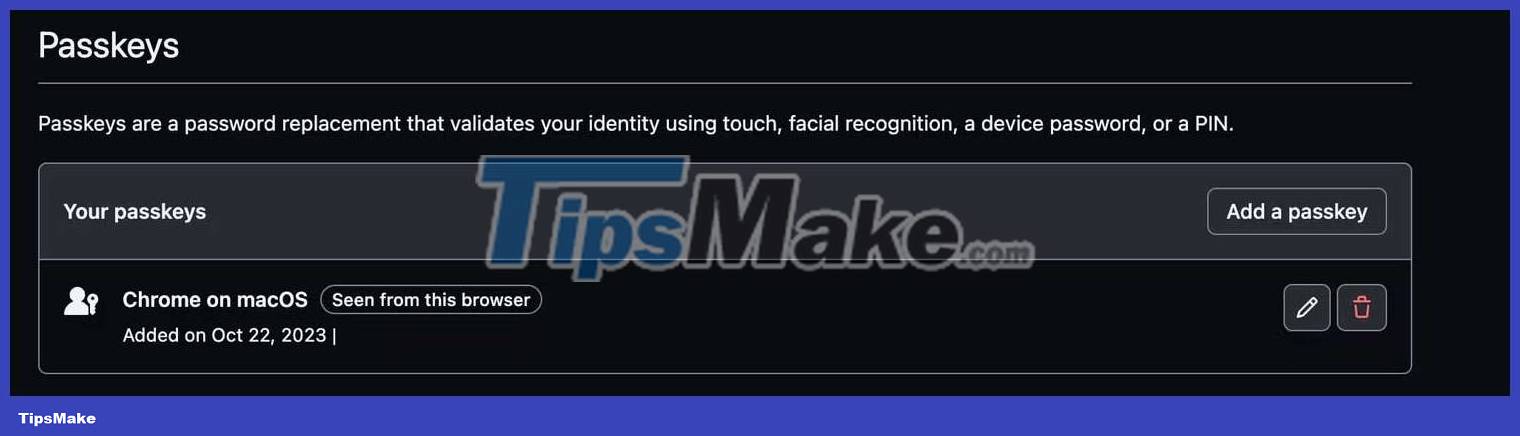
Make sure you use descriptive and easy-to-understand names for your passkeys so you can identify them in the future.
You can add several passkeys for the same account. This example shows the second passkey for mobile devices:
Note the synced tag on the second passkey. That means your password provider has synchronized the passkey with another device, allowing you to use the passkey from that device. In this case, iCloud has synced passwords across all devices signed into that iCloud account.
You can use the password saved on your phone to log in to your desktop computer by scanning the QR code. This process will detect your phone at close range, identify you as a user, and allow you to log in.
This is super useful, because you can use one passkey for any device and never have to worry about being locked out. Pay attention to synchronized tags as this mechanism is not always supported.
2. Log in to GitHub using Passkey
Now you have successfully set and saved the passkey. You can log in to your account using those keys.
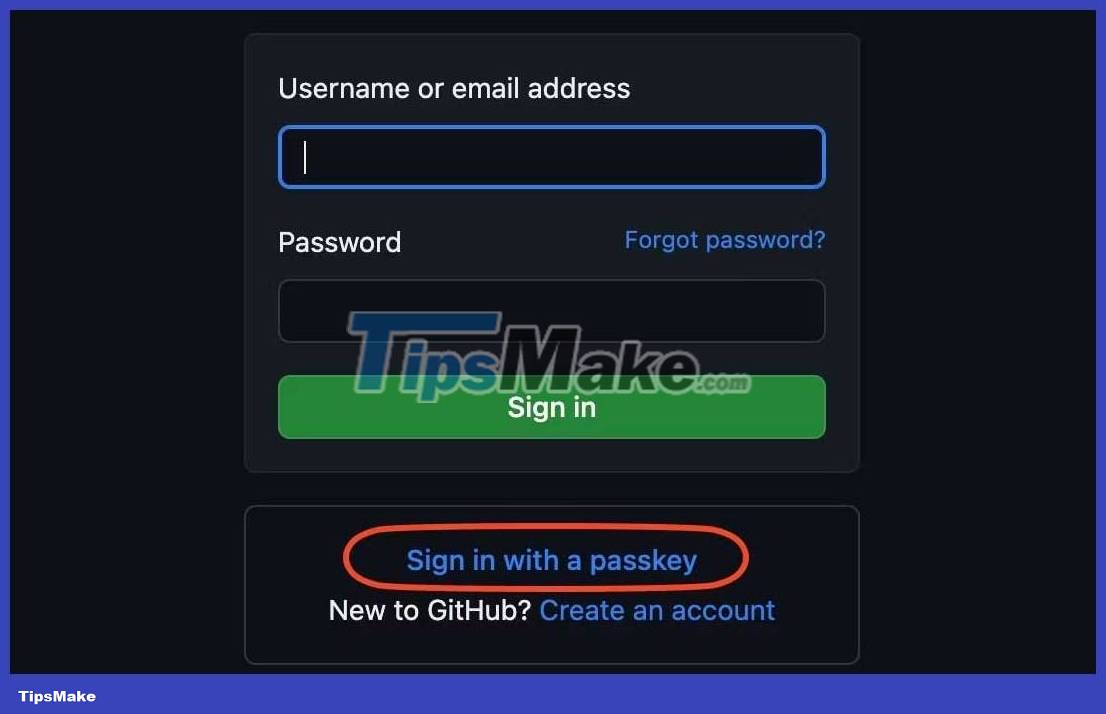
Please test and try to log in to your GitHub account from an incognito window.
You can choose to log in with any passkey added to your account. As long as that device has access or is synchronized with that key.
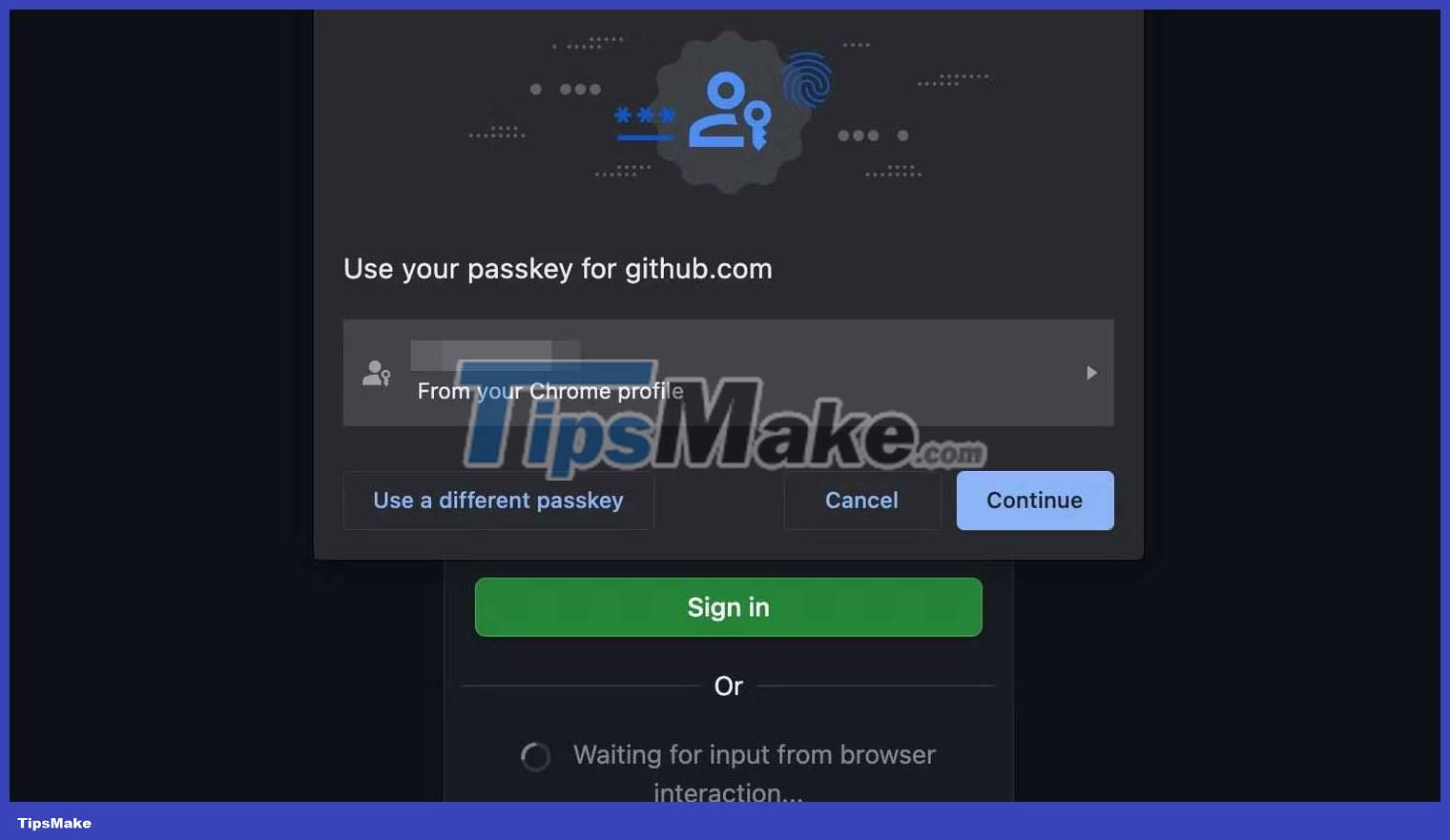
The most interesting part of using GitHub passkey is that it allows you to verify the passkey using the biometric feature on the device as shown below.
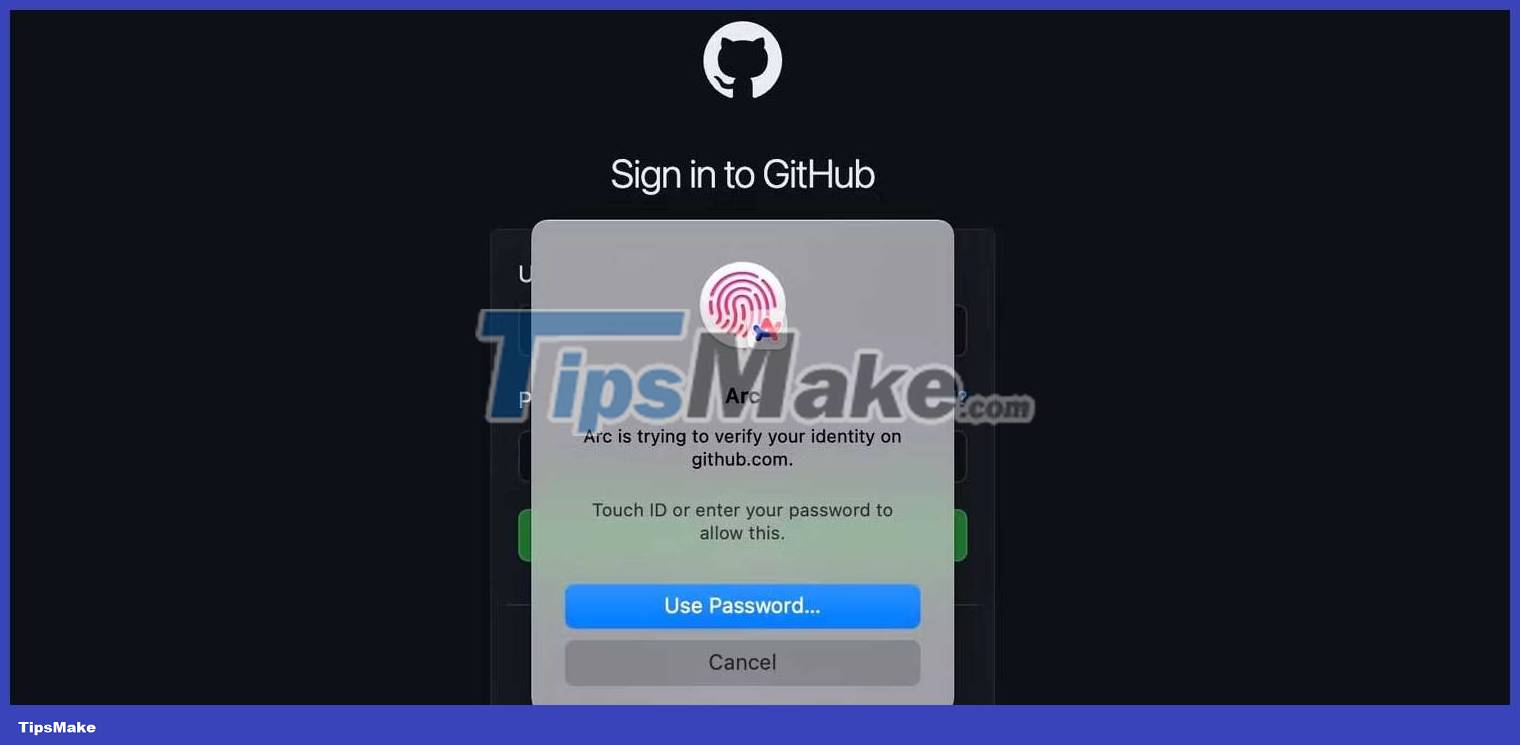
With that, you have successfully created a passkey for your GitHub account, saved it, and logged into your account without needing a password.
You can also easily check your login from your mobile device.


If I lose my device, can I use the GitHub passkey?
Don't worry if you lose your device and need to access your account. You can log in using your existing username and password. However, you should delete the passkey used on the lost device and register a new one on the new device.
These are the steps to remove GitHub Passkey from lost device:
- Go to GitHub profile settings .
- In the Access section of the sidebar, click Password and authentication .
- Go to the right of the passkey you want to remove, click Delete and follow the instructions.
Now you can create a new passkey for the device.
Passkey is the future of secure login, so GitHub has taken advantage of it. With passkey, you can log in to GitHub without a password, allowing for a more secure, simpler, and more convenient experience. You should consider using this feature if you don't have it yet.
 12 free AI tools that create images from text
12 free AI tools that create images from text How to use Adobe Flash after it was discontinued
How to use Adobe Flash after it was discontinued The difference between Sass and SCSS: Which CSS Preprocessor is right for you?
The difference between Sass and SCSS: Which CSS Preprocessor is right for you? How to reuse logic in Vue.js with composite components
How to reuse logic in Vue.js with composite components Tiny11 core, Windows 11 version weighs only 2GB, runs smoothly on PC with 4GB RAM
Tiny11 core, Windows 11 version weighs only 2GB, runs smoothly on PC with 4GB RAM If you see your information using Google Search, you can use this tool to remove it
If you see your information using Google Search, you can use this tool to remove it