How to recognize the status of the computer through the sound
In computers, there is a small speaker installed, when the machine is started, this speaker will emit error codes in the form of sound to indicate the operating status of the computer. Depending on the basic input and output interface (BIOS) processor, the error codes will have different sounds and meanings.
BIOS information is displayed as soon as the computer is turned on, it is located in the upper left corner of the screen. Currently the most common are AMI BIOS and AWARD BIOS. Here are some common audio error codes:
Audio Code of AMI BIOS
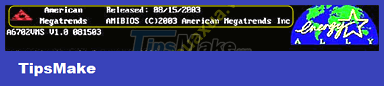 AMI BIOS boot screen
AMI BIOS boot screen
- 1 beep, 2 beep, 3 beep: Memory (RAM) error.
- 4 beeps: System clock (Timer) error.
- 5 beeps: Processor (CPU) error.
- 6 beeps, 7 beeps: Mainboard error.
- 8 beeps: Memory error of graphics device (VGA card).
- 9 beeps, 10 beeps: Basic I/O processor (BIOS) error.
- 11 beeps: Cache error.
Beep is a short sound emitted from the speaker, when the boot process is successful, a short beep will sound.
AWARD BIOS sound code
 AWARD BIOS boot screen
AWARD BIOS boot screen
- 1 short: The system boots normally.
- 2 short: Error due to wrong parameter setting in control system (CMOS) part.
- 1 long and 1 short: Memory (DRAM) or mainboard (Mainboard) error.
- 1 long and 2 short: Error of graphics device (VGA card) or monitor (Monitor).
- 1 long and 3 short: Keyboard error (Keyboard).
- 1 long and 9 short: Basic I/O processor (BIOS) error.
- Long consecutive sounds: Memory (DRAM) error.
- Short consecutive sound: Power supply error (Power).
Short is a short beep, long is a long beep.
The above are just some ways to identify the status of the machine to help get the initial solution, to accurately determine the damage of the computer, it is necessary to have specialized inspection equipment. In some cases, the devices are not damaged but may be because the pins are dirty or loose, just clean and re-plug it.
 How to set up a computer to boot from CD-ROM
How to set up a computer to boot from CD-ROM Instructions on how to remove the cooling fan of the standard CPU LGA775
Instructions on how to remove the cooling fan of the standard CPU LGA775 Instructions on how to assemble a cooling fan for standard CPU LGA775
Instructions on how to assemble a cooling fan for standard CPU LGA775 Choosing a motherboard for a computer
Choosing a motherboard for a computer Choosing a CPU for a computer
Choosing a CPU for a computer Choosing memory for your computer
Choosing memory for your computer