How to protect Boot Sector virus in Windows
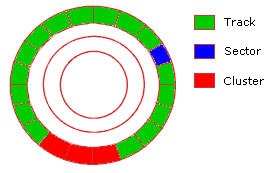 Network Administration - When you start your computer with a floppy disk that is infected with a virus, Windows will not be able to detect the virus, which is similar to many operating systems. Some viruses, such as the FORMS virus, can infect the boot sector of your hard drive. So how to know if your computer is infected with boot sector virus and how to protect it. In this article we will show you some methods to protect boot sectors for hard drives to avoid viruses.
Network Administration - When you start your computer with a floppy disk that is infected with a virus, Windows will not be able to detect the virus, which is similar to many operating systems. Some viruses, such as the FORMS virus, can infect the boot sector of your hard drive. So how to know if your computer is infected with boot sector virus and how to protect it. In this article we will show you some methods to protect boot sectors for hard drives to avoid viruses.
There is a misperception that if the partition of the drive is NTFS, the information in the partition is safe. NTFS, like other file systems, such as File Allocation Table (FAT) and High Performance File System (HPFS), cannot be recognized until Windows starts the file system service. The boot sector is completely separate from the file system and identified by the system BIOS when booting the computer.
To protect your system against virus infections in Windows and possibly restore the hard drive boot sector, use one of the methods below.
- Remove the floppy disk in drive A after turning off Windows.
- Configure the system BIOS to disable booting from a floppy disk or change the boot order to start from the hard drive.
- Configure system BIOS to enable system password protection.
- To fix boot sector problem, boot the computer with the MS-DOS system disk and run the following command:
fdisk / mbr- Run the Repair utility to verify and restore boot files.
The fdisk / mbr command only works on hard drives within DOS limits and scopes. If you access devices beyond the scope of management of the DOS (1024 cylinder), you will not be able to run fdisk / mbr and will receive an error message 1762.
If there is an infected virus in the Master Boot Record (MBR), you cannot run Emergency Repair Disk until the virus is completely deleted. In this case, most virus programs have the same limitations as DOS, so you cannot scan the hard drive again; however, DOS 6.22 Msav.exe can still delete the computer's MBR and RAM.
Apply to operating systems:
Microsoft Windows 2000 Server
Microsoft Windows 2000 Advanced Server
Microsoft Windows 2000 Professional Edition
Microsoft Windows 2000 Datacenter Server
Microsoft Windows XP Home Edition
Microsoft Windows XP Professional
Microsoft Windows NT Advanced Server 3.1
Microsoft Windows NT Server 3.5
Microsoft Windows NT Server 3.51
Microsoft Windows NT Server 4.0 Standard Edition
Microsoft Windows NT Workstation 3.1
Microsoft Windows NT Workstation 3.5
Microsoft Windows NT Workstation 3.51
Microsoft Windows NT Workstation 4.0 Developer Edition
 What is CTFMON.EXE and how to delete it
What is CTFMON.EXE and how to delete it Kerberos in Sharepoint environment
Kerberos in Sharepoint environment New feature in the new version of Google Chrome
New feature in the new version of Google Chrome Fix Windows Installer Popups error message missing .MSI file
Fix Windows Installer Popups error message missing .MSI file Advanced drag and drop techniques in Windows Vista
Advanced drag and drop techniques in Windows Vista Add custom search engines to IE and Firefox
Add custom search engines to IE and Firefox