How to Prioritize Streaming Devices on Your Wi-Fi Network Without Paying for Faster Internet
No one likes having their stream ruined by constant caching. Instead of paying for faster internet , figure out how to prioritize streaming devices on your Wi-Fi network so your streams stay smooth.
6. Set static IP address with priority access
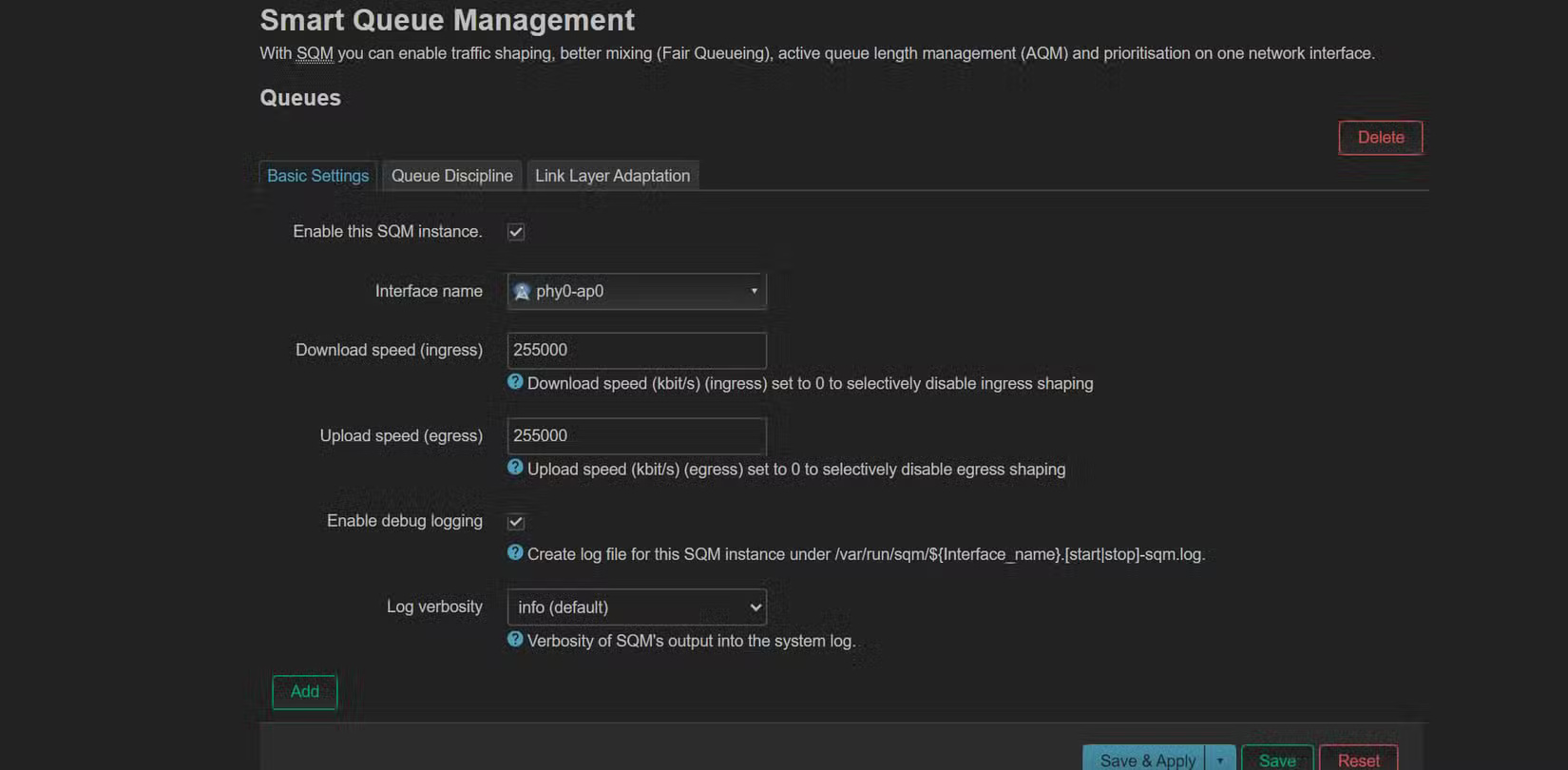
You'll see the biggest improvements by prioritizing streaming device access on your network. The first thing you'll want to do is set up and enable SQM (Smart Queue Management) for your wireless access point. This is a type of QoS (Quality of Service) that proactively manages queues, shapes traffic, and addresses bufferbloat, a major culprit for lag and stuttering during heavy use.
Note : You can get these advanced traffic shaping capabilities by installing OpenWRT or pfSense on your router . Many routers will also have QoS functionality by default, but it may be limited depending on your device.
After enabling automatic traffic shaping, assign static IP addresses to the devices on your network that use the most bandwidth. This way, advanced rules and priorities always go to the right devices, no matter how often they reconnect or reboot. Give your streaming device top priority on your Wi-Fi router, while limiting the speed of other devices based on how much bandwidth you think they need. This keeps your streams smoother and ensures that your most important devices aren't slowed down by less important ones.
5. Proper location and setup of wireless access point

The placement of your Wi-Fi access point matters more than most people realize. Many people think it's best to have all their network devices in the same space. But Wi-Fi signals hate obstacles—walls, appliances, and electronics can all get in the way. Move your Wi-Fi access point to an open location in your living room, place it on a shelf, and keep it away from other electronics. You'll notice an immediate improvement in signal strength. Having a stronger signal makes it easier to stay at 4K instead of automatically scaling to 1440p or 1080p.
If you have a larger home or thick walls, a mesh Wi-Fi system can help solve your connectivity issues. Mesh systems are great because they allow you to spread fast, reliable Wi-Fi throughout your home without dead zones.
4. Switch Wi-Fi band to 5GHz
The next thing to do is choose which band your streaming device is using. Most modern routers are dual-band, using the 2.4GHz and 5GHz spectrum. Make sure your streaming device is connected to the 5GHz band, which is much faster than 2.4GHz.
The only downside is that 5GHz doesn't travel as far or penetrate walls as well as 2.4GHz. If your streaming device is far from the router or behind multiple walls, you may need to move the router or use a mesh system.
If your Wi-Fi access point is currently located near your streaming device, you can take full advantage of the 5GHz connection without worrying about poor signal quality.
Additionally, if your router has the ability to set the Wi-Fi channel width, this can also be helpful. Setting the 5GHz band to 80MHz for maximum throughput is usually the sweet spot for most suburban homes with little congestion. For urban homes with lots of signals, reducing the Wi-Fi channel width to 40MHz or even 20MHz may be a better option.
3. Optimize stream quality settings
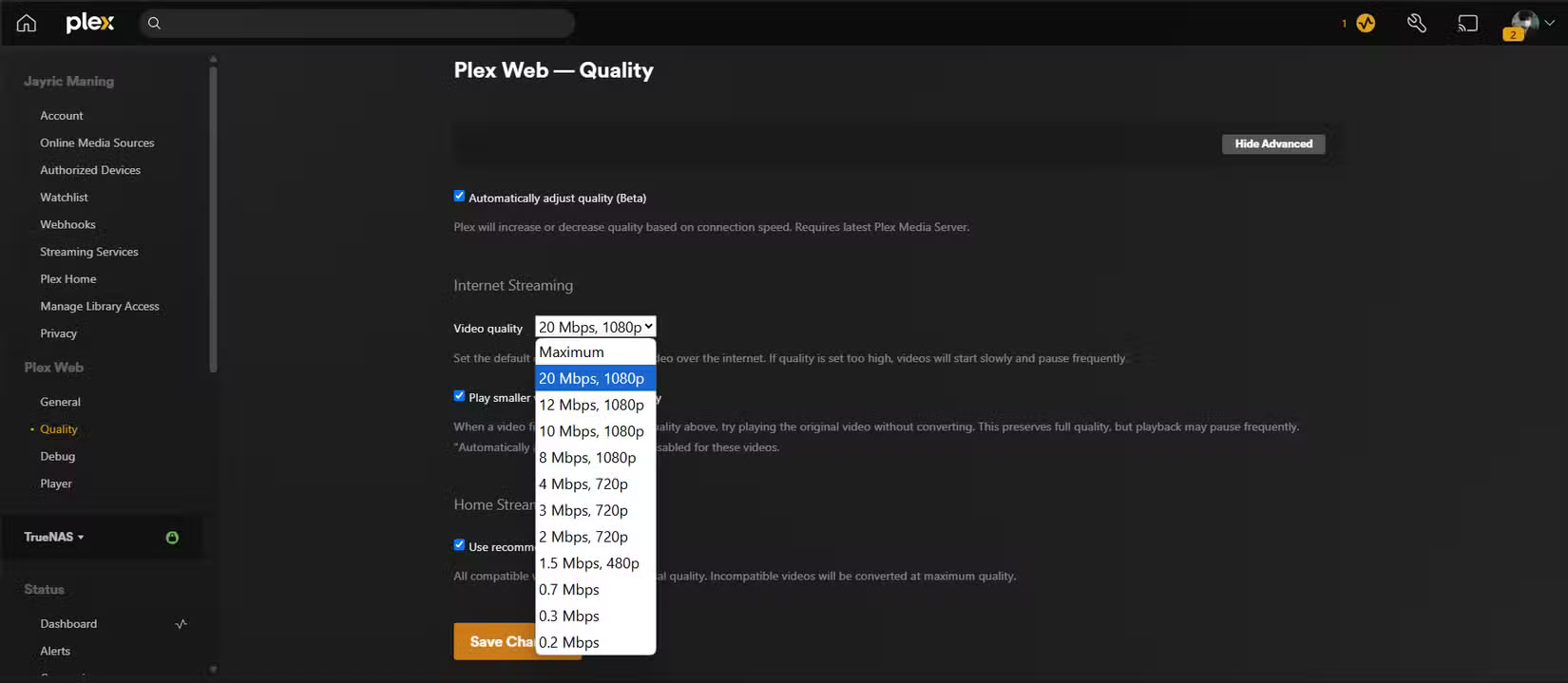
Even with a perfectly tuned network, sometimes the streaming device itself can be the weakest link. You could use an old laptop to run a separate Plex server loaded with 4K HDR movies, but not every display in your home is designed to display that level of detail. Pushing a 4K HDR stream to a device that only supports 1080p resolution in 8-bit color is not only overkill, it's a common cause of stuttering, color banding, and wasted bandwidth.
In our example setup, the Smart TV supports 4K, but only at 8-bit color depth. That means it can't fully display the rich gradients and wider color gamut that true HDR content offers. Trying to force a 4K HDR stream will force the TV and streaming device to work overtime, often resulting in dropped frames or forced downscaling that looks worse. Instead, adjust your Plex server settings to transcode or stream content at the native resolution and color depth your TV can actually handle.
Do this on all streaming client devices. For example, if you're watching on your bedroom TV, which maxes out at 1080p, set Plex to transcode 4K movies down to 1080p. This saves a lot of bandwidth and ensures that the stream doesn't get cached, especially if other people in the house are on the network. On devices with limited processing power, you'll also want to reduce the bitrate or disable some advanced features like HDR or high frame rates.
Another thing to keep in mind is the codec . Some older devices struggle with newer formats like HEVC (H.265), which is popular for 4K content. If you notice stuttering or failed streams, try transcoding Plex to a more compatible format like H.264, even if that means a slightly larger file size.
Optimizing stream quality isn't just about maxing out every setting. It's about matching your content with your hardware and network to get the best possible experience.
2. Reduce Wi-Fi congestion

With multiple gadgets in each household and IoT devices in the home, Wi-Fi congestion is becoming a problem even in typical households. Having too many devices using Wi-Fi not only divides bandwidth, but can also weaken the signal to your streaming device.
To fix this, start by turning off any wireless devices you're not actually using. Most routers display a list of connected devices in their admin panel. Check this list regularly and disconnect anything that doesn't need to be online. You can also learn how to make your own Ethernet cables so you can wire parts of your home and disconnect some gadgets from Wi-Fi entirely. For everything else, set all smart home devices and printers to use only the 2.4 GHz band. That way, streaming devices get the faster, less crowded 5 GHz band.
Also, set up a guest Wi-Fi network. This keeps their devices from competing with your streaming server and adds an extra layer of security. If someone in your home needs to download a major game or update, ask them to download it outside of your main streaming hours. Scheduling multiple downloads helps keep your network up and running when you want to stream high-bandwidth content.
1. Close unused apps and services
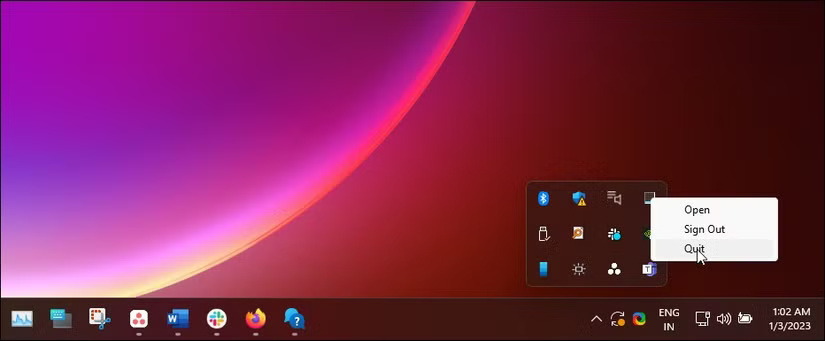
Streaming devices and Smart TVs often leave apps running in the background, silently eating up your bandwidth. Before you start watching anything, close any apps you aren't using. On a Smart TV, just open the app manager and force close everything except your streaming app.
If you're streaming on PC, you should disable automatic updates. There's nothing more annoying than unexpected downloads that slow down your stream. Also, check your update schedule – many apps are set to run late at night or early in the morning, which can be a problem if you want to stream at those times. This last step is easy to overlook, but it's really helpful, especially since some of these apps use a lot of system resources and bandwidth.
After making these changes, the streaming experience will be greatly improved. Buffers will be rare, video quality will be consistently high with automatic presets, and streaming devices will not have to compete with other devices for bandwidth. You will also not have to pay any extra to your ISP or buy any new gadgets!
 How to Block Wi-Fi Networks in Windows
How to Block Wi-Fi Networks in Windows Top software to increase wifi speed, network speed
Top software to increase wifi speed, network speed Instructions to quickly change TP-LINK Archer C2 Wifi password
Instructions to quickly change TP-LINK Archer C2 Wifi password How to Optimize Wi-Fi on Windows Using Preferred Band Settings
How to Optimize Wi-Fi on Windows Using Preferred Band Settings 7 must-have features on a WiFi router
7 must-have features on a WiFi router 4 Wi-Fi Router Features for the Best Performance
4 Wi-Fi Router Features for the Best Performance