How to open and view .EML files on Windows 7, 8 and 10?
The .EML file is stored on the mailbox created (or saved) with Microsoft Outlook Express program. If you just changed your old Windows XP computer (with Outlook Express installed) with a new Windows 10, 8 or Windows 7 computer. You will then discover that you cannot open and view the .EML file. So how to open and view .EML file on Windows 10, 8 or 7. Please refer to the following article of Network Administrator.
1. Open and view the .EML file in Microsoft Word
If your computer has Microsoft Word installed, follow the steps below:
1. Open the File Menu then select Open .
2. Select file type All Files .
3. Then select the .EML file that you want to open to view, click Open.

2. View the .EML file with Windows Live Mail
In addition to using Microsoft Word to open and view files. EML, you can also use Windows Live mail - a free program from Microsoft and part of Windows Essentials.
1. Download Windows Live Essentials setup to your computer and install.
Download Windows Live Essentials setup to your computer and install it here.
2. Run wlsetup-web.exe , then select Choose the programs you want to install.
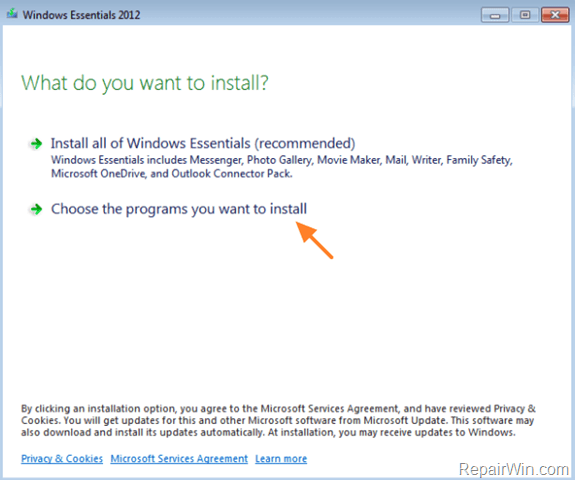
3. On the next window, type the check box, then select Install .

4. After the application installation process is complete, you can open the .EML file. Just right-click the .EML file you want to open and see, select Open with => Windows Live Mail .
3. Change the tail of .EML to .MHT
The last solution to open and see the .EML file is to change the .EML to the .MHT extension. To do this, follow the steps below:
1. Open Control Panel => Folder Options.
2. In the View tab , select Hide extensions for know file types then click OK .
3. Next, change the tail of .EML to the tail of .MHT . (Example from Samle.eml changed to Samle.mht).
4. Double-click the .MHT file to open and view the file in Internet Explorer.
Refer to some of the following articles:
- Trick to delete junk files to free up space and cache iPhone, iPad
- 17 'hack' tricks only Notepad can do
- What is Hiberfil.sys? How to delete Hiberfil.sys?
Good luck!
You should read it
- How to open, run the .jar file on a Windows computer?
- What is a PRC file? How to open PRC file?
- Instructions to change DMG file to ISO file
- What is WMV file? How to open, edit and convert WMV files
- What is a DAT file? How to open DAT files, How to read DAT files on Windows and Macbook computers
- How to Delete Read Only Files
 Cause and how to fix 0x80070057 error on Windows
Cause and how to fix 0x80070057 error on Windows How to create a blue screen of death (BSOD) to 'prank' friends
How to create a blue screen of death (BSOD) to 'prank' friends All problems with starting Windows in Safe Mode
All problems with starting Windows in Safe Mode Fix the problem of 'dead' Internet connection
Fix the problem of 'dead' Internet connection Fix 50 common errors on Windows 7 with FixWin
Fix 50 common errors on Windows 7 with FixWin Fix USB errors that cannot copy files larger than 4GB
Fix USB errors that cannot copy files larger than 4GB